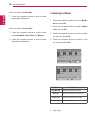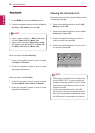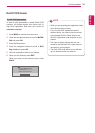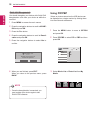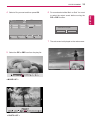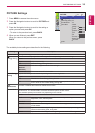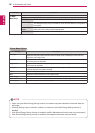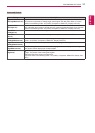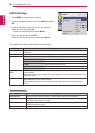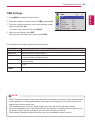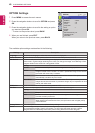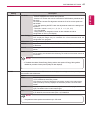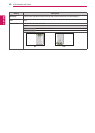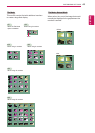36
ENG
ENGLISH
CUSTOMIZING SETTINGS
Picture Mode Options
Setting Description
Backlight Adjusts the brightness of the screen by controlling the LCD backlight. If you decrease the
brightness level, the screen becomes darker and the power consumption will be reduced
without any video signal loss.
Contrast Increases or decreases the gradient of the video signal. You may use contrast when the bright
part of the picture is saturated.
Brightness Adjusts the base level of the signal in the picture. You may use brightness when the dark part
of the picture is saturated.
Sharpness Adjusts the level of crispness in the edges between the light and dark areas of the picture.
The lower the level, the softer the image.
Color Adjusts intensity of all colors.
Tint Adjusts the balance between red and green levels.
Color Temp. Set to warm to enhance hotter colors such as red, or set to cool to make picture bluish.
Advanced Control Customizes the advanced options. Refer to the advanced image options.
Picture Reset Restores the options to the default setting.
Setting Description
SCREEN
(In RGB
Mode Only)
Customizes the PC display options in RGB mode.
Option
Resolution Selects a proper resolution. See “Customizing PC display options”.
Auto Config. Adjusts the screen position, clock, and phase automatically.
The displayed image may be unstable for a few seconds while the configuration is
in progress.
Position/Size/
Phase
Adjusts the options when the picture is not clear, especially when characters are
shaky. Run Auto Config. before adjusting these.
Reset Restores all options to the default setting.
y
When using the Smart Energy Saving function, the screen may look saturated in the white area of a
still image.
y
If Energy Saving is set to minimum, medium, or maximum, the Smart Energy Saving function is
disabled.
y
If the Smart Energy Saving function is enabled, the BLU Maintenance function may not work properly.
y
If the Smart Energy Saving function is enabled, the image on the screen may look darker.
NOTE