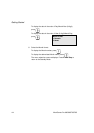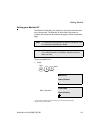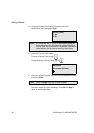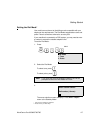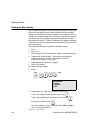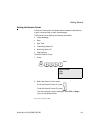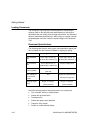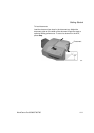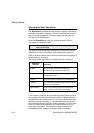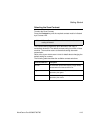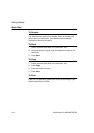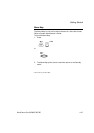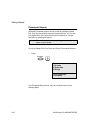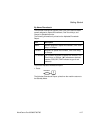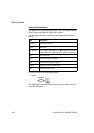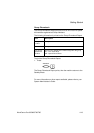Getting Started
4-12 WorkCentre Pro 665/685/765/785
Selecting the Scan Resolution
The
Resolution
key selects the scan mode for copying, transmitting,
or storing a document in memory. The scan resolution can be set to
one of five settings based on the type of image you are scanning.
To select the Scan Resolution:
Press the
Resolution
key until the required resolution mode is
indicated by the Resolution LED.
The default resolution setting is standard only on the base machine.
The machine returns to the default setting after each transaction.
Refer to the
System Administrator’s Guide for details about changing the
default setting for resolution.
The following table describes the available resolution selections:
If you choose a resolution and the receiving machine does not have
an equivalent, the WorkCentre chooses the next highest resolution
compatible with the remote machine. If you do not know the remote
machines resolution capability, it is recommended that you use the
Direct Send mode when Superfine Photo is selected. In Direct Send
mode, the WorkCentre determines the receive resolution prior to
scanning the document. The document is then scanned at the
compatible receiver resolution resulting in better print quality.
Note: When the resolution LED is not illuminated, the Resolution
setting is Standard.
Resolution
selection Description
Standard Use for sending normal text and graphics.
Selected when the Resolution LED is off.
Fine Use for documents with small characters
(newspaper print, etc.).
Superfine Use for documents containing very detailed print.
Photo Fine Use for photos or documents with colors or shading
with low contrast images.
Photo Superfine Use for very detailed photos or documents with
colors or shading with high contrast images.