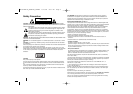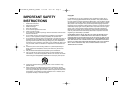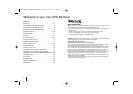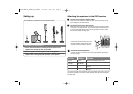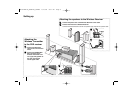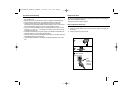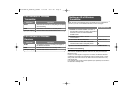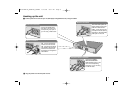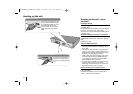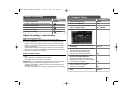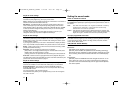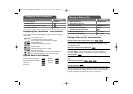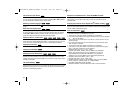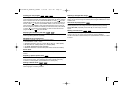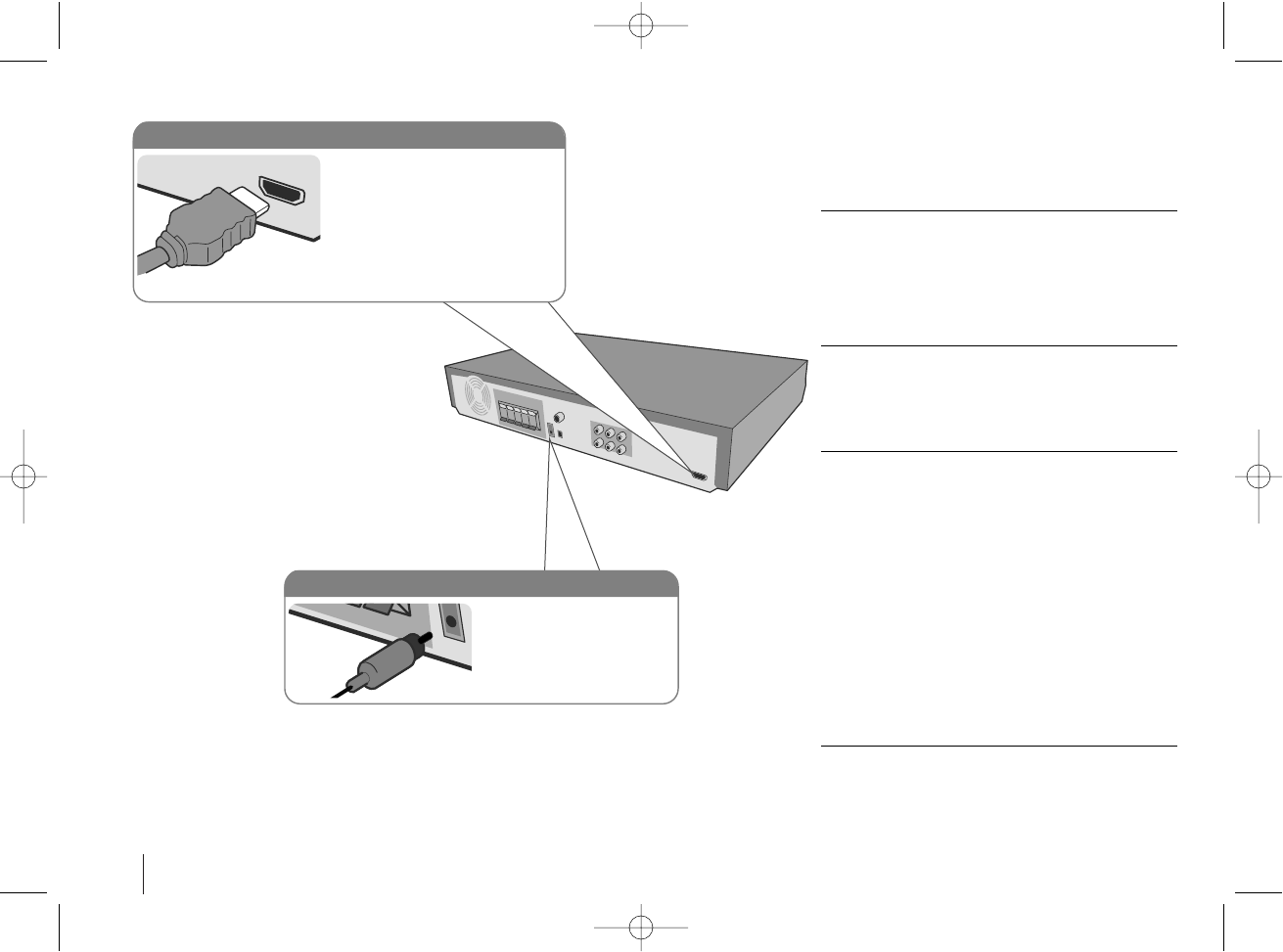
10
Hooking up the unit
Hooking up the unit - more
function
Resolution Setting
You can change the resolution for component video
and HDMI output.
Press RESOLUTION repeatedly to select the desired
resolution - 480i, 480p, 720p, 1080i, 1080p
The resolution may not be selected depending on the
connection or TV.
Available resolution according to connection
[HDMI OUT]: 1080p, 1080i, 720p and 480p
[COMPONENT VIDEO OUT]: 1080i, 720p, 480p and
480i
[VIDEO OUT]: 480i
Notes on HDMI connection
• If the picture does not appear on the screen with
the analog video connections, change the resolu-
tion to 480i.
• For 720p and 1080i resolution on the component
video out, only non-copy protected discs can be
played back. If the disc is copy protected, it will be
displayed at the 480p(NTSC) resolution.
• 1080p, 1080i, 720p and 480p does not work with
the analog video connections (MONITOR OUT).
• If you change the resolution, the display MENU
(MP3/JPEG/DivX) size is changed.
• If your TV does not accept your resolution setting,
abnormal picture appears on the screen.
Please read owner’s manual for TV, and then set
the resolution that your TV can accept.
Enjoying audio from an external source
You can enjoy audio from an external source through
your DVD receiver.
Press AUX repeatedly to select the desired input
source. - AUX, AUX OPT, AUDIO IN
Digital Audio in connection
Connect the unit’s OPTICAL
IN jack to the optical out jack
on your TV (or Digital Device
etc.)
HDMI Out connection
Connect the HDMI OUTPUT jack
on the unit to the HDMI input jack
on an HDMI compatible TV using
an HDMI cable. Set the TV’s
source to HDMI. In stop mode,
select HDMI mode by pressing
HDMI.
HT762TZW-A0_DCANLLK_canENG 2/21/08 8:51 PM Page 10