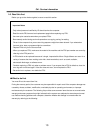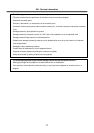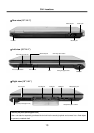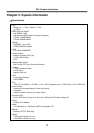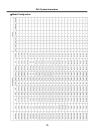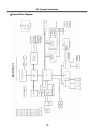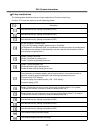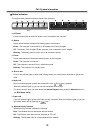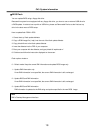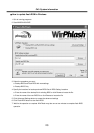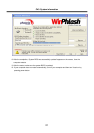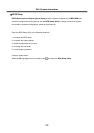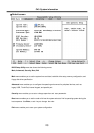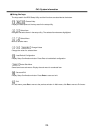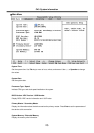18
Status indicators
· The system status indicators show the status of the computer.
d. Drive in use
Drive in use indicator lights up when data is being written to or read from the hard-disk or optical disk
drive.
f. Caps Lock
Caps lock indicator lights up when the Caps lock key is pressed. When this indicator lights up, you can
type capital letters without pressing the key.
Ch3. System information
de f g
a
d
b e fc
a
a. AC Power
Power indicator lights up when the power cord is connected to the computer.
e. Num Lock
Num Lock indicator lights up when the combination of the and key is pressed.
When this indicator lights up, you can use the embedded numeric keys.
(To use the numeric keys, you must enable the Internal Keypad setting under the Advanced menu in
the BIOS Setup Utility)
g. Wireless activity indicator
Wireless activity indicator indicates the following.
Blue : The Wireless client is associated with the network.
Off : The Wireless card does not have the power or RF is off.
Blinking : The Wireless client is not associated with the network.
c. Power
Power status indicator indicates the following status of the computer.
Green : The computer is turned on.
Off : The computer is turned off or is in hibernation mode.
Blinking : The computer is in standby mode.
b. Battery
Battery status indicator indicates the following status of the battery.
Green : The computer is connected to an AC adapter and is being charged.
Off : The battery if fully charged OR the computer is not connected to an AC adapter.
Blinking : The battery power is under 10% of its maximum capacity.
14.1” 15”