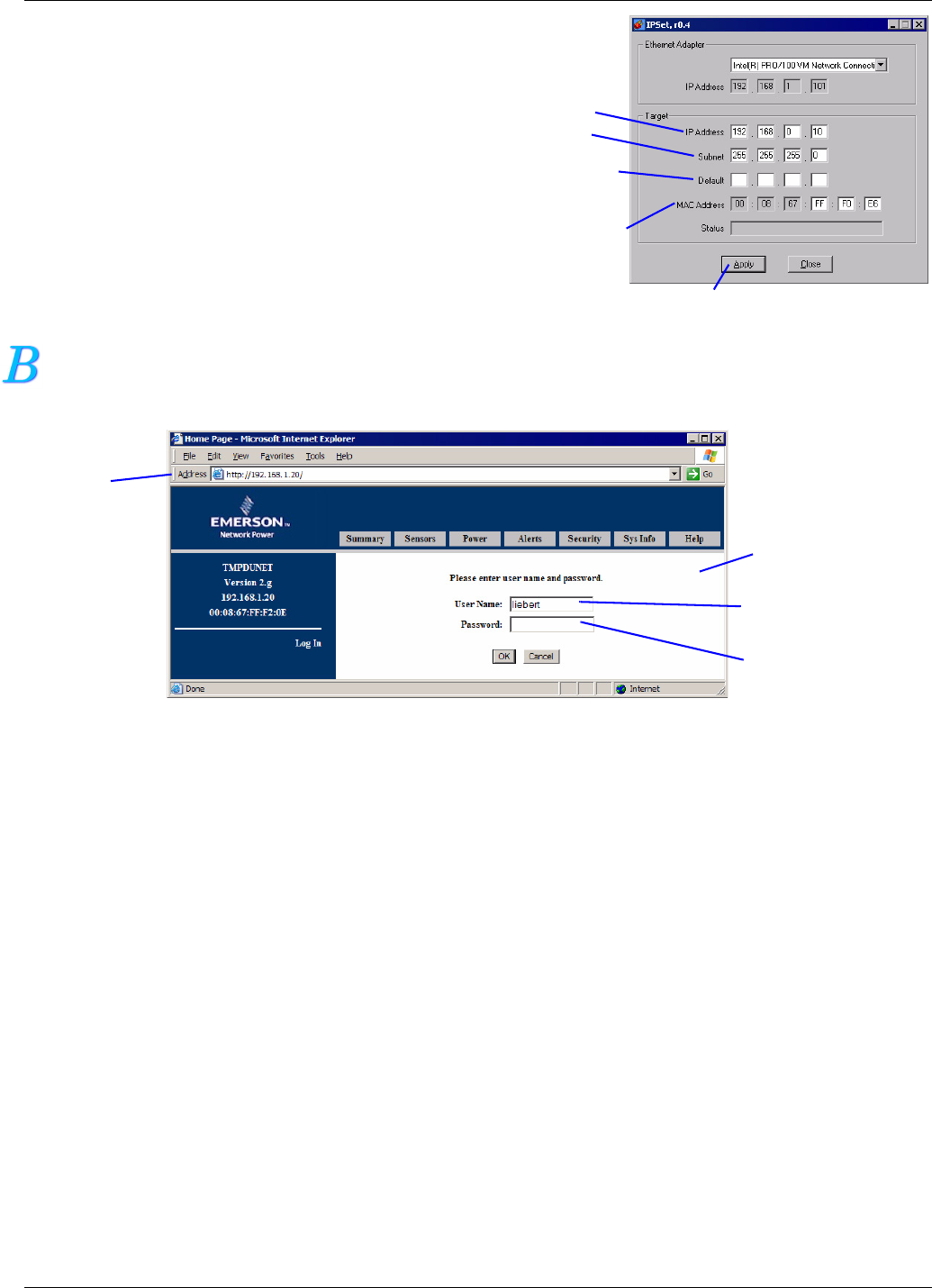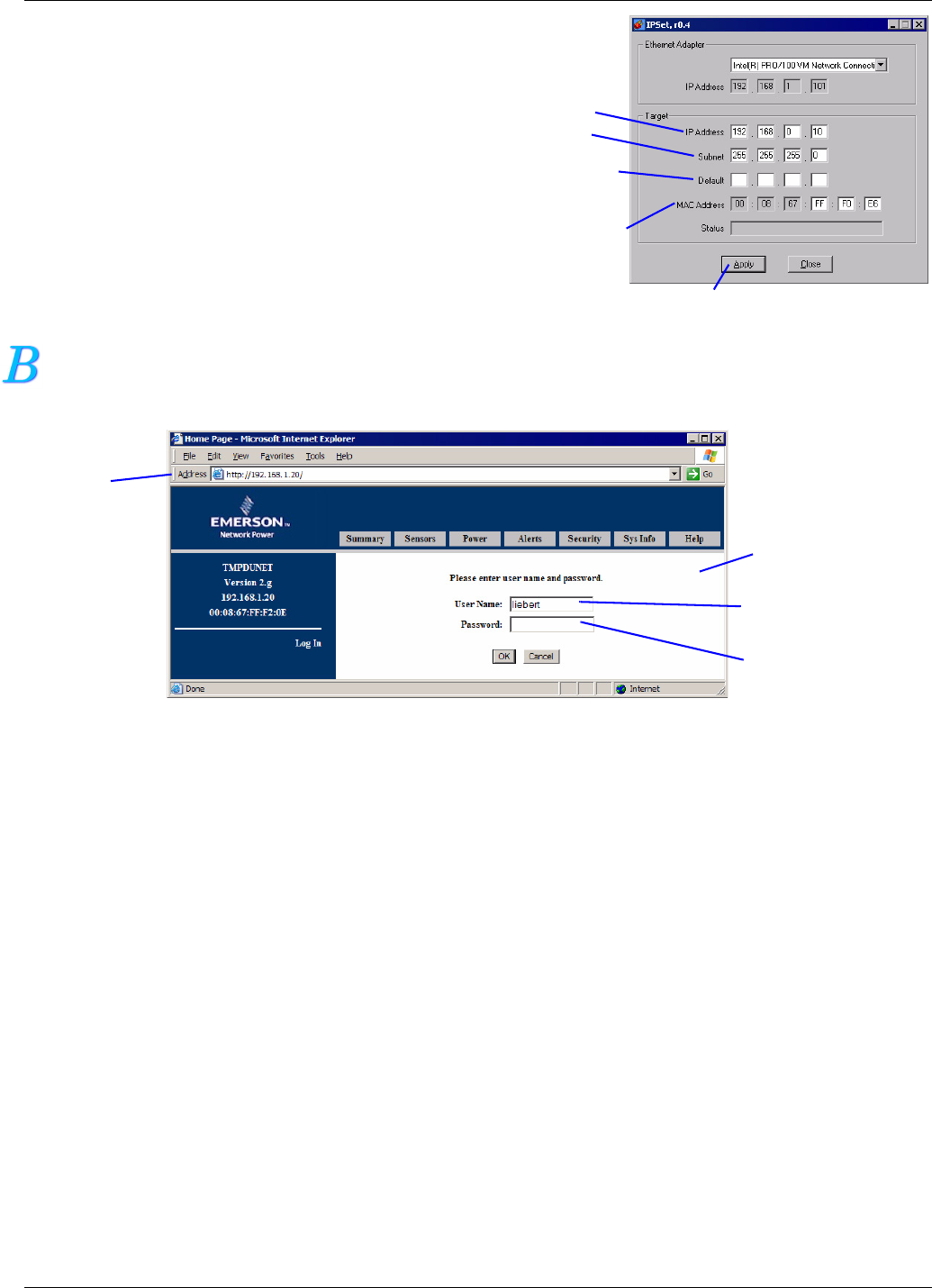
2
4. Click OK to open the IPSet window (at right).
5. In the Target area:
a. Enter the OpenComms EM IP address
b. Enter your network’s Subnet Mask
c. Enter your router’s IP address in the Default
box.
d. Enter the MAC address found on the bottom
of your OpenComms EM.
6. Apply the changes. If the device identification is
successful, the message “Successfully set IP
address” appears in the Status box. (If not, the
message “No response from target” appears in
the Status box.)
7. Click on the Close button.
OPEN THE WEB INTERFACE AND LOG IN
• Open an Internet browser and enter the unit’s IP address or hostname into the browser’s address bar
and press the Enter key. The Login window appears.
• Enter the default user name—liebert— in the User Name box (case-sensitive).
• Leave the Password box blank (the default liebert user account has no password).
•Click OK. If the login is successful, a message appears. Click OK.
When ready to exit the user interface, click on the Summary tab at the top of the Web interface, then
click on the Log Out button in the left side of the window.
Enter a
unique
IP address
Enter the unit’s
MAC address
(look on
bottom of unit)
Apply button
Subnet
mask
Default
gateway
address
Login
window
Address
bar
User Name
default = “liebert”
Password
default = no password