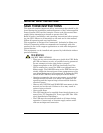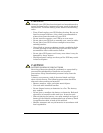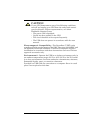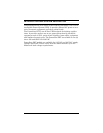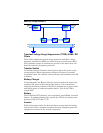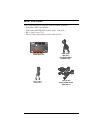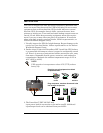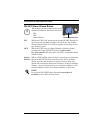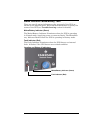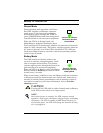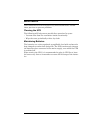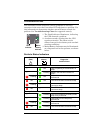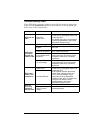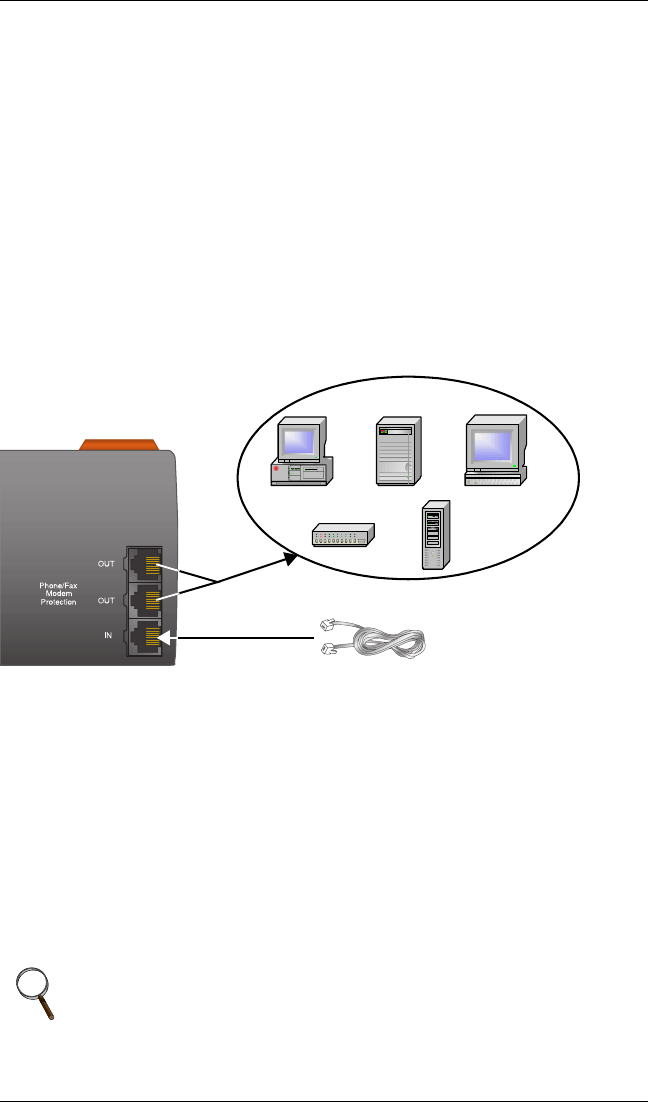
9
4. Shut down the load equipment and turn off the mains supply.
Unplug the load equipment’s power input cable from the mains sup-
ply socket and plug it into the UPS input socket. Plug the power
input cable into the mains supply socket.
Connect the supplied output cable between the load equipment
input socket and one of the UPS AC output sockets. Connect all load
equipment to the UPS in this manner.
5. Plug any computers and monitors into the orange battery backed up
receptacles.
Other office machines that do not exceed the capacity of the UPS—
inkjet printers, scanners and fax machines—may be plugged into
either of the two (2) black receptacles, which provide surge protec-
tion only.
6. Connect Phone/Fax/DSL/Internet/Modem devices to data line con-
nectors.
7. Press and release the ON/OFF/Alarm Silence button to turn on the
UPS. The UPS will beep and the Mains/Battery Indicator will illu-
minate (green).
8. Turn on connected equipment.
9. If your PST has the optional USB port (available on models with
extension “-230U”):
Connect the USB cable provided with the UPS to the USB ports on
the PST and your computer. The PST will work automatically with
your built-in power management software on Windows XP and 2000
and Mac OS 10.2 or later (see USB Interface Port section for
details).
NOTE
When using the communication features on this UPS, ensure
the cabling connected to the UPS communications ports are
kept separated from the power leads to the UPS input and
output.
o
m for
arkings