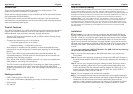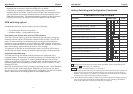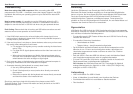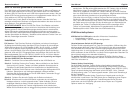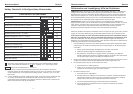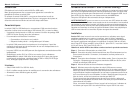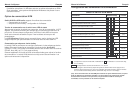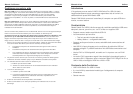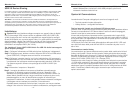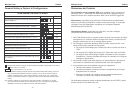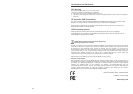User Manual English
- 7 -
Troubleshooting
Note when using older USB computers: When connecting older USB
computers with only USB 1.1 interfaces, ensure that Legacy Support in the BIOS
is enabled. Also ensure your operating system is up to date with the latest USB
HID drivers.
Note for power supply: It is possible to use the KVM switch without the DC
adapter for use with low power devices. However, it is advisable to use the DC
adapter for use with the built in USB 2.0 hub when using bus powered devices.
Fault finding: Please check that all monitor and USB cable connections are well
seated to ensure correct operation of the KVM switch.
1. If the KVM Switch reacts to the universal hotkey with a beep signal, but no
monitor picture is displayed, please check if the currently selected computer is
in sleep mode or powered down.
2. If the monitor picture is not sharp or shows shadows, make sure you have used
high quality video cables with co-axial cores.
a. For analogue VGA signals you may consider reducing the video frame
rate to 72Hz.
b. For digital DVI-D signals please make sure the video frame rate is set
to 60Hz.
c. When using mixed analogue and digital video setups please refer to
the notes in the Installation chapter. Your monitor should automatically
switch between the active analogue or digital signal.
3. Don’t press any keys on the keyboard or mouse whilst a selected computer is
booting up. Please wait until driver installation is complete
4. A computer boots but the keyboard (or mouse) doesn’t work:
a. Use only USB keyboards and mice
b. Check if the keyboard (or mouse) works when directly connected to
the computer
c. Reboot the computer with the keyboard and mouse directly connected
and check the status of the installed drivers
Should you require any help with this product then please contact LINDY
Technical Support Team. Contact information can easily be found on the LINDY
website www.lindy.com.
Benutzerhandbuch Deutsch
- 8 -
Einführung
Herzlichen Glückwunsch zum Erwerb des KVM Pro USB Audio.
Bitte lesen Sie dieses Handbuch sorgfältig um die ausgefeilten Möglichkeiten
kennen zu lernen, die Ihnen dieser technisch herausragende KVM-Switch bietet.
Durch den Einsatz dieses LINDY KVM Switches können Sie Kosten für
zusätzliche Monitore, Tastaturen und Mäuse einsparen. Ferner sparen Sie
erheblich an Platz und Sie beseitigen die Problematik, hin und wieder Mäuse und
Tastaturen der einzelnen Rechner zu verwechseln.
Eigenschaften
KVM Switch Pro USB Audio ist ein KVM-Umschalter mit einigen herausragenden
technischen Features zum Einsatz mit modernen USB Computern wie mit PCs als
auch mit Macs mit aktuellen Betriebssystemen:
•
Er unterstützt sowohl USB Tastatur & Maus wie auch USB 2.0 Device Sharing
zwischen den Rechnern
•
Er unterstützt 2 Arten des Umschaltens:
o Umschalttaste am Switch
o Tastatur-Hotkey – durch Anwender konfigurierbar
•
Der KVM-Switch schaltet bei Bedarf auch die Audio-Lautsprecher und ein
Mikrofon mit um. Er kann auch so konfiguriert werden, dass diese vom
Umschalten ausgenommen werden und immer an einen Port / Rechner
gebunden bleiben
•
Auch die USB 2.0 Ports des USB Hub können je nach individuellem Bedarf
vom Umschalten ausgenommen oder mit umgeschaltet werden
•
Er ist als DVI-I sowie als VGA Version verfügbar, jeweils mit 2 sowie mit 4
Rechneranschlüssen und beiliegenden Kabelsätzen.
DVI-I Version: der KVM Switch setzt die DVI-I Technologie für digitale &
analoge Monitorsignale ein, digital bis zu 1920 x 1200 (DVI-D Single Link),
analog bis zu 2048 x 1536 (VGA).
Lieferumfang
LINDY KVM Switch Pro USB 2.0 Audio
2 bzw. 4 Kabelsätze (je nach Modell) zum Anschluss der Rechner
Eco-Weitbereichsnetzteil mit verschiedenen Steckervorsätzen
Dies Handbuch