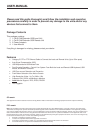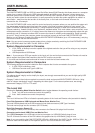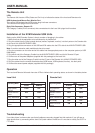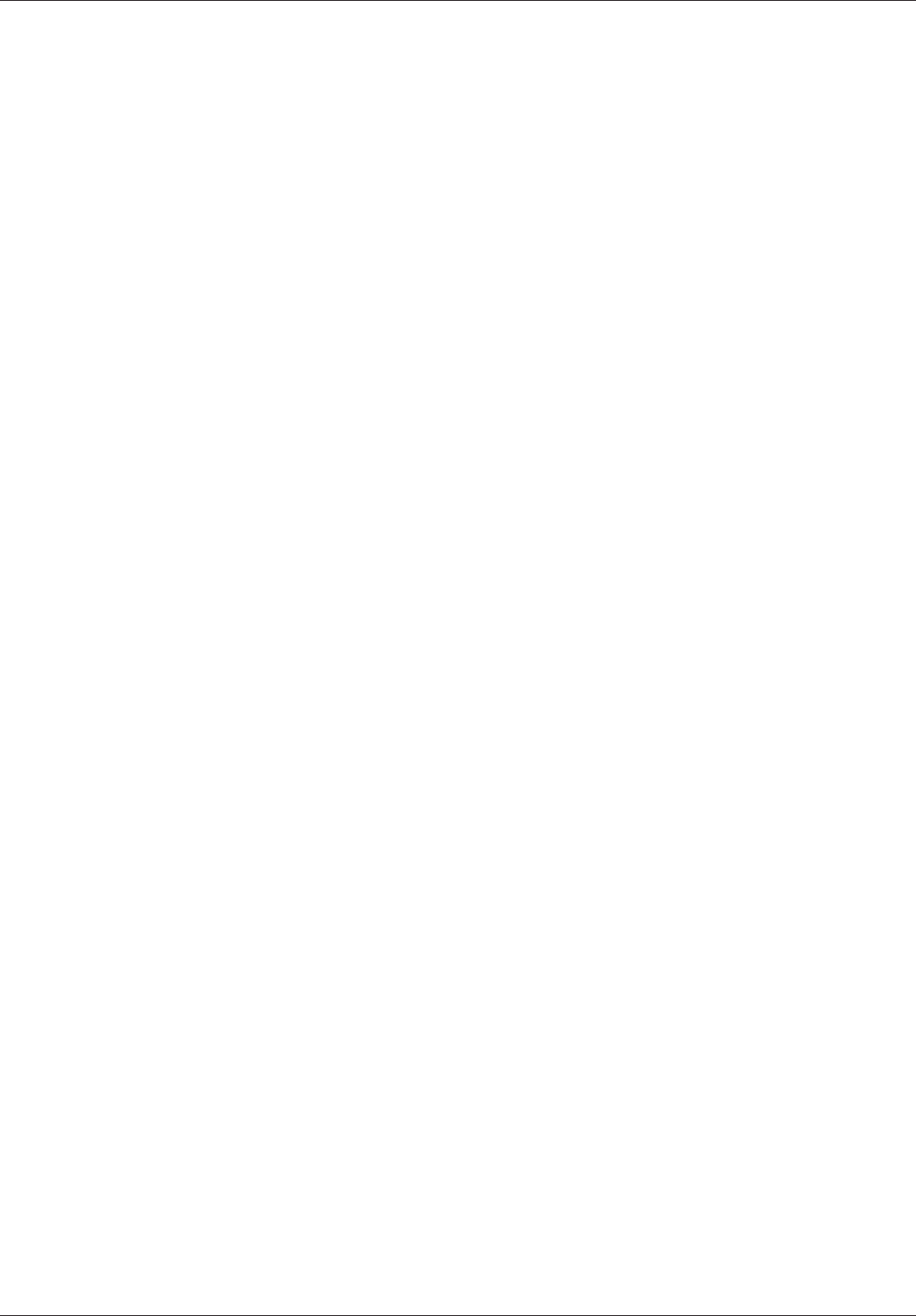
USER MANUAL
© LINDY ELECTRONICS LIMITED & LINDY-ELEKTRONIK GMBH - FIRST EDITION (June 2002)
Overview
The KVM EXTENDER USB is a USB (Universal Serial Bus) based KVM Extender that allows access to a computer
system from a remote USB console (USB keyboard, monitor, and USB mouse). Because it allows access to a
computer system from a remote console, the KVM EXTENDER USB is perfect for use in any type of installation
where you need to place the console where it is easily accessible, but want the system equipment to reside in a
safe location - away from the dust and dirt of the factory floor, or the harsh environmental influence of a
construction site, for example.
The KVM EXTENDER USB is also useful for control and security purposes, where you can position the system unit
in a secure area, and at the same time locate the console in the most convenient location for user access. The
KVM EXTENDER USB features the following: 1) using inexpensive Category 5 cable (the kind commonly used in
Ethernet networks), instead of bulkier, more expensive, standard cables, for a much neater, more convenient, more
reliable data transfer connection; 2) it is able to sense the distance to the system and automatically adjusts the gain
accordingly; and 3) it features a custom ASIC to ensure the utmost in reliability and compatibility. Setup is as easy
as can be - simply connect the computer system box and local console to the Local KVM EXTENDER USB
Module; run the Category 5 cable to the Remote KVM EXTENDER USB Module (up to 150 meters away); and plug
the remote console into the Remote Module.
Note: You can control numerous remote systems from a single console by combining the KVM EXTENDER USB
with a USB KVM switch like LINDY Part No. 32824 or 32341.
System Requirements for Consoles
• VGA, SVGA, or Multisync monitor capable of the highest resolution that you will be using on any computer
in the installation
• USB Keyboard and USB Mouse
Note: 1. If you connect a DDC type monitor to the Local unit, the monitor that connects to the Remote unit must be
able to support the highest video resolution that the DDC monitor can provide.
2. You must use the same brand and model of mouse on both the local and remote units.
System Requirements for Computers
The following equipment must be installed on each computer that is to be connected to the system:
• AVGA,SVGAorMultisynccard
• USB Host Controller and Type A USB Port
System Requirements for Cables
For optimum signal integrity and to simplify the layout, we strongly recommend that you use the high quality USB
and VGA cables.
Category 5 cable is the minimum required to connect the local and remote KVM EXTENDER USB units. Using
cable of a lesser standard will result in degrading the video signal. For the utmost performance, we strongly
recommend Category 5 STP or FTP cable.
The Local Unit
Pressing the Operating Mode Selection Switch button toggles between the operating mode choices:
1. Local - only the local console can control the system(s)
2. Auto - both consoles can control the system(s).
LEDs
The Local Unit has two LEDs to indicate the operating status of the Local and Remote units (see table for details).
Front Side Connectors: USB Keyboard and Mouse Ports, Monitor Port
The local USB Keyboard and local USB mouse plug into these connectors (USB Type A sockets).
The local monitor plugs into this connector (HD-15 socket).
Right Side Connector: Remote I/O
The Category 5 cable (RJ-45 connector) that connects to the Remote Unit plugs into this socket.
Connectors on the back: USB B Port and Monitor Port
The USB B Connector of the USB cable to the local computer (or USB KVM Switch) plugs in here.
The HD-15 female Connector of the VGA cable to the graphics card (or KVM Switch) plugs in here.
Note: If you are combining the KVM EXTENDER USB with a KVM switch like LINDY Part No. 32823 or 32341, the
extension cable connects back to the respective ports on the Console section of the switch.