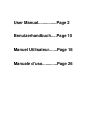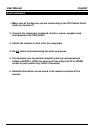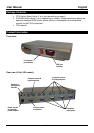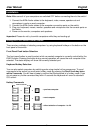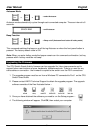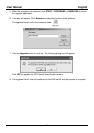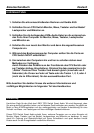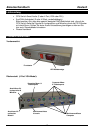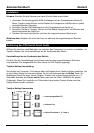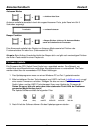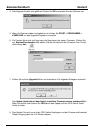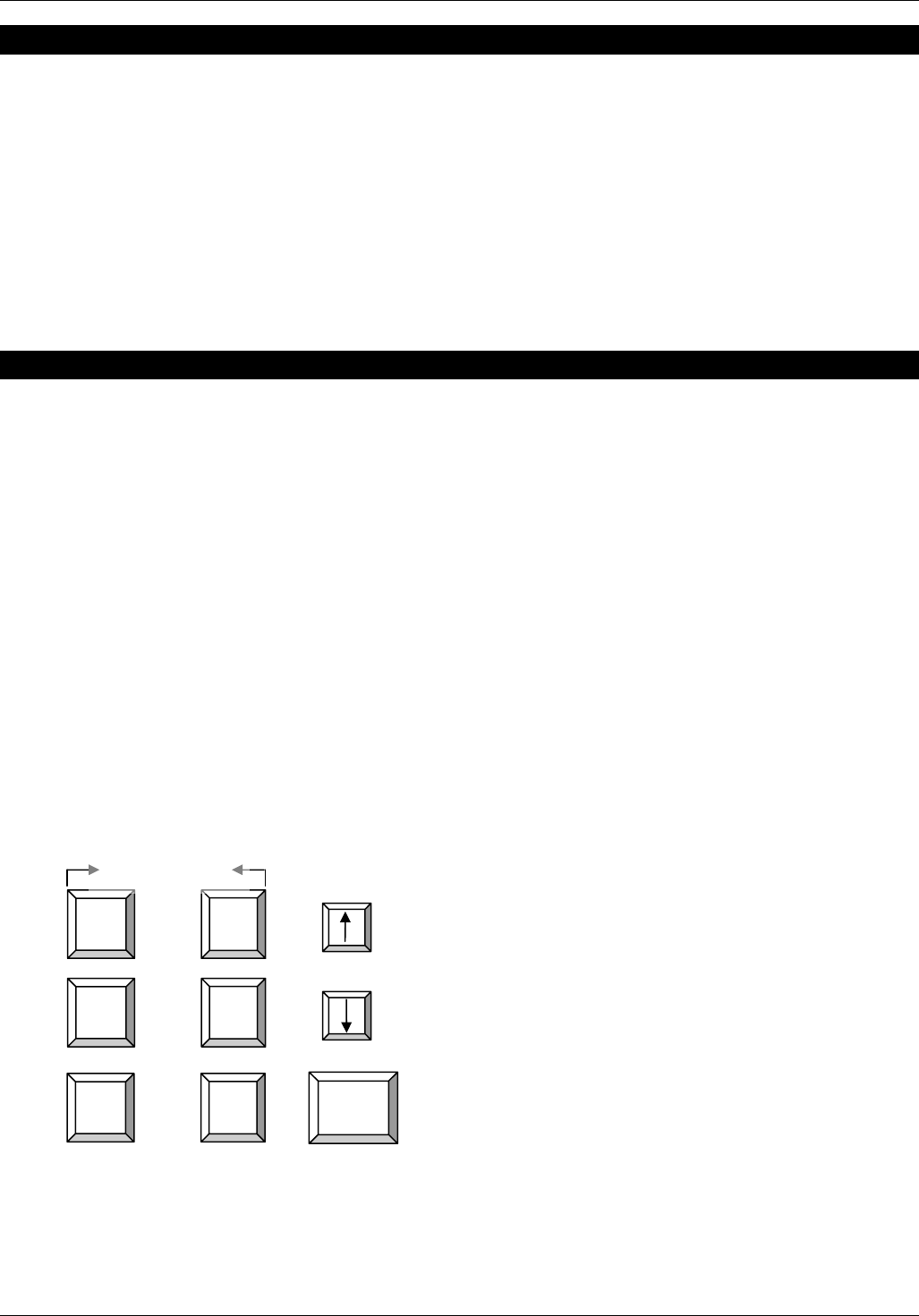
User Manual English
5
Installation
Note: Make sure all of your computers are switched OFF before connecting them to the switch!
1. Connect the KVM+Audio cables to the keyboard, video, mouse, speaker out and
microphone in ports on each computer.
2. Connect the KVM+Audio cables to the computer connection ports on the switch.
3. Plug your keyboard, mouse, monitor, speakers and microphone into the console ports on
the switch.
4. Power on the monitor, computers and speakers.
Important: Please do not try to switch computers while they are booting up!
Using the CPU Switch Smart Audio
There are two methods of selecting computers: by using keyboard hotkeys or the button on the
front panel of the switch.
Front Panel Push button Selection:
The front panel button is used to select which connected computer is currently controlled by the
KVM Console. Pressing the button during normal operation will cause the next computer to be
selected. The status display will show the currently selected port.
Keyboard Hotkey Selection:
You can also select computers by switching ports using simple hot key sequences. To send
commands to the switch you must enter hotkey mode by pressing the Scroll Lock key twice
within 2 seconds. You will hear a beep to confirm that the keyboard is in hotkey mode. If you
do not press any further command key within 2 seconds the keyboard will revert to standard
O/S control.
Hotkey Commands
Scroll
Lock
within 2 seconds
Scroll
Lock
+
+
= previous computer
Scroll
Lock
Scroll
Lock
+
+
= next computer
+
1 - 2/4
= direct selection of computer 1 to 2/4
+
Scroll
Lock
Scroll
Lock