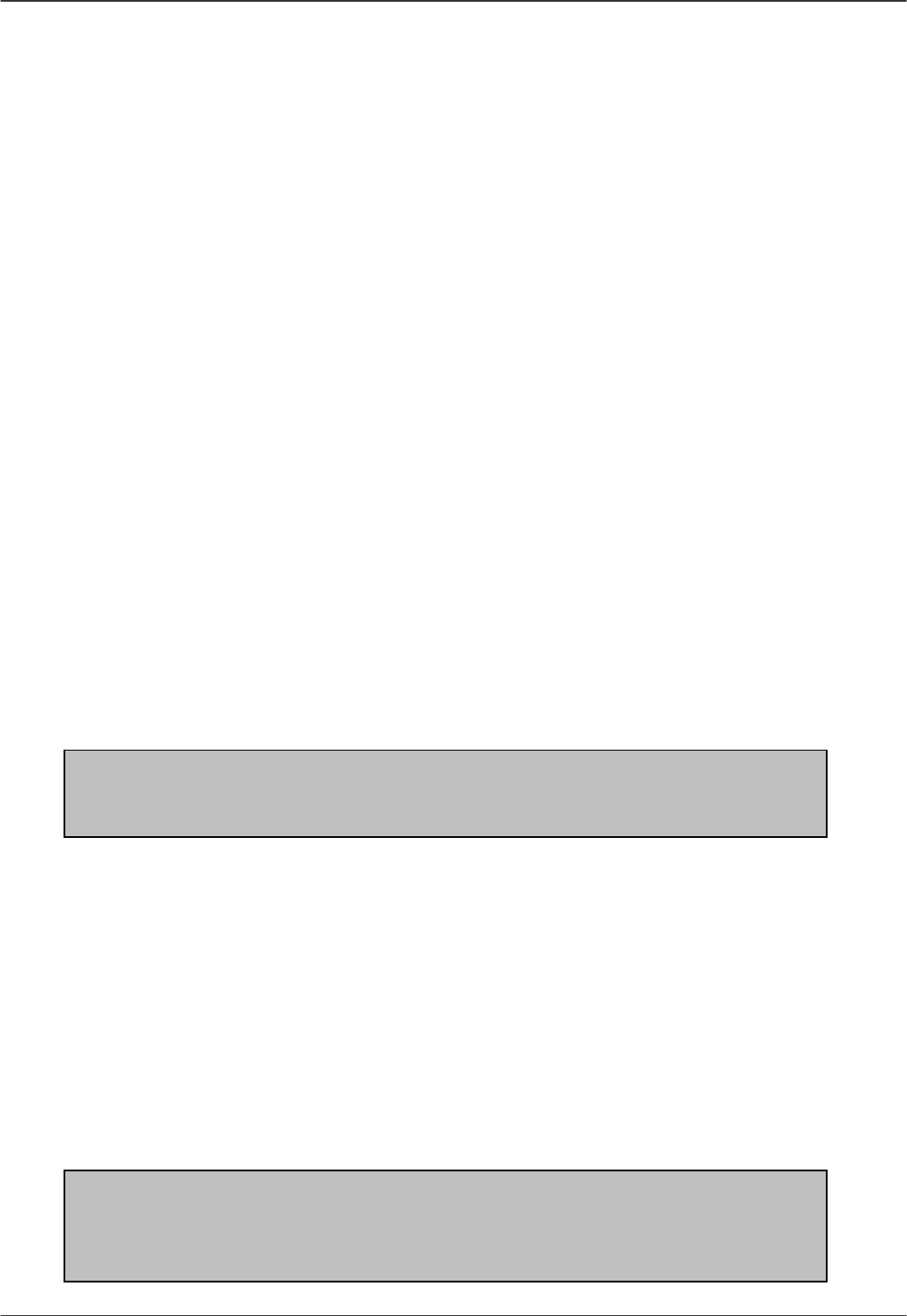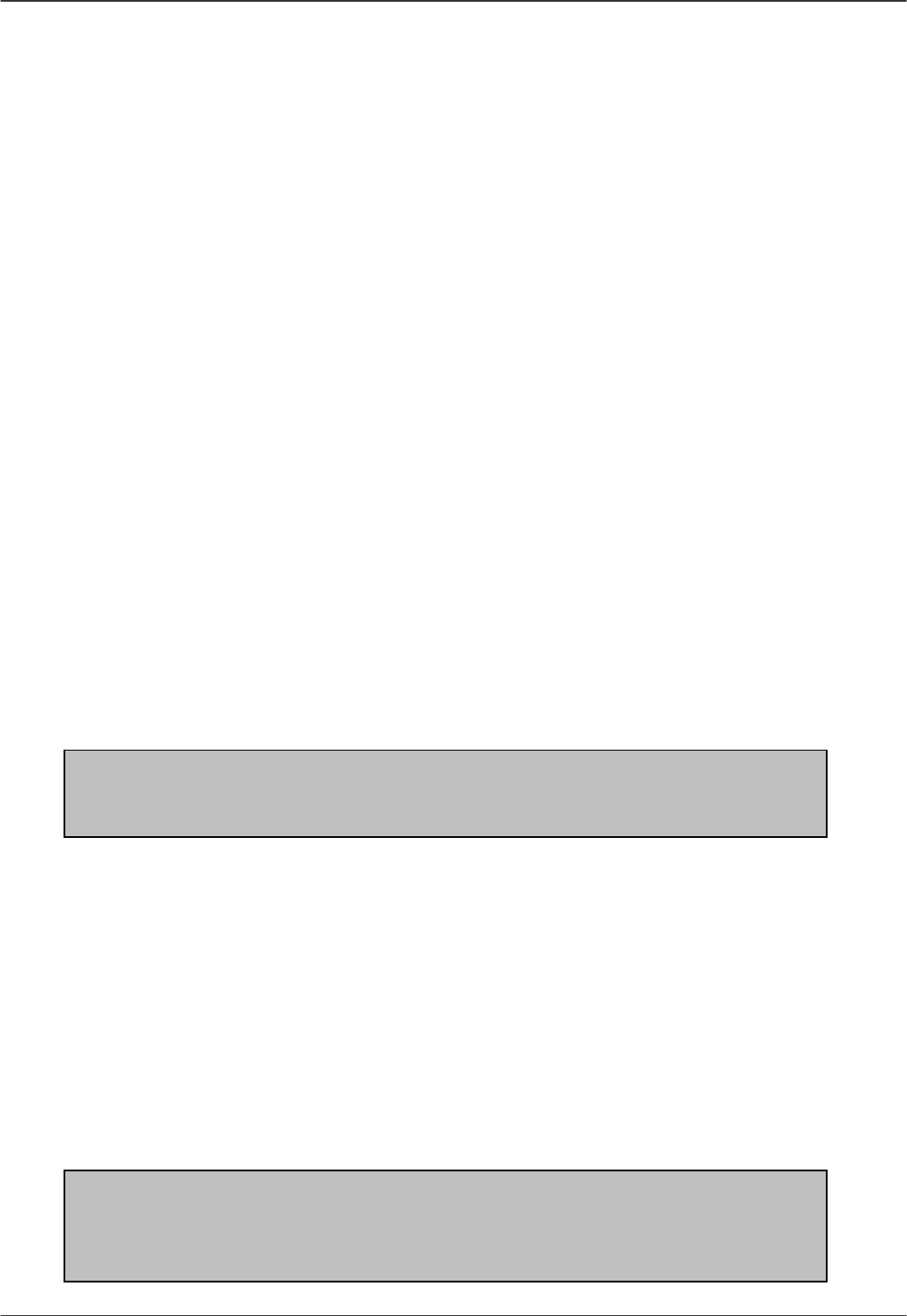
Wireless Projector Server User Manual
21
Networking: You can modify various network settings here. Click Save and Re-boot to save
changes.
IP - The Projector Server’s IP address can be set here
Mask – The Subnet Mask can be set here
Gateway – The Gateway address can be input here
Network Name (ESSID) – The network name (ESSID) allows other wireless devices
to identify and connect to the Projector Server. If there are multiple Projector Servers
nearby, a unique name for each is necessary. Use a different network name and
channel from a nearby Access point to avoid wireless interference problems.
Channel – Here you can select a wireless channel from the drop down list.
Dynamic IP – Click the Dynamic IP button to enable or disable automatic network
address setting. You must have the DHCP (Dynamic Host Configuration Protocol)
service on your network in order to use the Dynamic IP function. For fixed IP network
settings, Dynamic IP should be disabled and the user should enter the parameters
manually.
Encryption: The Encryption section allows the user to set the encryption keys for the WEP
(Wired Equivalent Privacy), a data privacy mechanism based on a shared encryption key
algorithm as defined in the IEEE 802.11 standard. If you enable the WEP setting on the
Projector Server, all other wireless devices to be connected to it should use WEP with the same
encryption keys. Click Save and Re-boot to save changes.
WEP Encryption – Three settings: Disable, 64 Bits or 128 Bits can be chosen from
the drop down list. Note – some wireless devices may not support 128 Bit
encryption.
WEP Key Entry – Here you can manually enter a set of four keys. For 64 Bit
encryption, each key must consist of exactly 10 hexadecimal characters. For 128 Bit
encryption, each key must consist of exactly 26 hexadecimal characters.
Note: The hexadecimal characters are: 0, 1, 2, 3, 4, 5, 6, 7, 8, 9, a, b, c, d, e
and f. Make sure you enter the hexadecimal characters when setting up WEP
keys on your PC as well!
Default TX Key – Select which key to use when transmitting data. Make sure the
PC’s WEP encryption key exactly matches the Projector Server’s.
It is highly recommended that you always enter all four sets of WEP keys to ensure smooth
communications with other WLAN devices. When WEP encryption is enabled, the selected
WEP key of the sending device must match exactly with that of the receiving device.
For example, if you select Key 2 as the Projector Server’s default TX key, then the receiver’s
(the PC’s WLAN adapter) Key 2 must contain exactly the same encryption codes. Then, if you
select Key 3 as your PC’s default TX key, then the receiver’s (Projector Server) Key 3 must
contain exactly the same encryption codes. Therefore, under these two circumstances, your
PC’s Key 2 and Key 3 encryption settings must match those of the Projector Server.
Note: The Projector Server’s four WEP keys are labelled 1 through 4
respectively. Some WLAN devices WEP keys are labelled 0, 1, 2 and 3. In
such instances the Projector Server’s Key 1 must match with the devices Key
0, Key 2 with Key 1 and so on.