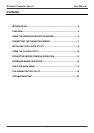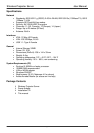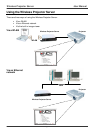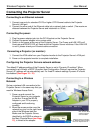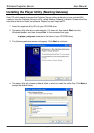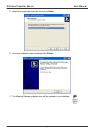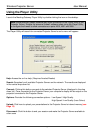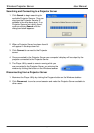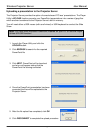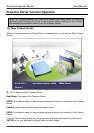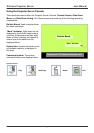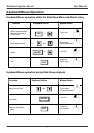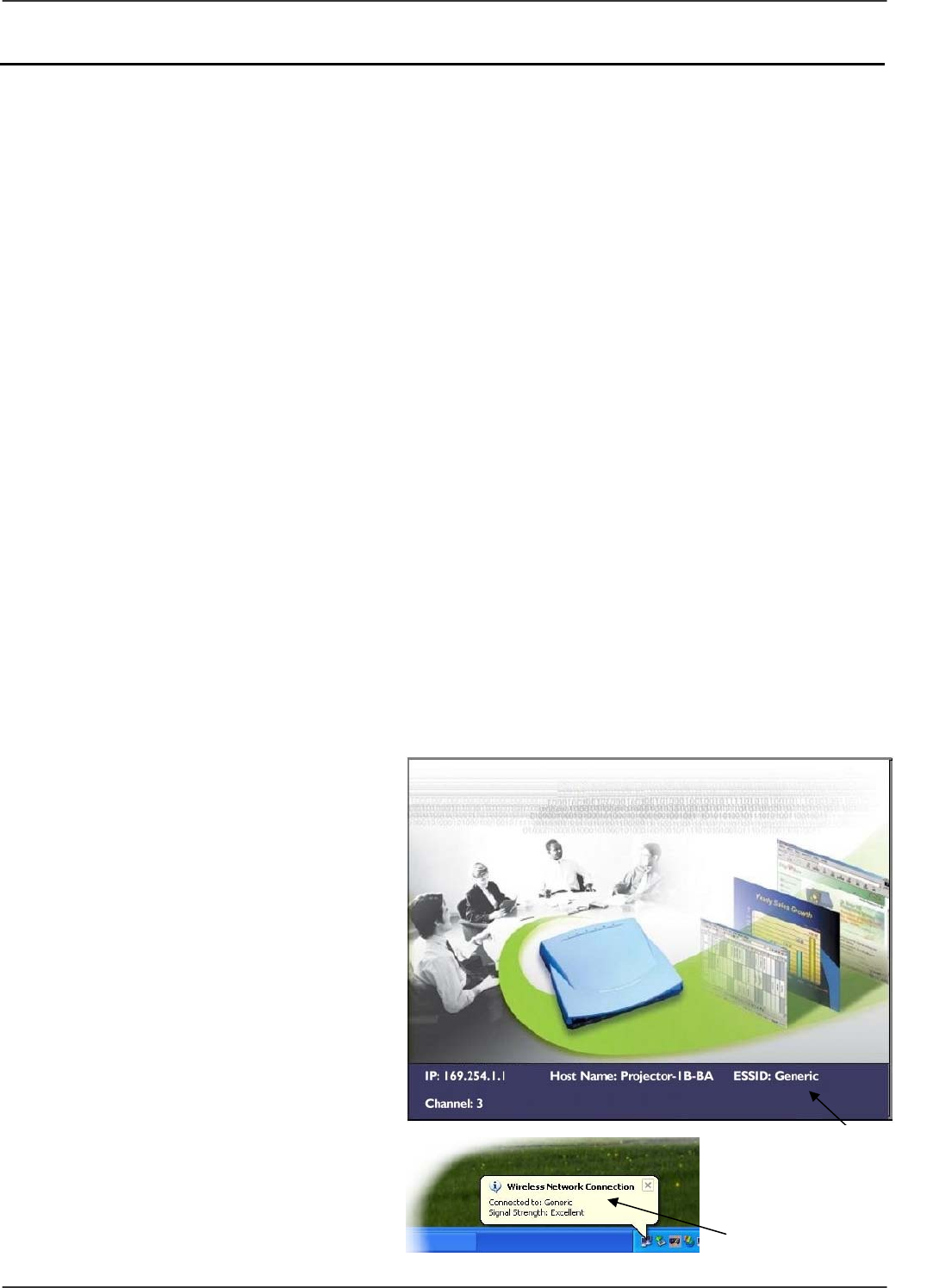
Wireless Projector Server User Manual
7
Connecting the Projector Server
Connecting to an Ethernet network:
1. Connect one end of a standard CAT5 or higher UTP Ethernet cable to the Projector
Server’s LAN port.
2. Connect the other end of the Ethernet cable into a network hub or switch. (The maximum
distance between the Projector Server and hub/switch is 100m)
Connecting the power:
1. Plug the power adapter jack into the DC-IN socket on the Projector Server
2. Connect the power adapter into a mains outlet
3. Switch on the power at the rear of the Projector Server. The Power and LAN LED’s will
illuminate and READY LED will flash while the Projector Server initializes. If the LAN LED
is not lit, please check your Ethernet cable connection.
Connecting a Projector (or monitor):
1. Connect the VGA cable from your Projector/monitor to the Projector Server’s VGA port.
2. Power on the projector/monitor to complete installation.
Configuring the Projector Servers network address:
The default IP address setting of the Projector Server is set to ‘Dynamic IP enabled’. When
connected to a LAN with a DHCP (Dynamic Host Configuration Protocol) service the Projector
Server’s IP address will be automatically set. For fixed IP network settings Dynamic IP should
be disabled (See Pages 19 – 21)
Connecting to a Wireless
Network:
Set up a wireless LAN connection to the
Projector Server in the same way that you
would a Wireless Access Point:
1. Power up and connect the
Projector Server to your projector
or monitor. Ensure the WLAN
Adapter in your PC is properly
configured and functioning
correctly
2. Move the mouse pointer over the
network tray icon on the right hand
side of the Windows task bar.
Make sure the Projector Server,
identified by its ESSID as shown in
the Main Console Menu (see Page
13), is linked to the adapter:
Main Console Menu
showing Projector
Server’s ESSID
Wireless network connection
on Windows taskbar showing
link to the Projector Server.