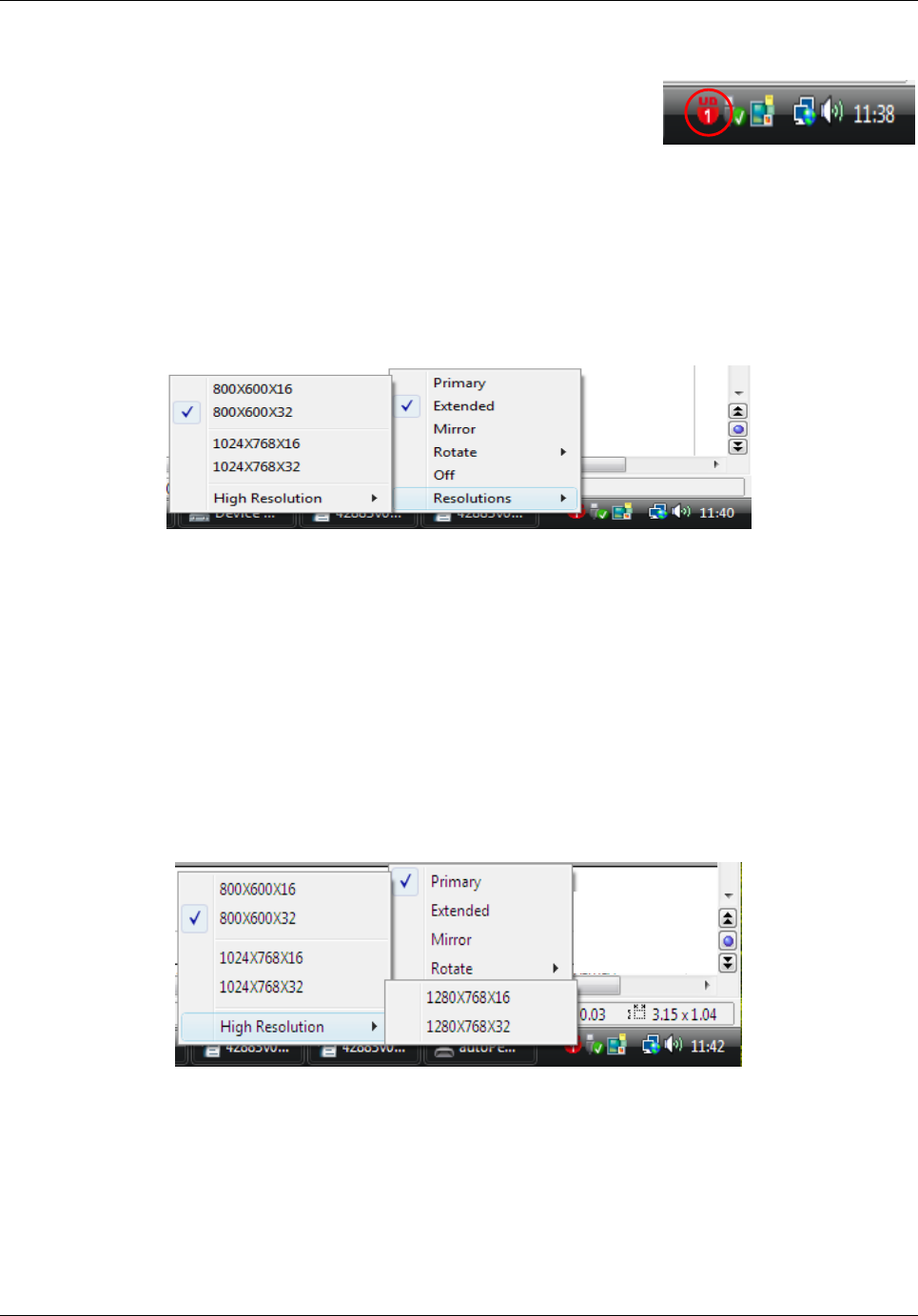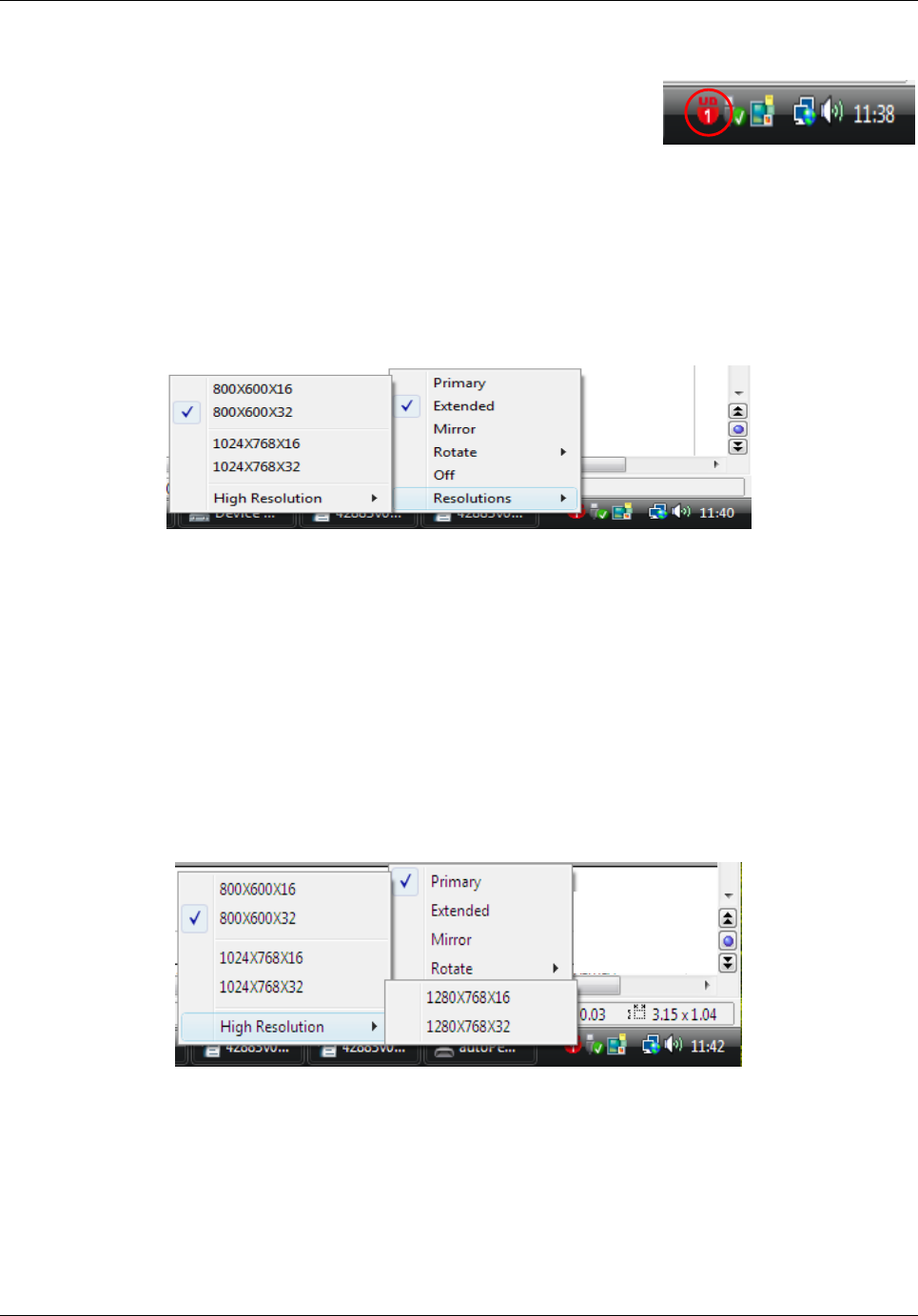
User Manual English
5
Display Utility
Once the driver has been installed and the computer has
rebooted, the display utility will appear on the taskbar. This utility
allows you to quickly change the settings and resolution of your
USB to DVI-I Adapter. To access the menu, right click on the
icon.
Extended Mode
The default setting for the USB to DVI-I Adapter is the extended setting. To change this setting
or change the resolution, right click on the display utility icon and then choose one of the
available options.
You can change the position of the extended display in the Display Properties section of
Windows, please refer to page 6 for more information.
Primary Mode
To use the USB to DVI-I Adapter as the main display, right click on the display utility icon on the
taskbar and select Primary. Your main display (monitor) will automatically switch to being the
secondary display and show the extended desktop.
You can also choose the resolution you want to use by selecting this in the display utility
application.