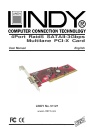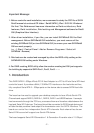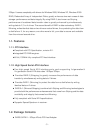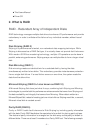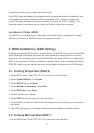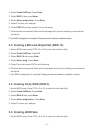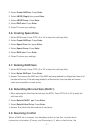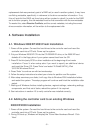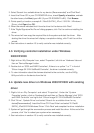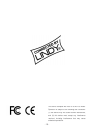- 5 -
illustrates how the parity is rotated from disk to disk.
Parity RAID uses less capacity for protection and is the preferred method to reduce the cost
per megabyte for larger installations. Mirroring requires 100% increase in capacity to
protect the data whereas the above example only requires a 50% increase. The
required capacity decreases as the number of disks in the group increases.
Just Bunch of Disks (JBOD)
The JBOD is a virtual disk that can either be an entire disk drive or a segment of a single
disk drive. For this card, JBOD function only supports one disk.
3. BIOS Installation ( RAID Setting )
Creating and deleting RAID sets is a function found in the BIOS. During boot up, the RAID
setting message will appear and pause for a few moments to allow the user to choose
what to do. This board will act as normal NON-RAID card when BIOS not configured for
RAID. Just proceed to Software Installation section directly. If you use traditional parallel
ATA HDD, make sure your hard drives be set up as master mode before the RAID setting.
3.1. Creating Striped Sets (RAID 0)
1. As the BIOS boots, Press CTRL+S or F4 to enter the raid bios utility.
2. Select Create RAID set. Press Enter.
3. Select RAID 0 then press Enter.
4. Select Number of hard drive. Press Enter.
4. Select RAID size. Press Enter.
5. Press Y to save your settings.
6. Press CTRL+E and then press Y to exit the setup.
7. Continue with conventional Fdisk and Format steps as if you are installing a conventional
hard drive.
8. Your RAID configuration is complete. Please proceed to software installation section.
3.2. Creating Mirrored Sets (RAID 1)
1. As the BIOS boots, Press CTRL+S or F4 to enter the raid bios utility.