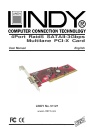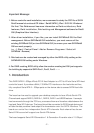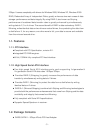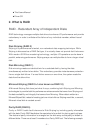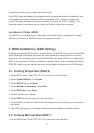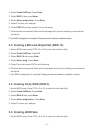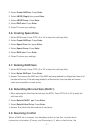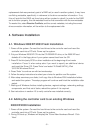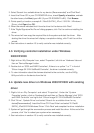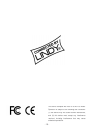- 8 -
replacement disk was previously part of a RAID set (or used in another system), it may have
conflicting metadata, specifically in reference to the drive connection information. If so,
this will prohibit the RAID set from being either created or rebuilt, In order for the RAID
set to function properly, this old metadata must be first overwritten with the new metadata.
To resolve this, select Resolve Conflicts, and the correct metadata, including the correct
drive connection information, will be written to the replacement disk.
4. Software Installation
4.1. Windows 2000/XP/2003 Fresh Installation
1. Power off the system. Connect the hard drives to the controller card and insert the
controller card into a PCI slot. Power up the system.
2. Put your Windows 2000/XP CD into the CD-ROM/DVD drive, or the 2000/XP boot
diskette #1 in the floppy drive if your system cannot boot from the CD.
3. Press F6 for third party SCSI or driver installation at the beginning of text mode
installation. Press 's' when setup asks if you want to specify an additional device
and insert the Driver CD. Press 'Enter' and select 'E:\Raid5 SATA2_4Port
\SiI3124\Windows\Driver'.
4. Press 'Enter' to continue on with text mode setup.
5. Follow the setup instructions to select your choice for partition and file system.
6. After setup examines your disks, it will copy files to Windows 2000 installation folders
and restart the system. The setup program will continue and finish the installation after
restart.
7. Waiting until Windows finishes installing devices, regional settings, networking settings,
components, and final set of tasks, reboot the system if it is required.
8. See instructions in section 4.3 to verify controller was installed correctly.
4.2. Adding the controller card to an existing Windows
2000/XP/2003 Installation
1. Power off the system. Connect the hard drives to the controller card and insert the
controller card into a PCI slot. Power up the system.
2. During OS boot up, Windows will display the 'Found New Hardware Wizard'. Click
'Next'.