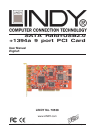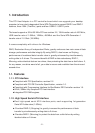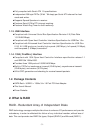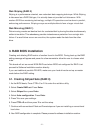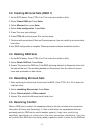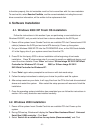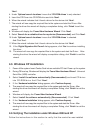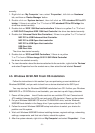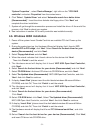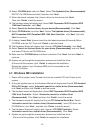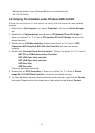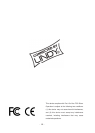- 6 -
to function properly, this old metadata must be first overwritten with the new metadata.
To resolve this, select Resolve Conflicts, and the correct metadata, including the correct
drive connection information, will be written to the replacement disk.
4. Software Installation
4.1. Windows 2000 /XP Fresh OS installation
Follow the instructions in this section if you are performing a new installation of
Windows 2000/XP, and you wish to boot from a device attached to the SATA port.
1. Power off the system. Insert Combo Card into an available PCI slot. Connect serial ATA
cable(s) between the SATA port and serial ATA device(s). Power up the system.
2. Put your Windows 2000/XP CD into the CD-ROM/DVD drive, or the 2000 boot diskette
#1 in the floppy drive if your system cannot boot from the CD.
3. Press F6 for third party SCSI or driver installation at the beginning of text mode
installation. Press 'S' when setup asks if you want to specify an additional device, and
insert the driver diskette. Press 'Enter' and select 'Silicon Image SiI 3X12 SATARaid
Controller for Windows NT 4.0 and 2000',or 'Silicon Image SiI 3X12
SATARaid Controller for Windows XP'.
4. Press 'Enter' again when prompted to continue on with text mode setup.
5. Follow the setup instructions to select your choice for partition and file system.
6. After setup examines your disks, it will copy files from the CD to the hard drive selected
above and restart the system. After restart the setup process will resume to finish the
installation.
7. Once the operating system installation has completed you can follow the instructions in
section 4.4 to verify controller was installed correctly.
4.2. Windows 2000 installation
1. Power off the system. Insert Combo Card into an available PCI slot. Power up the
system.
2. During OS boot up, Windows will display the 'Found New Hardware Wizard'. 'Universal
Serial Bus (USB) controller', Click 'Next'.
3. Select 'Search for a suitable driver for my device (Recommended)' and Click