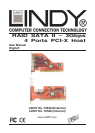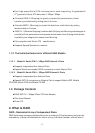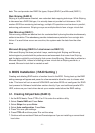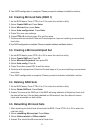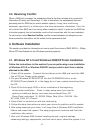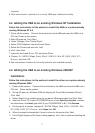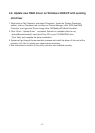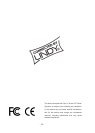- 4 -
data. This card provides two RAID Set types, Striped (RAID 0) and Mirrored (RAID 1).
Disk Striping (RAID 0)
Striping is a performance-oriented, non-redundant data mapping technique. While Striping
is discussed as a RAID Set type, it is actually does not provide fault tolerance. With
modern SATA bus mastering technology, multiple I/O operations can be done in parallel,
enhancing performance. Striping arrays use multiple disks to form a larger virtual disk.
Disk Mirroring (RAID 1)
Disk mirroring creates an identical twin for a selected disk by having the data simultaneously
written to two disks. This redundancy provides instantaneous protection from a single disk
failure. If a read failure occurs on one drive, the system reads the data from the other
drive.
Mirrored-Striping (RAID 0+1 also known as RAID 10)
A Mirrored-Striping Set does just what it says, combining both Striping and Mirroring
technologies to provide both the performance enhancements that come from Striping
and the data availability and integrity that comes from Mirroring. When data is written to a
Mirrored-Striped Set, instead of creating just one virtual disk as Striping would do, a
second, Mirrored virtual disk is created as well.
3. BIOS Installation ( RAID Setting )
Creating and deleting RAID sets is a function found in the BIOS. During boot up, the RAID
setting message will appear and pause for a few moments to allow the user to choose what
to do. This board will act as normal NON-RAID card when BIOS not configured for RAID.
Just proceed to Software Installation section directly. If you use traditional parallel ATA
HDD, make sure your hard drives be set up as master mode before the RAID setting.
3.1. Creating Striped Sets (RAID 0)
1. As the BIOS boots, Press CTRL+S or F4 to enter the raid bios utility.
2. Select Create RAID set. Press Enter.
3. Select Stripe then press Enter.
4. Select Auto configuration. Press Enter.
5. Press Y to save your settings.
6. Press CTRL+E and then press Y to exit the setup.
7. Continue with conventional Fdisk and Format steps as if you are installing a conventional
hard drive.