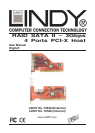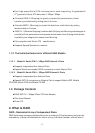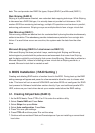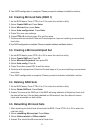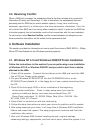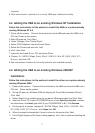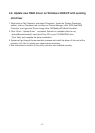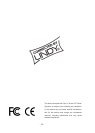- 7 -
required.
8. See instructions in section 4.4 to verify HBA was installed correctly.
4.2. Adding the HBA to an existing Windows NT Installation
Follow the instructions in this section to install this HBA on a system already
running Windows NT 4.0.
1. Power off the system. Connect the hard drives to the HBA and insert the HBA into a
PCI slot. Power up the system.
2. After OS boots up, Click 'Start'
3. Under 'Settings', click 'Control Panel'.
4. Select 'SCSI Adapters' from the Control Panel.
5. Select the 'Drivers' tab and click 'Add'.
6. Click 'Have Disk'.
7. Insert the enclosed Driver CD: and press 'Enter'.
8. Choose ' E:\ SATAII 3Gbps_Raid_4Port \ SiI3124 \ Win XP_2000_2003_NT \
Drivers ' and click 'OK'.
9. See instructions in section 4.4 to verify controller was installed correctly.
4.3. Adding the HBA to an existing Windows 2000/XP
Installation
Follow the instructions in this section to install the driver on a system already
running Windows 2000.
1. Power off the system. Connect the hard drives to the HBA and insert the HBA into a
PCI slot. Power up the system.
2. During OS boot up, Windows 2000 will display the 'Found New Hardware Wizard'.
Click 'Next'.
3. Select 'Search for a suitable driver for my device (Recommended)' and Click 'Next'.
4. Insert the Driver CD in your CD-ROM/DVD drive, check Specify a location, uncheck
the other boxes, click Next, type in E:\ (If your CD-ROM/DVD is E:\). Click Browse.
5. Points specify a location, example E:\ SATAII 3Gbps_Raid_4Port \ SiI3124 \ Win
XP_2000_2003_NT \ Drivers , click Open then OK.
6. When the wizard indicates that it found a driver for the device click 'Next'.
7. If the 'Digital Signature Not Found' dialog appears, click 'Yes' to continue installing the
driver.