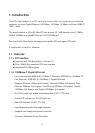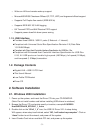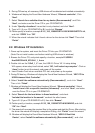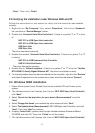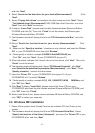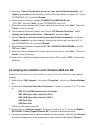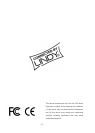- 7 -
3. Make sure “Search for the best driver for your device (Recommended)”, and
“Specify a location are both selected, uncheck the other boxes, and type in E:\ (If your
CD-ROM/DVD is E:\) and click “Browse”.
4. Points specify a location, example E:\USB2.0 Host\NEC\Win98_me.
Click “OK”, and click “Next”. (If your CD-ROM/DVD drive is E:)
5. When the wizard indicates that it found a driver for the device, click “Next”. Then click
“Finish” to exit the wizard.
6. The Hardware Wizard will display that it found “PCI Ethernet Controller”, select
“Specify the location of the driver (Advanced)”, and click “Next”.
7. Select “Search for the best driver for your device (Recommended)”, and check
“Specify a location” are both selected, uncheck the other boxes, and type in E:\ (If
your CD-ROM/DVD is E:\) and click “Browse”.
8. Points specify a location, example E:\10_100_1000NIC\RTL8169\WINME, and click
“OK” then “Next”.
9. When the wizard indicates that it found a driver for the device, click “Next”. Then click
“Finish” to exit the wizard.
10. When driver install Finish please remove the Driver CD and click “YES” to restart your
computer.
2.6.Verifying the installation under Windows 98SE and ME
Follow the instructions in this section to verify that the controller was installed
correctly.
1. Right click on “My Computer” icon, select “Properties”, left click on “Device Manager”
tab.
2. Double click “Universal Serial Bus Controllers”, If there is no yellow “!” or “?” in front
of
NEC PCI to USB Enhanced Host Controller
NEC USB Open Host controller (E13+)
NEC USB Open Host controller (E13+)
USB Root Hub
USB Root Hub
The driver has started correctly.
3. Double click on “Network adapter”, If there is no yellow “!” or “?” in front of “Realtek
RTL8169/8110 Family Gigabit Ethernet NIC” the driver has started correctly.
4. To view information about the devices attached to the controller, right click the “Devices”
and select Properties from the context menu, then select the tab labeled “General”.