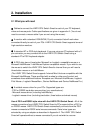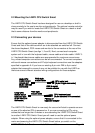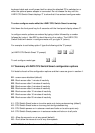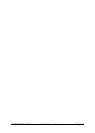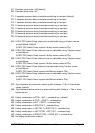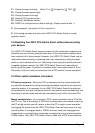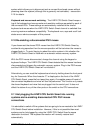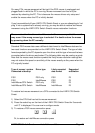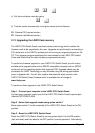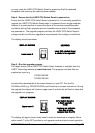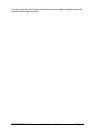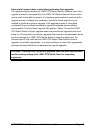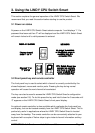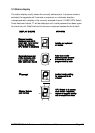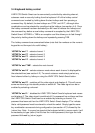LINDY CPU Switch Smart Installation and Use Page 18
On many PCs, mouse movement will be lost if the PS/2 mouse is unplugged and
plugged back in whilst the PC is running. Mouse movement can then only be
restored by rebooting the PC. This is because the mouse drivers only setup and
enable the mouse when the PC is initially booted.
If you have switched off your LINDY CPU Switch Smart or you are attempting to ‘hot
plug’ it into a system that is already running, you may be able to restore lost mouse
movement using the LINDY CPU Switch Smart's mouse restoration functions.
Mouse restoration functions should be used with care as unpredictable results
may occur if the wrong mouse type is selected. If in doubt restore the mouse
by powering down the PC normally.
Standard PS/2 mouse data uses a different data format to IntelliMouse data and so
two reset functions are provided on the LINDY CPU Switch Smart. The type of data
format expected by the PC depends upon the driver and the type of mouse that was
connected when the driver was booted. The following table may be used as a guide.
Note that the mouse reset functions predict the likely mouse resolution settings but
may not restore the speed or sensitivity of the mouse exactly as they were when the
PC originally booted.
Type of mouse / system Driver type Likely expected Suggested
Connected at bootup data format restoration
PS/2 PS/2 only PS/2 F5
PS/2 IntelliMouse PS/2 F5
IntelliMouse/CPU Switch PS/2 only PS/2 F5
IntelliMouse/CPU Switch IntelliMouse IntelliMouse F6
To restore lost mouse movement on a CPU connected to the LINDY CPU Switch
Smart:
1) Select the CPU that has lost its mouse movement
2) Press the select key on the front of the LINDY CPU Switch Smart for 5 seconds
until ‘C’ is displayed. You are now in configure mode.
3) To restore a PS/2 mouse connection press
)
I
Or, to restore an IntelliMouse connection press