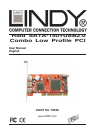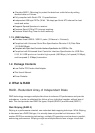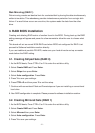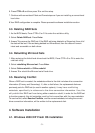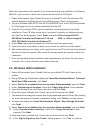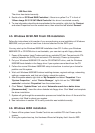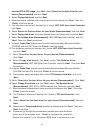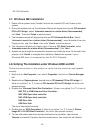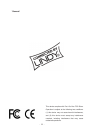- 5 -
6. Press CTRL+E and then press Y to exit the setup.
7. Continue with conventional Fdisk and Format steps as if you are installing a conventional
hard drive.
8.Your RAID configuration is complete. Please proceed to software installation section.
3.3. Deleting RAID Sets
1. As the BIOS boots, Press CTRL+S or F4 to enter the raid bios utility.
2. Select Delete RAID set. Press Enter.
3. Answer Y to remove the RAID set. If the RAID set being deleted is a Striped set, then all of
the data will be lost. If the set being deleted is a Mirrored set, then the data will remain
intact and accessible on both drives.
3.4. Rebuilding Mirrored Sets
1. After replacing the failed hard drives boot the BIOS, Press CTRL+S or F4 to enter the
raid bios utility.
2. Select rebuilding Mirrored set. Press Enter.
3. Select Online rebuild or Offline rebuild.
3. Answer Y to rebuild the Mirrored set of hard drive.
3.5. Resolving Conflict
When a RAID set is created, the metadata written to the disk includes drive connection
information (Primary and Secondary). If, after a disk failure, the replacement disk was
previously part of a RAID set (or used in another system), it may have conflicting
metadata, specifically in reference to the drive connection information. If so, this
will prohibit the RAID set from being either created or rebuilt, In order for the RAID set
to function properly, this old metadata must be first overwritten with the new metadata.
To resolve this, select Resolve Conflicts, and the correct metadata, including the correct
drive connection information, will be written to the replacement disk.
4. Software Installation
4.1. Windows 2000 /XP Fresh OS installation