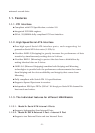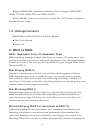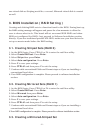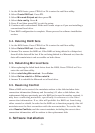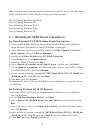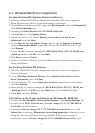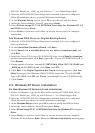- 8 -
restart your system.
4.3. Windows NT 4.0 Driver Installation
For New Windows NT 4.0 System (Fresh Installation)
1. Before installation, copy all the files under directory E:\SATA Raid_4Port\
Sil3114\ Win98_me _2000_xp_nt4.0\driver\ *.* to a blank floppy disk
2. After the SATA RAID PCI Host Adapter and attached drives are configured,
follow Microsoft procedures to install Windows accordingly.
3. At the Windows Set-up screen, press F6 to specify and add the driver.
4. Press S, select Other, then press Enter.
5. Insert the Driver diskette and press Enter.
6. Select Silicon Image SiI 3114 SATARaid Controller for Windows NT 4.0
and 2000 and press Enter.
7. Press Enter to continue and follow on-screen instructions to complete
Windows NT 4.0 installation.
Add Windows NT 4.0 Driver on Original Booting Device
1. After the SATA RAID PCI Host Adapter and attached drives are configured, boot
up Windows. Double click My Computer/Control Panel/SCSI Adapters, then click
the Drivers tab.
2. Click Add… then Have Disk....
3. Insert the Driver CD in your CD-ROM/DVD drive and type in E:\ (If your
CD-ROM/DVD is E:\), then click Browse.
4.Points specify a location, example E:\SATA Raid_4Port\Sil3114\Win98_me
_2000_xp_nt4.0\Sl3114r.inf, click Open then OK.
5. Highlight Silicon Image Sil 3114 SATARaid Controller and click OK.
6.If the Insert Disk dialog appears, click OK then Browse.
7.Highlight Sl3114r.sys and click Open then OK.
Verification of the Proper Installation for Windows NT 4.0
1. Double click My Computer/Control Panel/SCSI Adapters.
2. Highlight Silicon Image Sil 3114 SATARaid Controller and click
Properties. This device is working properly is displayed in the dialog box,
the driver has been correctly installed.
4.4. Windows 2000 Driver Installation
For New Windows 2000 Systems (Fresh Installation)
1. Before installation, copy all the files under directory E:\SATA Raid_4Port\