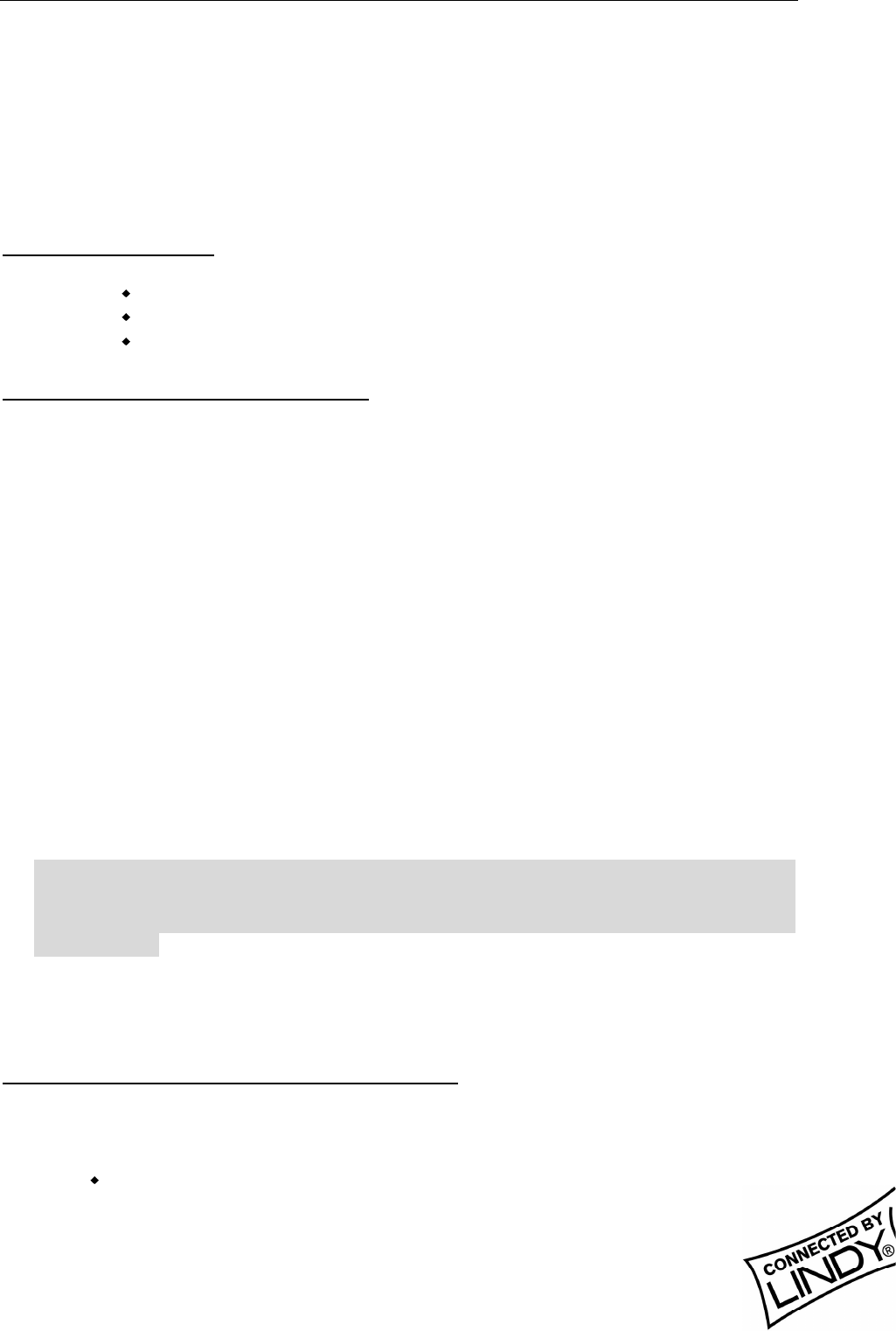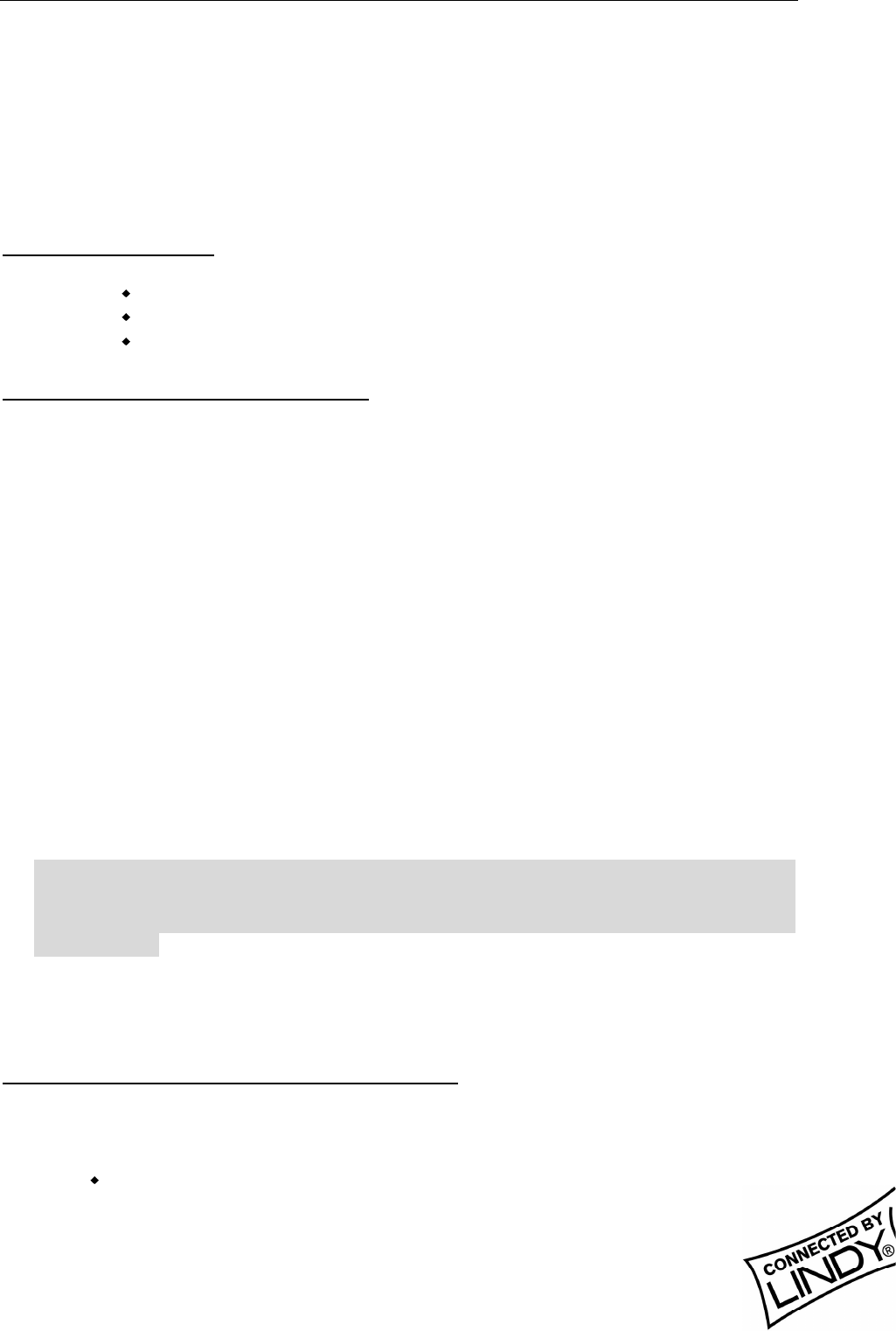
English Manual
LINDY ELECTRONICS LIMITED & LINDY-ELEKTRONIK GMBH - FIRST EDITION (APR 2001)
5
between computers with built-in W-LAN cards) or infrastructure networks
(together with a W-LAN access point). In an ad-hoc network the functionality of
the basic service set is available, in an infrastructure network it is the extended
service set, e.g. the connection to a cabled Network via an access point.
2. 11Mbps Wireless PC Card and Utility Installation under
Windows 95/98
2.1 Package Content
11Mbps Wireless PC Card x 1
Quick Installation Guide x 1
Software and Documentation CD-ROM or Floppy Diskette x 1
2.2 Installation under Windows 95/98
1. Insert the 11Mbps Wireless PC Card into the PCMCIA slot and start Windows.
Windows will auto-detect new hardware and Windows Wizard will display “New
Hardware Found”
2. Click on Next and insert the corresponding driver and software CD-ROM or
floppy into the appropriate drive. Click on Next.
3. Once the [Insert Win 95/98 CD-Rom into the appropriate drive, then click ‘OK’]
window appears, enter the path corresponding to the appropriate drives and
click OK.
4. Click Finish to complete the installation. Restart Win 95/98.
5. To install the 11Mbps Wireless PC Card Utility, insert the 11Mbps Wireless PC
Card driver and utility CD-ROM or disk once again. Open the WLU folder and
double-click the setup.exe icon.
6. Follow the on-screen instructions to complete utility installation, then double-
click on the Utility icon. The utility interface will then appear and configuration
can be made.
Note: You are advised to always disable the PC Card prior to removing the card
from the PC Card slot. This will allow the Windows operating system to log off
from the network server, disable the driver properly and disconnect power to the
PC Card slot.
3. Set Up the Network
3.1 Using Utility to Set Up an Ad-Hoc Network
If the wireless LAN has already been set up, simply plug in 11Mbps Wireless PC
Card. Otherwise, set up a wireless network by taking the following steps:
On the main utility interface, click on [Diagnostic tools] and then click
on [Site Survey]. This would disable wireless network links temporarily
and display channel quality on all 14 channels. Please note that the