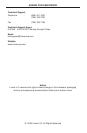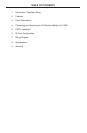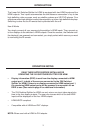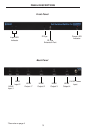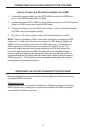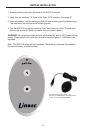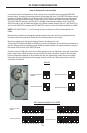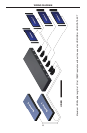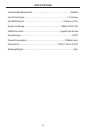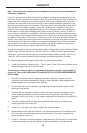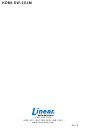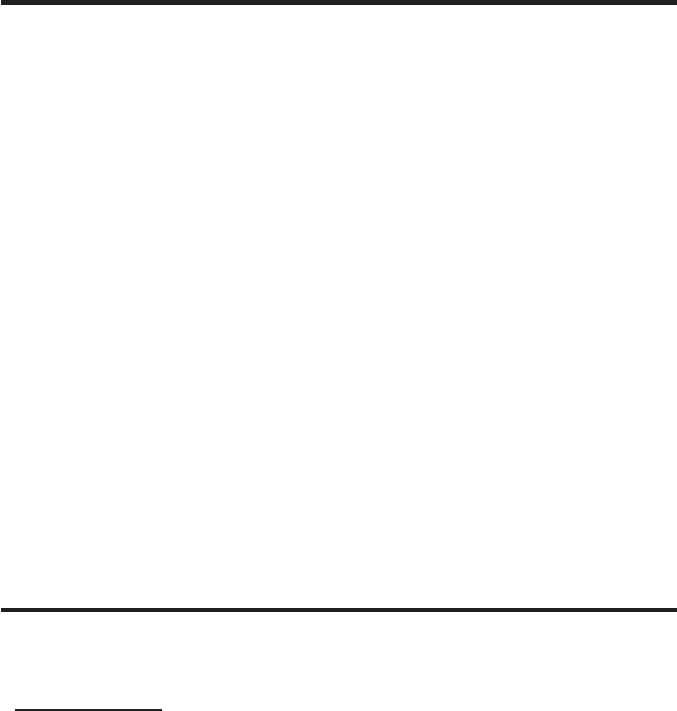
CONNECTING THE 2X4 SWITCHER/SPLITTER FOR HDMI
OPERATING THE 2X4 SWITCHER/SPLITTER FOR HDMI
4
Connect the supplied cable from the HDTV HDMI source into the HDMI input 1.
port 1 of the 2X4 Switcher/Splitter for HDMI.
Connect the second HDTV HDMI source to HDMI input port 2 on the 2X4 Switcher/2.
Splitter for HDMI using a user supplied HDMI cable.
Connect the display(s) to the HDMI output port(s)* of the 2X4 Switcher/Splitter 3.
for HDMI using user supplied cable(s).
Plug the 5V DC power supply into the 2X4 Switcher/Splitter for HDMI.4.
NOTE: *Display information (EDID) is sent from the display connected to HDMI
output port 1 to both of the sources connected to the 2X4 Switcher/Splitter for
HDMI. If there is no display connected to HDMI output port 1, the remaining
HDMI output ports will be scanned in succession for an EDID to use. The
source will output resolutions and timings according the EDID that is being fed
by the 2X4 Switcher/Splitter for HDMI. Therefore, all of the connected displays
must be capable of accepting the timings and resolution output by the source. It
is recommended that the display with the lowest native resolution be connected to
HDMI output port 1. This is to ensure that a compatible video signal will be able to
be displayed on all connected monitors.
Switching between the inputs on the 2X4 Switcher/Splitter for HDMI is done using
the supplied RMT2-IR remote.
IR Remote Control
Pressing button one on the remote will select the HDMI source that is connected to
HDMI input port one. Pressing two on the remote will select the HDMI source that
is connected to HDMI input port two.
How to Connect the 2X4 Switcher/Splitter For HDMI