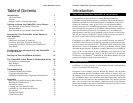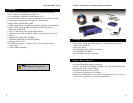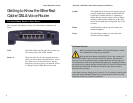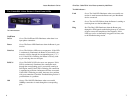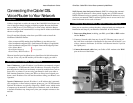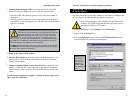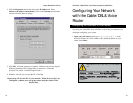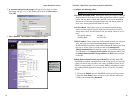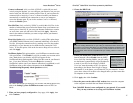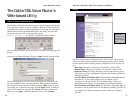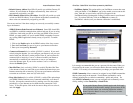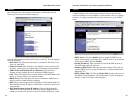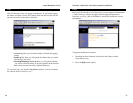Uplink The Uplink Port is where you can expand your net-
work by connecting to another switch or hub. The
Uplink Port is shared with Port 4. Uplinking to
another Router, switch or a hub is done by simply
running a cable from the Uplink Port to the other
device. If the Uplink port is being used, Port 4 will
not work.
Phone The Phone Port is where you will connect your
standard telephone.
Power The Power Port is where you will connect the
included AC Power adapter.
The Reset Button
*
Briefly pressing the Reset Button will refresh the Router’s connec-
tions, potentially clearing any jammed links.
Pressing the Reset Button and holding it in for a few seconds will
clear all of the Router’s data and restore the factory defaults. This should be
done only if you are experiencing heavy routing problems, and only after you
have exhausted all of the other troubleshooting options. By resetting the Router,
you run the risk of creating conflicts between your PCs’ actual IP Addresses and
what the Router thinks their IP Addresses should be. You may be forced to
reboot the entire system(s).
If your router locks up, simply power it down for 3 to 5 seconds by removing the
power cable from the Router’s Power Port. Leaving the power off for too long
could result in the loss of network connections.
EtherFast
®
Cable/DSL & Voice Router powered by Net2Phone
5
Getting to Know the EtherFast
Cable/DSL & Voice Router
The Net2Phone Router’s Rear Panel
The rear panel of the Router is where all of the Router’s connections are
made.
WA N The WAN (Wide Area Network) Port is where you
will connect your cable or DSL modem.
Ports 1-4 These four LAN (Local Area Network) ports are
where you will connect networked devices, such as
PCs, print servers, remote hard drives, and any-
thing else you want to put on your network. If Port
4 is being used, the Uplink Port will not work.
Instant Broadband
TM
Series
4