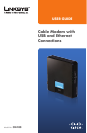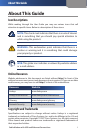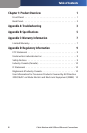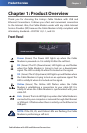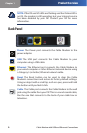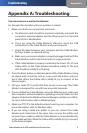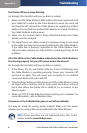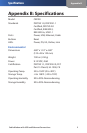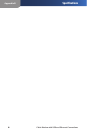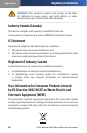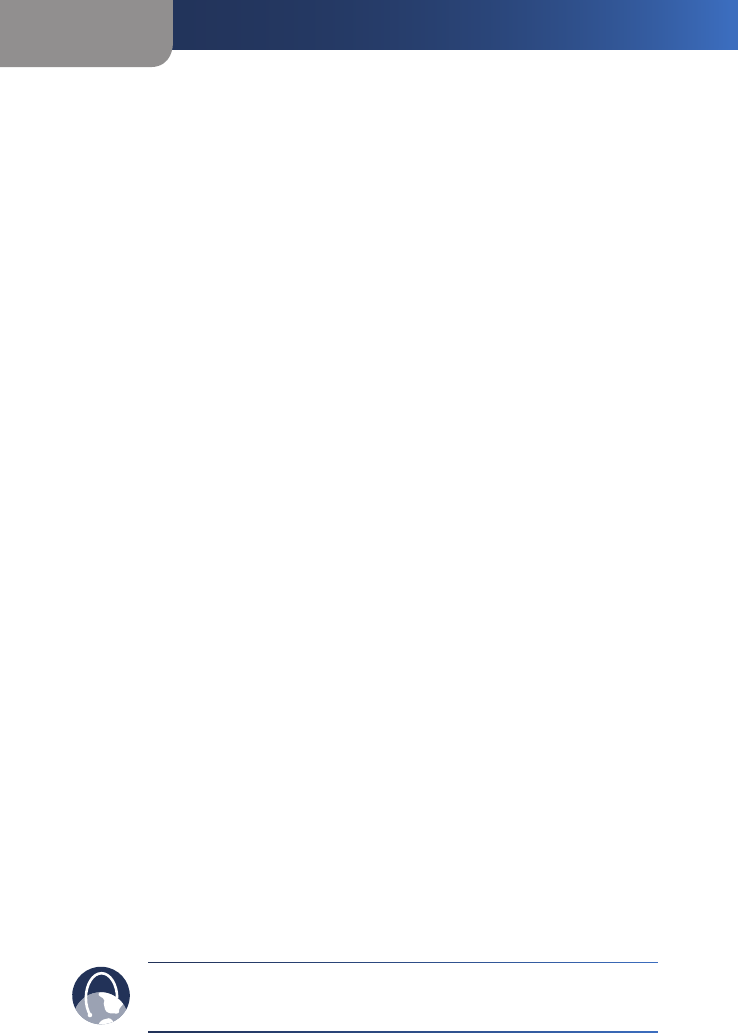
4
Appendix A
Troubleshooting
4
Cable Modem with USB and Ethernet Connections
4
The Online LED never stops ashing.
Go through this checklist until your problem is solved:
Make sure the Cable Modem’s MAC address has been registered with
your cable ISP. In order for the Cable Modem to work, you must call
and have the ISP activate the Cable Modem by registering its MAC
address. You can find the modem MAC address on a label located on
the Cable Modem’s bottom panel.
Make sure the coaxial cable is firmly attached between the Cable
Modem and the wall jack.
The signal from your cable company’s equipment may be too weak
or the cable line may not be properly attached to the Cable Modem.
If the cable line is properly connected to the Cable Modem, then
call your cable company to verify whether a weak signal may be the
problem.
All of the LEDs on the Cable Modem indicate that the Cable Modem is
functioning properly, but you still cannot access the Internet.
Go through this checklist until your problem is solved:
If the Power, DS, US, and Online LEDs are lit but not flashing, then
the Cable Modem is operating properly. Power your computer off
and back on again. This will cause your computer to re-establish
communications with your cable ISP.
Press the Reset button on the back panel of the Cable Modem. Using
an object with a small tip, such as a pen, push the button until you
feel it click. When the Online LED is solidly lit, try to connect to the
Internet again.
Make sure TCP/IP is the default protocol used by your computer. For
more information, refer to Windows Help.
The power on the Cable Modem goes on and o sporadically.
You may be using the wrong power adapter. Make sure the power
adapter you are using is the one included with the Cable Modem.
WEB: If your questions are not addressed here, refer to the
Linksys website, www.linksys.com
1.
2.
3.
1.
2.
3.