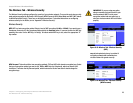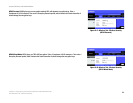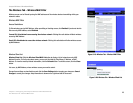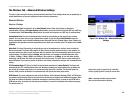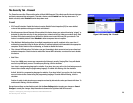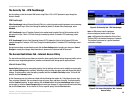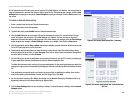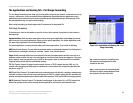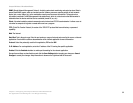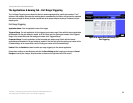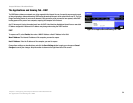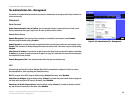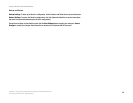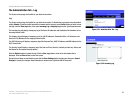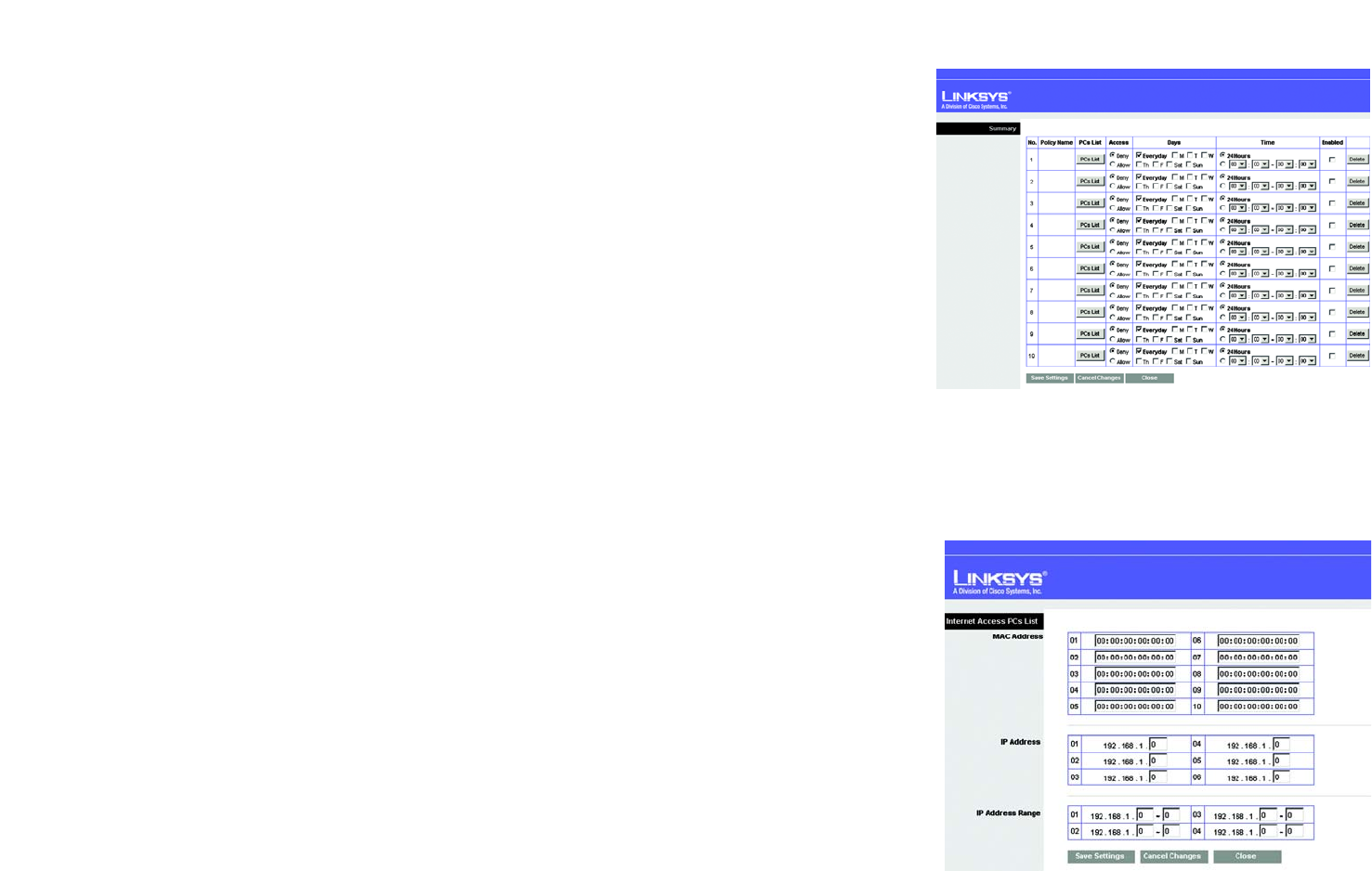
30
Chapter 5: Configuring the Compact Wireless-G Broadband Router
The Access Restrictions Tab - Internet Access Policy
Compact Wireless-G Broadband Router
Figure 5-25: Access Restrictions Tab - Summary
Figure 5-26: Access Restrictions Tab - Internet Access
PCs List
On the Internet Access PCs List screen, you can select a PC by MAC Address or IP Address. You can also enter a
range of IP Addresses if you want this policy to affect a group of PCs. After making your changes, click the Save
Settings button to apply your changes or Cancel Changes to cancel your changes. Click the Close button to exit
this screen.
To create an Internet Access policy:
1. Select a number from the Access Policy drop-down menu.
2. Enter a Policy Name in the field provided.
3. To enable this policy, select Enable from the Status drop-down menu.
4. Click the Edit List button to select which PCs will be affected by the policy. The Internet Access PCs List
screen will appear. You can select a PC by MAC Address or IP Address. You can also enter a range of IP
Addresses if you want this policy to affect a group of PCs. After making your changes, click the Save Settings
button to apply your changes or Cancel Changes to cancel your changes. Then click the Close button.
5. Click the appropriate option, Deny or Allow, depending on whether you want to block or allow Internet access
for the PCs you listed on the List of PCs screen.
6. Decide which days and what times you want this policy to be enforced. Select the individual days during
which the policy will be in effect, or select Everyday. Then enter a range of hours and minutes during which
the policy will be in effect, or select 24 Hours.
7. You can filter access to various applications accessed over the Internet, such as FTP or telnet, by selecting up
to three applications from the drop-down menus next to Blocked Application Port.
The Block Services menu offers a choice of ten preset applications. For the preset applications you select, the
appropriate range of ports will automatically be displayed. Click the >> button to add to the Blocked Services
list.
If the application you want to block is not listed or you want to edit an application’s settings, then create a
new one by entering a Service Name, Protocol, and Port Range. Then, click Add.
8. You can also block access by URL address by entering it in the Website Blocking by URL Address field or by
Keyword by entering it in the Website Blocking by Keyword field.
9. Click the Save Settings button to save the policy’s settings. To cancel the policy’s settings, click the Cancel
Changes button.