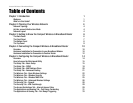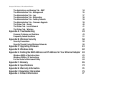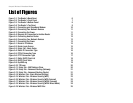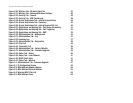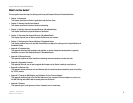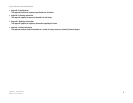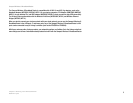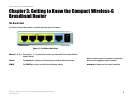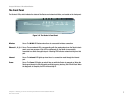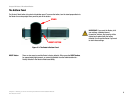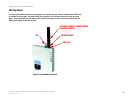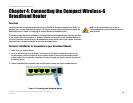Compact Wireless-G Broadband Router
List of Figures
Figure 3-1: The Router’s Back Panel 6
Figure 3-2: The Router’s Front Panel 7
Figure 3-3: The Router’s Bottom Panel 8
Figure 3-4: The Router’s Top Panel 9
Figure 4-1: Connecting your Broadband Modem 10
Figure 4-2: Connecting Your Network Devices 11
Figure 4-3: Connecting the Power 11
Figure 4-4: Diagram for Connection to Another Router 12
Figure 4-5: Connecting Another Router 12
Figure 4-6: Connecting Your Network Devices 13
Figure 4-7: Connecting the Power 13
Figure 5-1: Router’s IP Address 15
Figure 5-2: Router Login Screen 15
Figure 5-3: Setup Tab - Basic Setup 15
Figure 5-4: Static IP Connection Type 16
Figure 5-5: PPPoE Connection Type 16
Figure 5-6: PPTP Connection Type 17
Figure 5-7: Static DHCP Client List 18
Figure 5-8: DHCP Client Table 18
Figure 5-9: DynDNS.org 19
Figure 5-10: TZO.com 20
Figure 5-11: Setup Tab - MAC Address Clone 20
Figure 5-12: Setup Tab - Advanced Routing (Gateway) 21
Figure 5-13: Setup Tab - Advanced Routing (Router) 21
Figure 5-14: Wireless Tab - Basic Wireless Settings 22
Figure 5-15: Wireless Tab - Wireless Security (WEP) 23
Figure 5-16: Wireless Tab - Wireless Security (WPA Personal) 23
Figure 5-17: Wireless Tab - Wireless Security (WPA2 Personal) 24
Figure 5-18: Wireless Tab - Wireless Security (WPA2 Mixed Mode) 24
Figure 5-19: Wireless Tab - Wireless MAC Filter 25