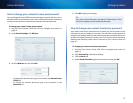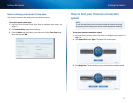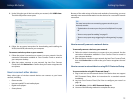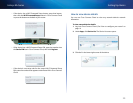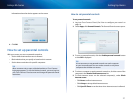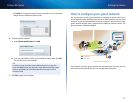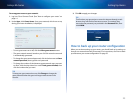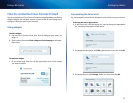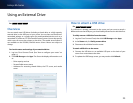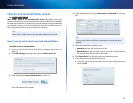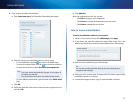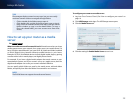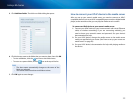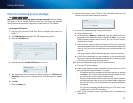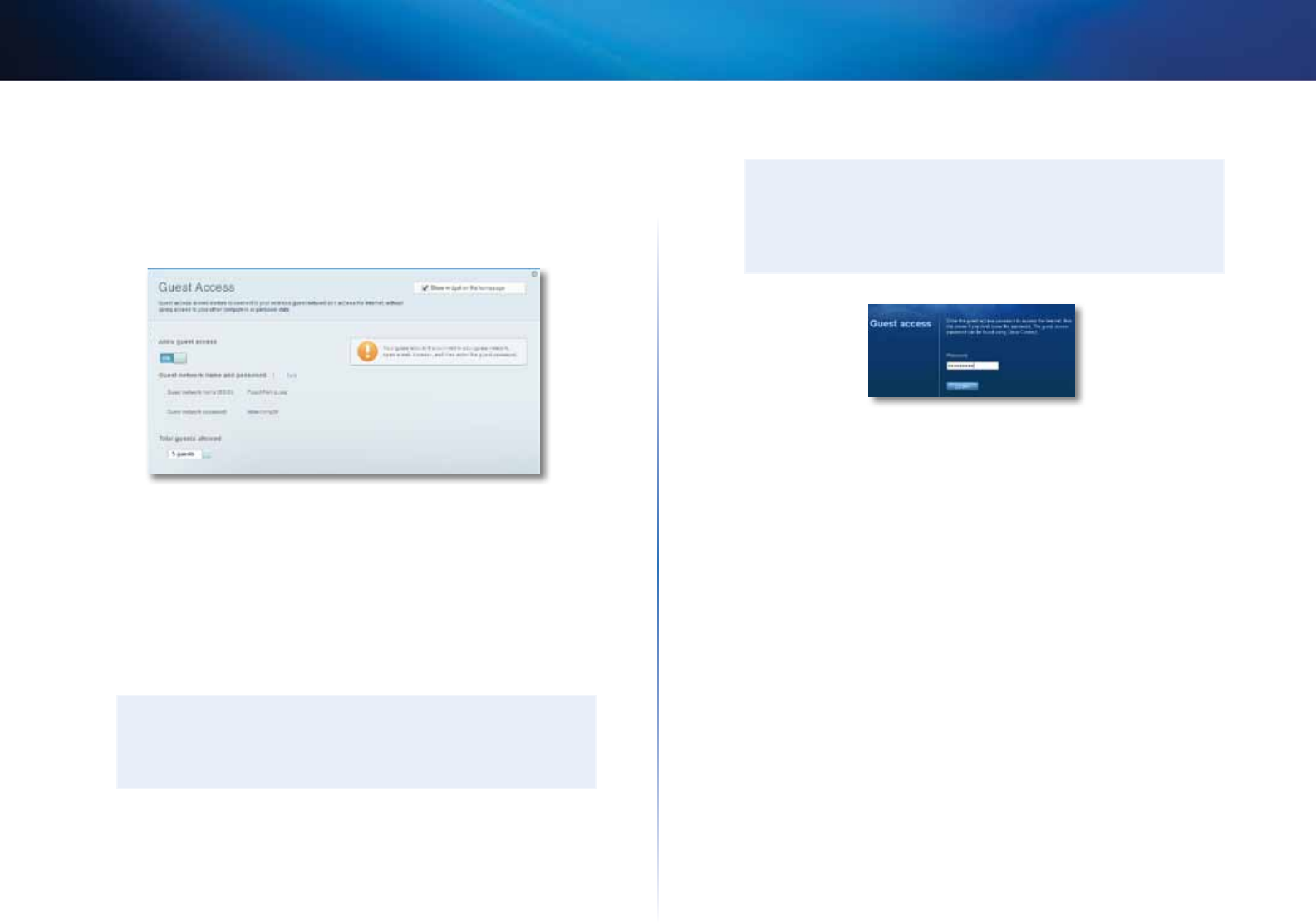
23
Setting Up: Basics
Linksys EA-Series
To set up guest access to your network:
1.
Log into Cisco Connect Cloud. (See “How to configure your router” on
page 14.
2.
Under Apps, click Guest Access. Your guest network, which was set up
during your router installation, is displayed.
• To turn guest access on or off, click the Allow guest access button.
• The guest network name is based on your 2.4GHz network name and
is automatically generated.
• To change the guest network password, click in the box next to Guest
network password, then type the new password.
• To change the number of simultaneous guest network users you want
to allow, click the drop-down box under Total guests allowed, then
click the number that you want.
TIP
To keep your guest network secure, click Change to change the
guest password when the guest no longer needs access to the
account.
3.
Click OK to apply your changes.
TIP
The first time your guest tries to access the Internet through a web
browser, they will see the Guest access screen. To continue, they
must enter the password you provided in the Password field, then
click LOGIN.
How to back up your router configuration
When you are done setting up your router, you should back up its settings so
that you can restore them later, if necessary. For instructions, see “How to back
up and restore your router configuration” on page 55.