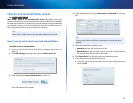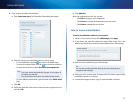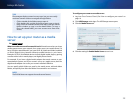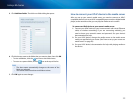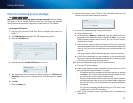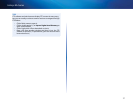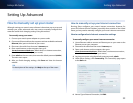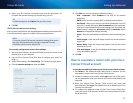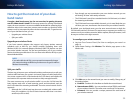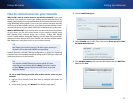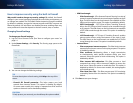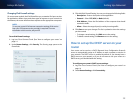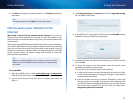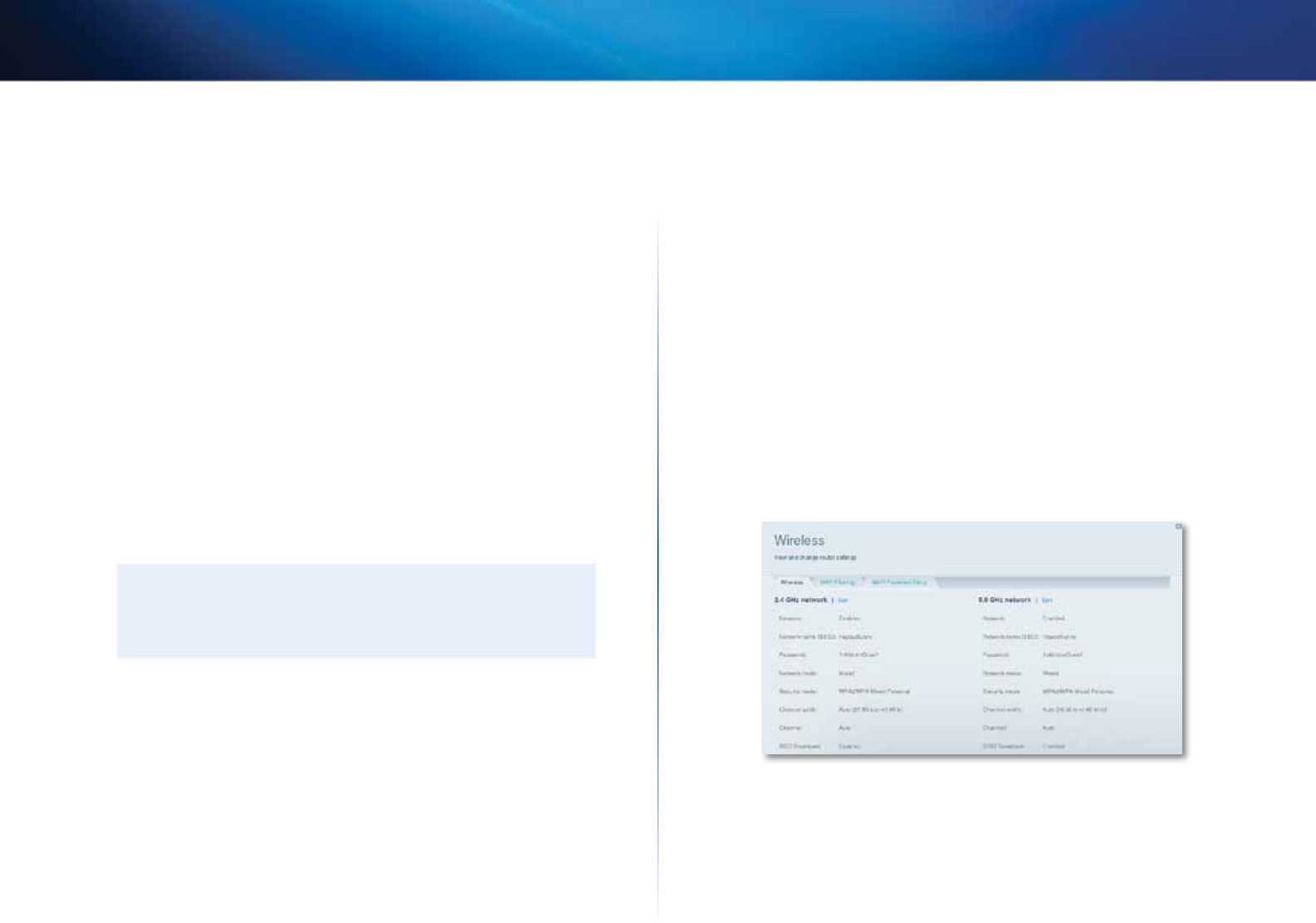
34
Setting Up: Advanced
Linksys EA-Series
How to get the most out of your dual-
band router
I bought a dual band router, but I’m not sure that I’m getting the most
out of it. What should I check? Of the many reasons for owning a dual-band
router, the most common is to ensure available bandwidth for streaming high-
definition video. At the same time, owners want to make sure that their video
streams won’t be interrupted by other wireless network traffic. To get the most
out of your dual-band router, you can:
• Upgrade your wireless clients
• Split your traffic
Upgrade your wireless clients
If you have network adapters that support only legacy wireless network
standards such as 802.11b, you should consider upgrading them with
Wireless-N (802.11n) network adapters. Wireless-B (802.11b) devices can slow
your entire wireless network. For the best performance, all of your wireless
devices should support Wireless-N. You can then select Wireless-N Only as your
Network Mode below.
NOTE
If you select Wireless-N Only, you may need to temporarily change
your network settings to Mixed to provide access to guests without
Wireless-N networking.
Split your traffic
The best way to improve your multimedia wireless performance is to split your
wireless traffic between your router’s two bands (ranges of radio frequencies).
Your router supports the 2.4 GHz band and the 5 GHz band, and handles the
two bands as two separate wireless networks to help manage the traffic.
The most common way to split wireless traffic is to use the 2.4GHz band for
basic Internet tasks such as web browsing, email, and downloads, and use
the 5.0GHz band for streaming multimedia. There are several reasons for this
approach:
• Although the 2.4GHz band may be more crowded with wireless traffic
from your neighbors, it’s fine for basic Internet traffic that is not time-
sensitive (such as e-mail).
• Even though you are connected to your own wireless network, you are
still sharing “air time” with nearby networks.
• The 5GHz band is much less crowded than the 2.4 GHz band, so it’s ideal
for streaming multimedia.
• The 5GHz band has more available channels, so it is more likely that you
will have your own, interference-free channel for your wireless network.
By default, your dual-band router uses the same network name on both the
2.4GHz band and the 5GHz band. The easiest way to segment your traffic is to
rename one of your wireless networks. With a separate, descriptive name, it will
be easy to connect to the right network.
To reconfigure your wireless network:
1.
Log into Cisco Connect Cloud. (See “How to configure your router” on
page 14.
2.
Under Router Settings, click Wireless. The Wireless page opens to the
Wireless tab.
3.
Click Edit next to the network band you want to modify. Change any of
the settings below:
a.
Enabled—Deselect this checkbox to disable the network band.
b.
Network name (SSID)—You can provide a unique SSID for each band
of your wireless network. The name must not exceed 32 characters.
c.
Password—You can provide a unique password for each band of
your wireless network.