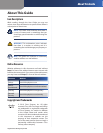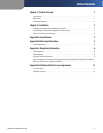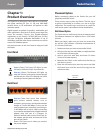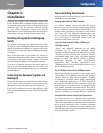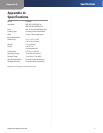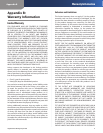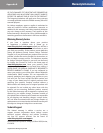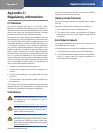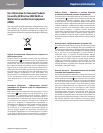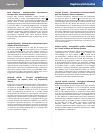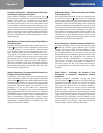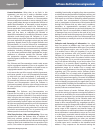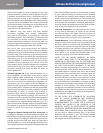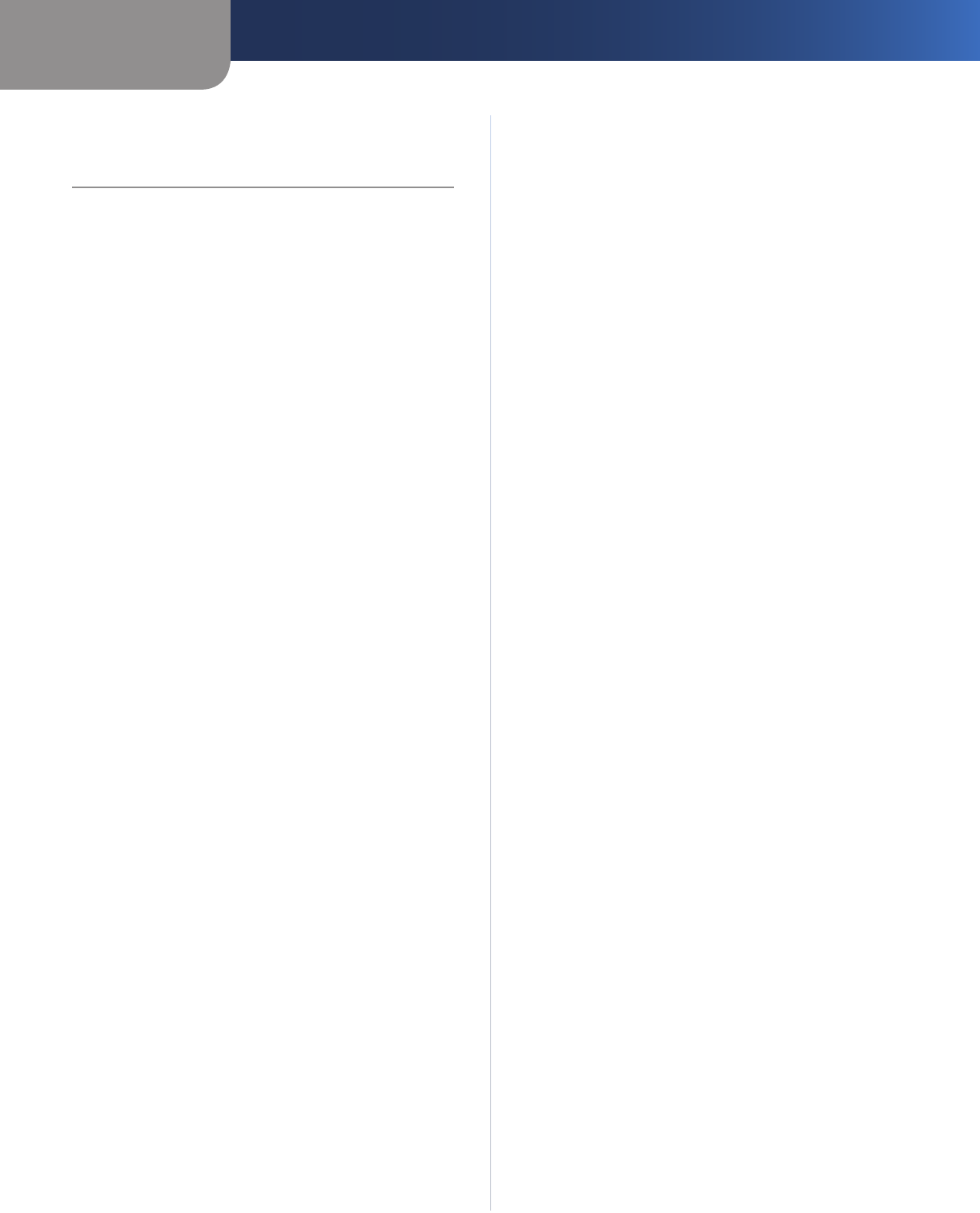
Chapter 2
Configuration
2
Gigabit 8-Port Workgroup Switch
Chapter 2:
Installation
Installing the Gigabit 8-Port Workgroup Switch may
involve installing both an adapter and the Switch. If you
are integrating these items into an existing network, some
additional steps may be necessary involving settings
for your existing equipment. Consult your network
administrator for more information about how the Switch
will interface with your existing network components.
Installing the Gigabit 8-Port Workgroup
Switch
The Switch’s back panel has eight RJ-45 ports. Each
10/100/1000 port automatically detects the speed and
duplex of the attached cabling to a network card, switch,
hub, etc. The ports operate in either 1000 Mbps, 100 Mbps,
or 10 Mbps.
Each 10/100/1000 port on your Switch can connect to
workstations, file servers, hubs, routers or other switches.
Connections to the switch require Category 5 Ethernet
network cabling (Category 5e for Gigabit connections).
To connect a computer directly to the Switch, plug one
end of a standard network cable into the switch, and
then plug the other end of the cable into the computer’s
network adapter.
Connecting Your Hardware Together and
Booting Up
Plug in the Switch’s power cable. The Power LED will light
up. As devices make connections to the Switch’s ports,
each port’s corresponding Ethernet LED will light up.
If the Switch experiences excessive data collisions, verify
that your network cabling is securely crimped and installed
properly.
Tips on Switching Your Network
Here are some of the ways the new Switch can help you
optimize your network speed:
Speed up Nodes from Your 10BaseT Network
In a 10BaseT network, connect your hubs, file servers,
and key users, such as network administrators, directly
to your Switch to channel dedicated bandwidth in full-
duplex mode (if operating in full-duplex) to each station.
The Switch will have dedicated communication with
all its connections simultaneously, whereas a hub will
only communicate in half-duplex transfer mode and
broadcasts information to all ports.
Conserving Bandwidth with 10 Mbps, 100 Mbps and
1000Mbps Segments
10BaseT and 100BaseTX hardware are not readily
compatible, but the Switch can designate network
segments of different speeds. This allows you to run one
100 Mbps segment to serve users without a need for
considerable speed, and a faster 1000 Mbps segment
devoted to users who depend heavily on graphics,
multimedia, database, or other speed-intensive
applications. With switched segmentation, your
1000 Mbps users will not be slowed down by the users on
the 10/100 Mbps segment.
Run 10/100 Mbps Peripherals in a 1000Mbps Network
Most of the network peripherals in place today run at
10/100 Mbps, since 100BaseTX has been the standard
network speed to date. These peripherals, designed
to operate at 100 Mbps, cannot readily communicate
with 1000BaseTX equipment. A 10 Mbps interface is
also required for cable and DSL connections, which are
popular ways to access the Internet. The Switch provides
your 10BaseT equipment and cable and DSL lines with a
10 Mbps interface while still running your Fast Ethernet
devices at 100 Mbps or your Gigabit devices at 1000 Mbps.
Strengthen Data Transfers through Signal Regeneration
The Switch functions as a repeater, which regenerates
data signals as they pass through it. This feature acts as a
safeguard to deter data loss and ensure that transmissions
arrive at their destination intact. Switches positioned
between hubs can preserve your data’s integrity and
eliminate your need to buy and use repeaters in your Fast
Ethernet or Gigabit network.