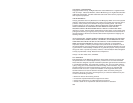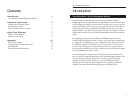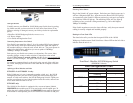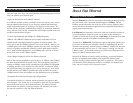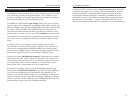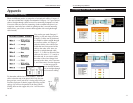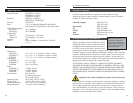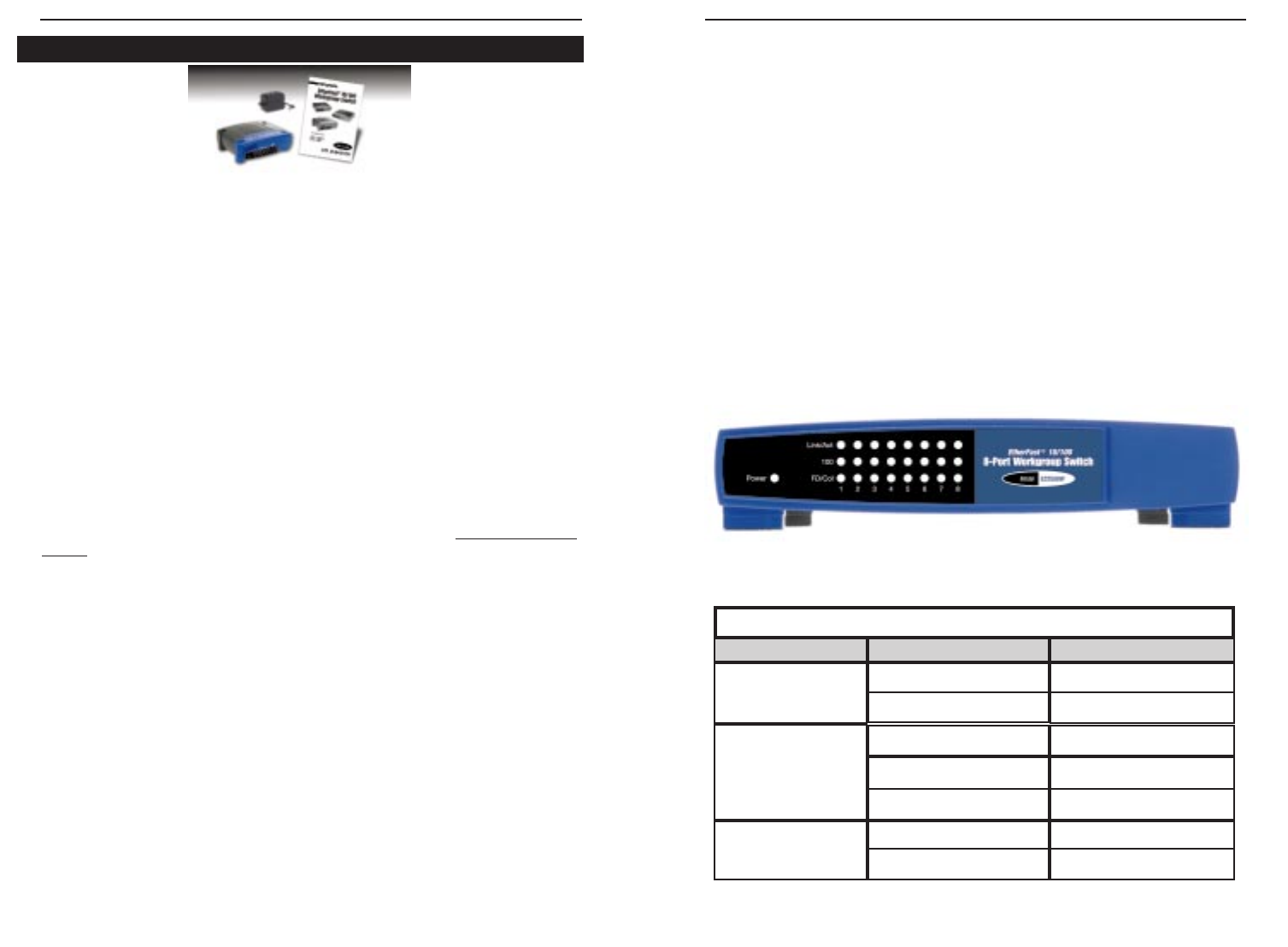
Powering On the Switch
Plug in the Switch's AC power adapter. Each time your Switch powers up, it
will run a Diagnostic/Self-Test. After the test, the Power LED will light up.
As connections to the Switch’s LEDs are powered on, each port's correspon-
ding Link/Act LED will light up. The remaining LEDs will also light up
according to how your data is being transferred, e.g. full or half duplex,
10Mbps or 100Mbps.
If the Switch experiences excessive data collisions, verify that your network
cabling is securely crimped and installed properly.
Reading the Front Panel LEDs
The chart below tells you what the front panel LEDs of the 10/100
Workgroup Switches mean. Each Switch has a Power LED on the left side to
indicate when the unit is ON.
Front Panel - EtherFast 10/100 Workgroup Switch
(EZXS88W v2 shown)
10/100 Workgroup Switches
5
Package Contents
Carefully remove your EtherFast 10/100 Workgroup Switch from its packag-
ing. Make sure that you have received all of the items listed below. If any
items are missing or damaged, contact your Linksys dealer for replacement
part(s).
• EtherFast 10/100 Workgroup Switch (EZXS16W shown)
• AC Power Adapter
• User Guide and Registration Card
Connecting Computers to Your Switch
Your Switch’s rear panel has either 5, 8, or 16 standard RJ-45 ports (depend-
ing on the model). Each port automatically detects the speed and duplex of
the attached cabling to a network card, switch, hub, etc. The ports operate in
either full or half duplex, which lets you run at speeds of 200Mbps,
100Mbps, 20Mbps or 10Mbps.
Each port on your Switch can connect to workstations, file servers, hubs,
repeaters, bridges, routers or other switches. Connections to the switch
require UTP Category 5 network cabling with RJ-45 tips, not to exceed 100
meters (328 feet) in length. See page 10 for more details on cabling.
To connect a computer directly to the switch, plug one end of the cable into
the switch, then plug the other end of the cable into the computer's network
adapter.
Uplinking to Other Switches and Hubs
EZXS55W v2 & EZXS88W v2 only:
If the Uplink port is in use (connected to another switch, etc.), the 10/100
Workgroup Switch’s port next to the Uplink port must remain empty and
unused. As with most switches, the 10/100 Workgroup Switch’s Uplink port
and the port adjacent to it are joined together inside the switch, and one can-
not be used while the other is in use.
EZXS16W only:
The 10/100 16-Port Switch is equipped with a crossover button (labeled
MDI/MDIX) that enables port 16 to be used as the switch’s uplink port. To
utilize the port’s uplink capability, the MDI/MDIX button must be depressed.
If the button is not depressed, port 16 will function as a normal 10/100 port.
Instant EtherFast
®
Series
4
LED
LED Status
Network Status
Link/Act
FD/Col
100
On
Flickering
On
Flickering
Off
On
Off
Connection is detected
Data is sending/receiving
Full duplex transfer mode
Port has data collision error
Half duplex transfer mode
100 Mbps speed
10 Mbps speed
LED Configuration Chart
Installing Your Switch