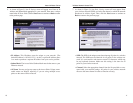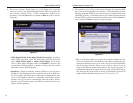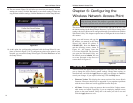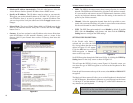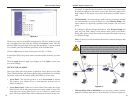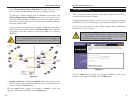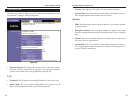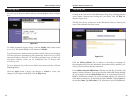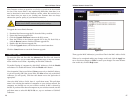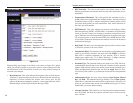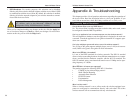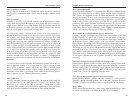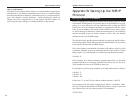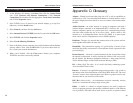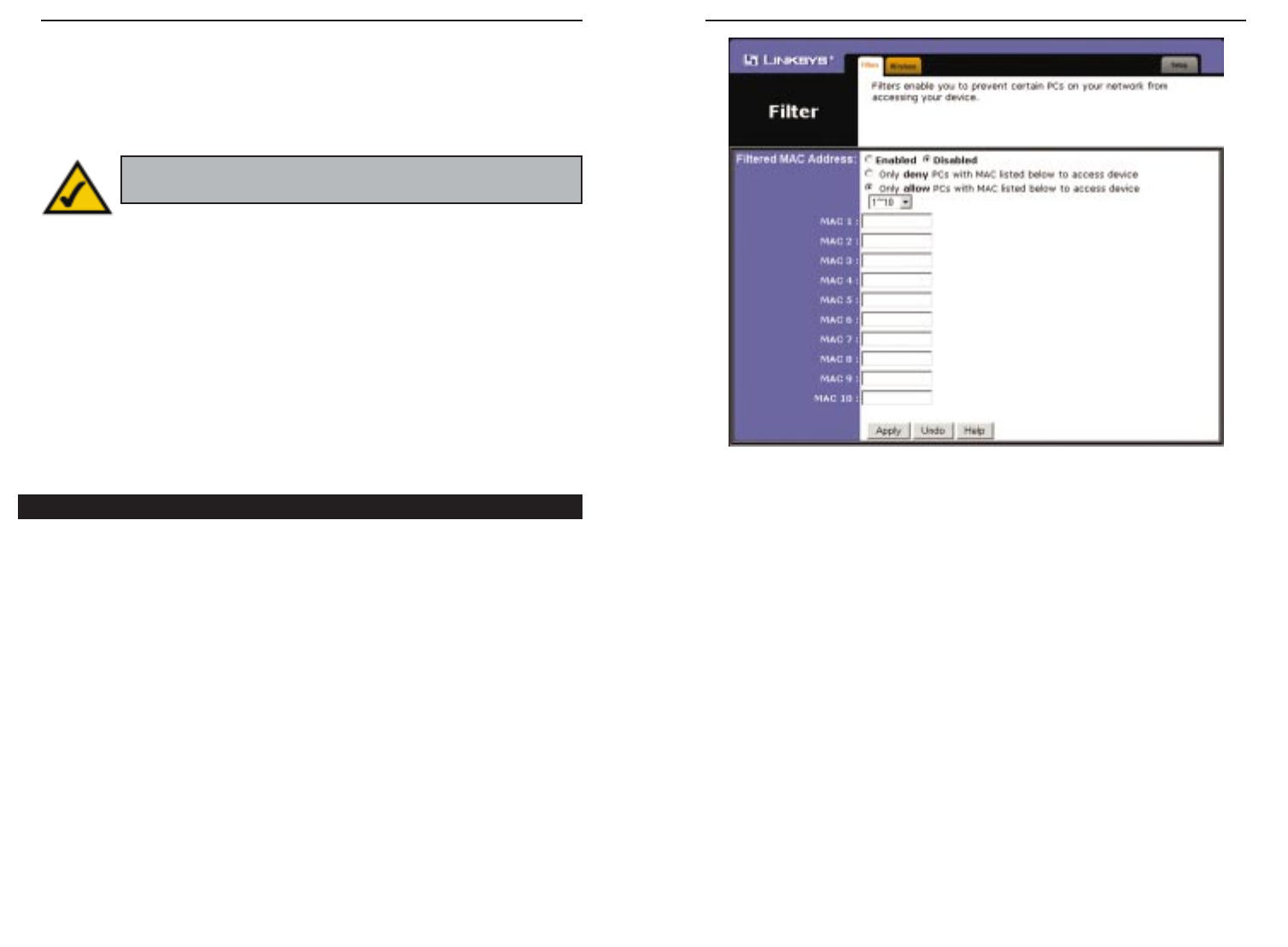
Wireless Network Access Point
Then, type the MAC Address(es) you wish to filter in the MAC Address fields.
When you’ve completed making any changes on this tab, click the Apply but-
ton to save those changes or Undo to cancel your changes. For more informa-
tion on this tab, click the Help button.
27
Instant Wireless
®
Series
New firmware versions are posted at www.linksys.com and can be downloaded
for free. If the Access Point is not experiencing difficulties, then there is no
need to download a more recent firmware version, unless that version has a
new feature that you want to use. Loading new firmware does not always
enhance the speed or quality of your Internet connection.
To upgrade the Access Point’s firmware:
1. Download the firmware upgrade file from the Linksys website.
2. Extract the firmware upgrade file.
3. Click the Upgrade Firmware button on the Help screen.
4. Enter the location of the firmware upgrade file in the File Path field, or
click the Browse button to find the firmware upgrade file.
5. Double-click the firmware upgrade file.
6. Click the Upgrade button, and follow the on-screen instructions.
Click the Cancel button to cancel the firmware upgrade.
To access the Filter tab, first click the Advanced tab. The Filter tab, shown in
Figure 6-11, allows you to control which computers may or may not commu-
nicate with the Access Point—depending on their MAC addresses.
To enable filtering of computers by their MAC Addresses, click the Enable
radio button. To disable this feature, click the Disable radio button.
Next, determine if the Access Point will deny access only to the MAC address-
es you will specify, OR if the Access Point will allow access only to the MAC
Addresses you will specify. Click the radio button next to the option that is
appropriate.
Above the MAC Address fields, there is a pull-down menu. This pull-down
menu is for selecting the number of computers on your wireless network. For
computers one through ten on your wireless network, 1~10 is selected by
default. If you have more than ten computers on your wireless network, use this
pull-down menu to select 11~20, 21~30, etc., up to a maximum of 50 MAC
Addresses.
26
Figure 6-11
The Filter Tab
Note: When you upgrade the Access Point’s firmware, you may
lose the Access Point’s current configuration settings.