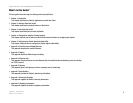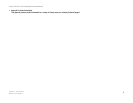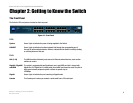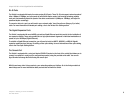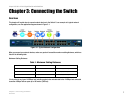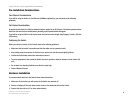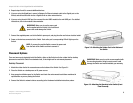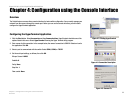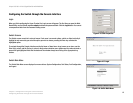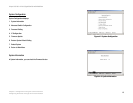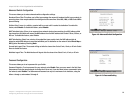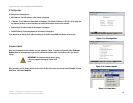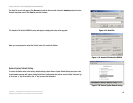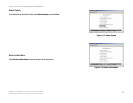10
Chapter 3: Connecting the Switch
Uplinking the Switch
24-port 10/100 + 2-Port Gigabit Switch with WebView
Rack-Mount Placement
To rack-mount the Switch in any standard 19-inch rack, follow the instructions described below.
1. Place the Switch on a hard flat surface with the front panel faced towards your front side
2. Attach a rack–mount bracket to one side of the Switch with the supplied screws. Figure 3-2 shows how to
attach brackets to one side of the Switch.
3. Secure the brackets tightly.
4. Follow the same steps to attach the other bracket to the opposite side.
5. After the brackets are attached to the Switch, use suitable screws to securely attach the brackets to any
standard 19-inch rack as shown in Figure 3-3.
6. Connect the Switch to network devices according to the Hardware Installation instructions.
Uplinking the Switch
To uplink the Switch, connect one end of a Cat5 (or better) cable into one of the 24 10/100 ports, and then
connect the other end of the cable into the peripheral device’s uplink port. MDI/MDIX will automaticlaly detect the
speed and cable type.
The hardware installation is complete,. Proceed to Chapter 4: Setting Up the 24-port 10/100 + 2-Port Gigabit
Switch with WebView, for directions on how to set up the Switch.
Figure 3-4: Mounting the Switch in A Rack