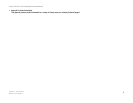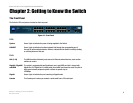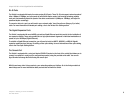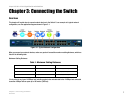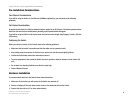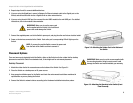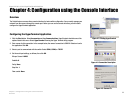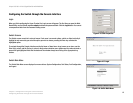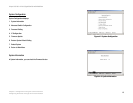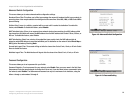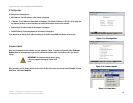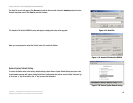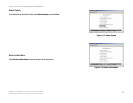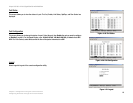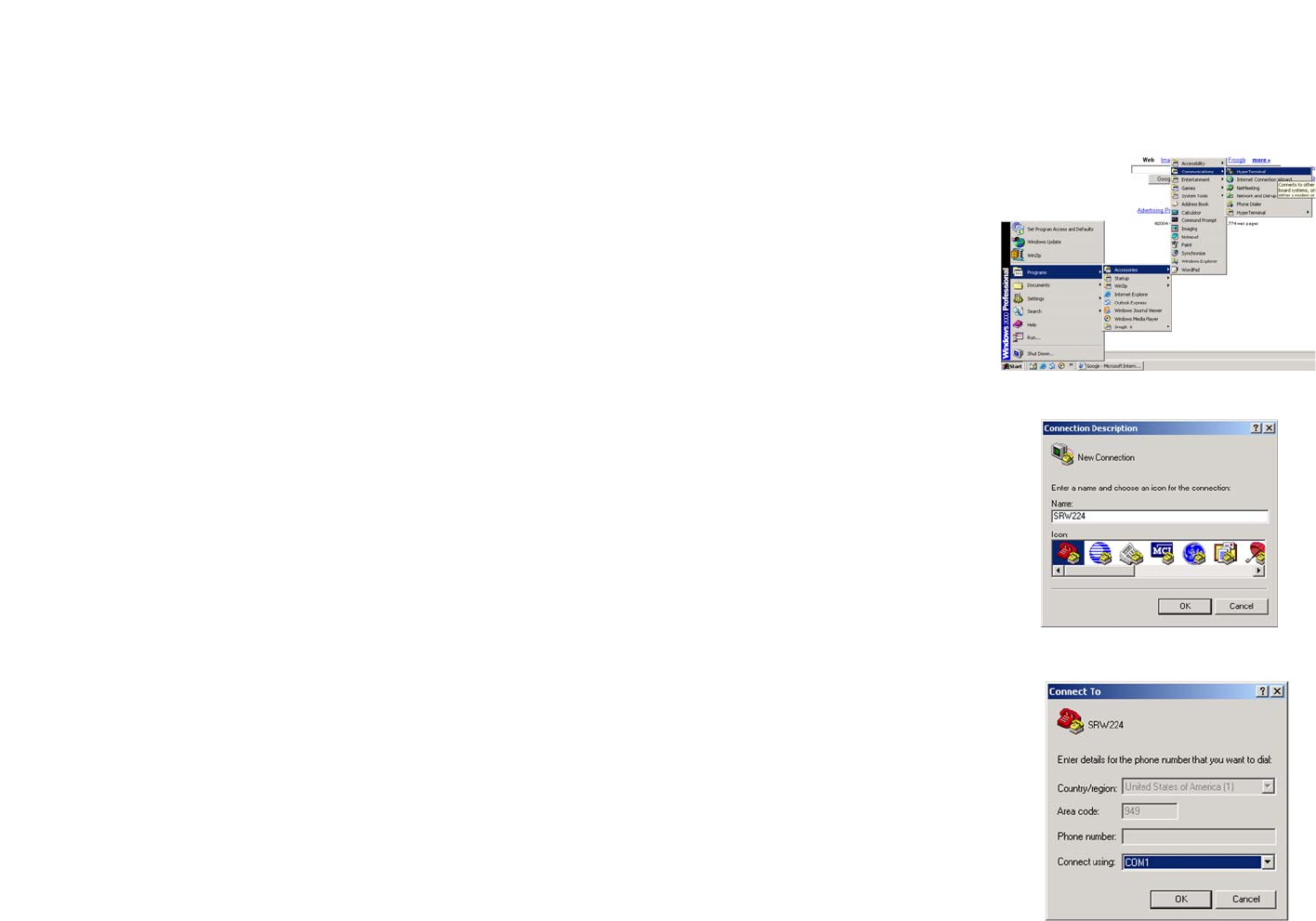
11
Chapter 4: Configuration using the Console Interface
Overview
24-port 10/100 + 2-Port Gigabit Switch with WebView
Chapter 4: Configuration using the Console Interface
Overview
The Switch features a menu-driven console interface for basic switch configuration. You can easily manage your
network from the screens through the console port. Before you can use the console interface, you will need to
configure the HyperTerminal application.
Configuring the HyperTerminal Application
1. Click the Start button. Select Accessories and then Communications. HyperTerminal should be one of the
options listed in this menu. Select HyperTerminal. Running the Hyper Terminal utility program.
2. Enter a name for this connection. In the example below, the name of connection is SRW224. Select an icon for
the application. Click OK.
3. Select a port to communicate with the switch. Select COM1, COM2, or TCP/IP.
4. Set the serial port settings, as follows, then click OK.
Bits per Second: 19200
Databits: 8
Parity: None
Stop bits: 1
Flow control: None
Figure 4-2: Connection Description
Figure 4-1: Finding HyperTerminal
Figure 4-3: Connect To