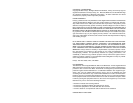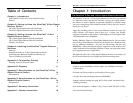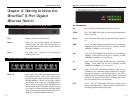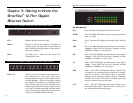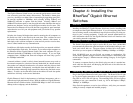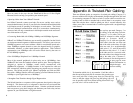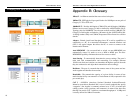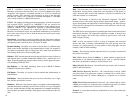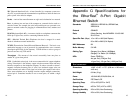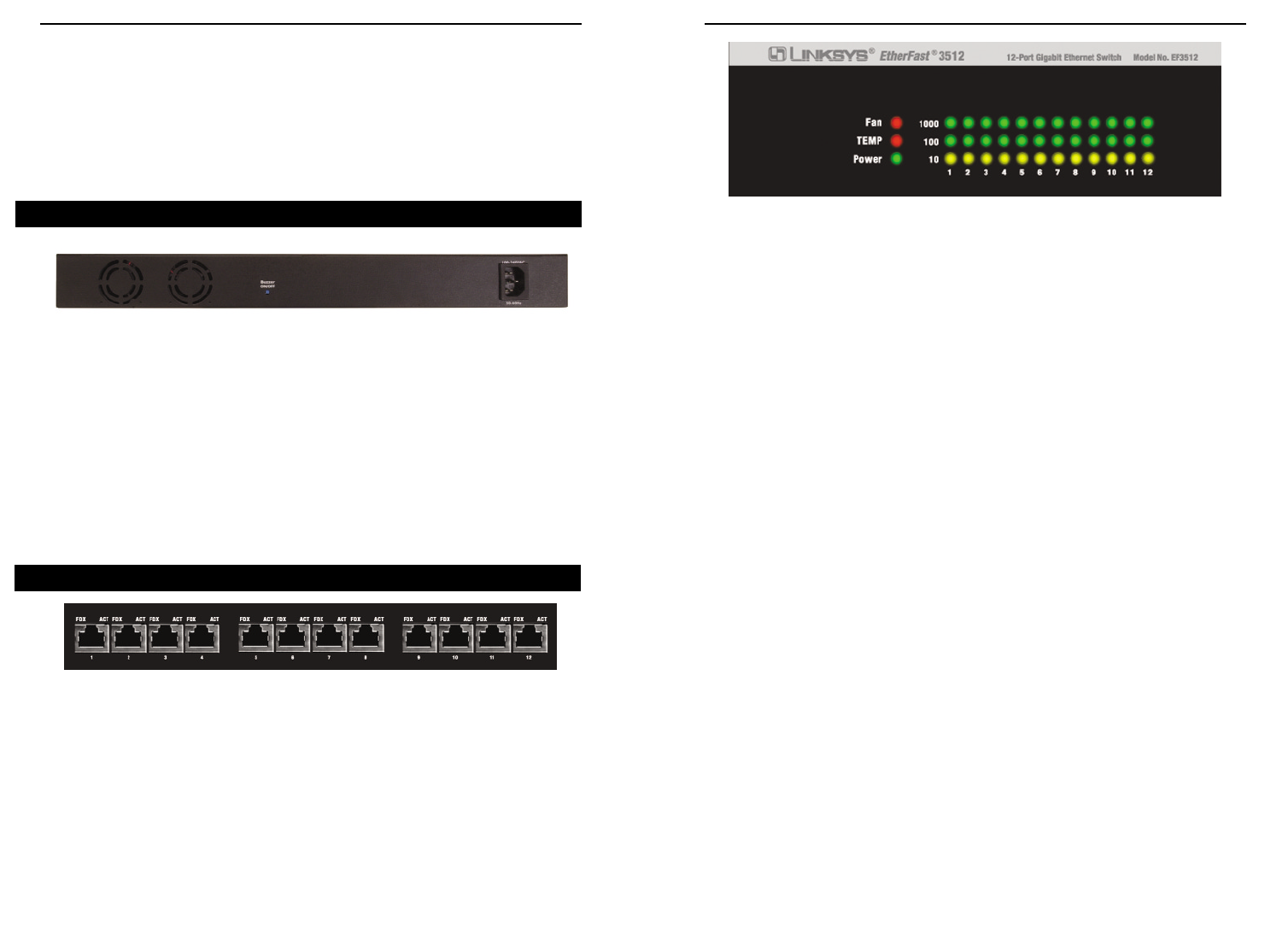
EtherFast
®
8-Port and 12-Port Gigabit Ethernet Switches
54
The LED Indicators
Fan Red. The Fan LED lights up when the fan is not on.
TEMP Red. The TEMP LED lights up when the operating temper-
ature is too high.
Power Green. The Power LED lights up when the Switch is powered
on.
1000 Green. The 1000 LED lights up when the port is operating at
1000Mbps. If the LED is off, the port is operating at either
100Mbps or 10Mbps, or it is not active.
100 Green. The 100 LED lights up when the port is operating at
100Mbps. If this LED is off, the port is operating at either
1000Mbps or 10Mbps, or it is not active.
10 Amber. The 10 LED lights up when the port is operating at
10Mbps. If this LED is off, the port is operating at either
1000Mbps or 100Mbps, or it is not active.
FDX Amber. If the FDX (Full Duplex/Collision) LED is lit up
continuously, the connection made through the correspon-
ding port is running in Full Duplex mode. If the LED is
blinking, the port is experiencing data collisions. Infrequent
collisions are normal. If this LED is blinking often, there
may be a problem with your connection.
ACT Green. The ACT LED blinks when data is being sent or
received through the port. When the LED is off, there is no
data being transferred through the port.
Instant EtherFast
®
Series
Chapter 3: Getting to Know the
EtherFast
®
12-Port Gigabit
Ethernet Switch
FAN Radiates the heat inside the system.
Buzzer Warns you if the system overheats. To disable the
warning system, use a pen point or similar object to
push in the button and the buzzer will not sound if
the system overheats.
Power The Power port is where you will connect the
included power cord.
Ports 1-12 These twelve LAN (Local Area Network) ports con-
nect network devices, such as PCs, print servers,
network attached storage, and remote hard drives at
10/100/1000Mbps. Or, they can be used to expand
your network by connecting to a 1000Mbps hub or
switch. When connecting to a PC equipped with an
Instant Gigabit Network Adapter, just plug one end
of a Category 5e Ethernet network cable into the RJ-
45 port on the Adapter and the other end into one of
the ports on the Gigabit Ethernet Switch.
The 12-Port Gigabit Ethernet Switch’s Back Panel
The 12-Port Gigabit Ethernet Switch’s Front Panel