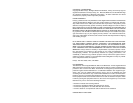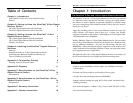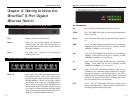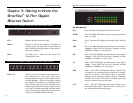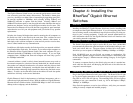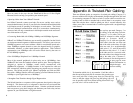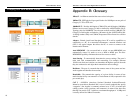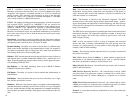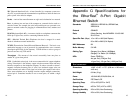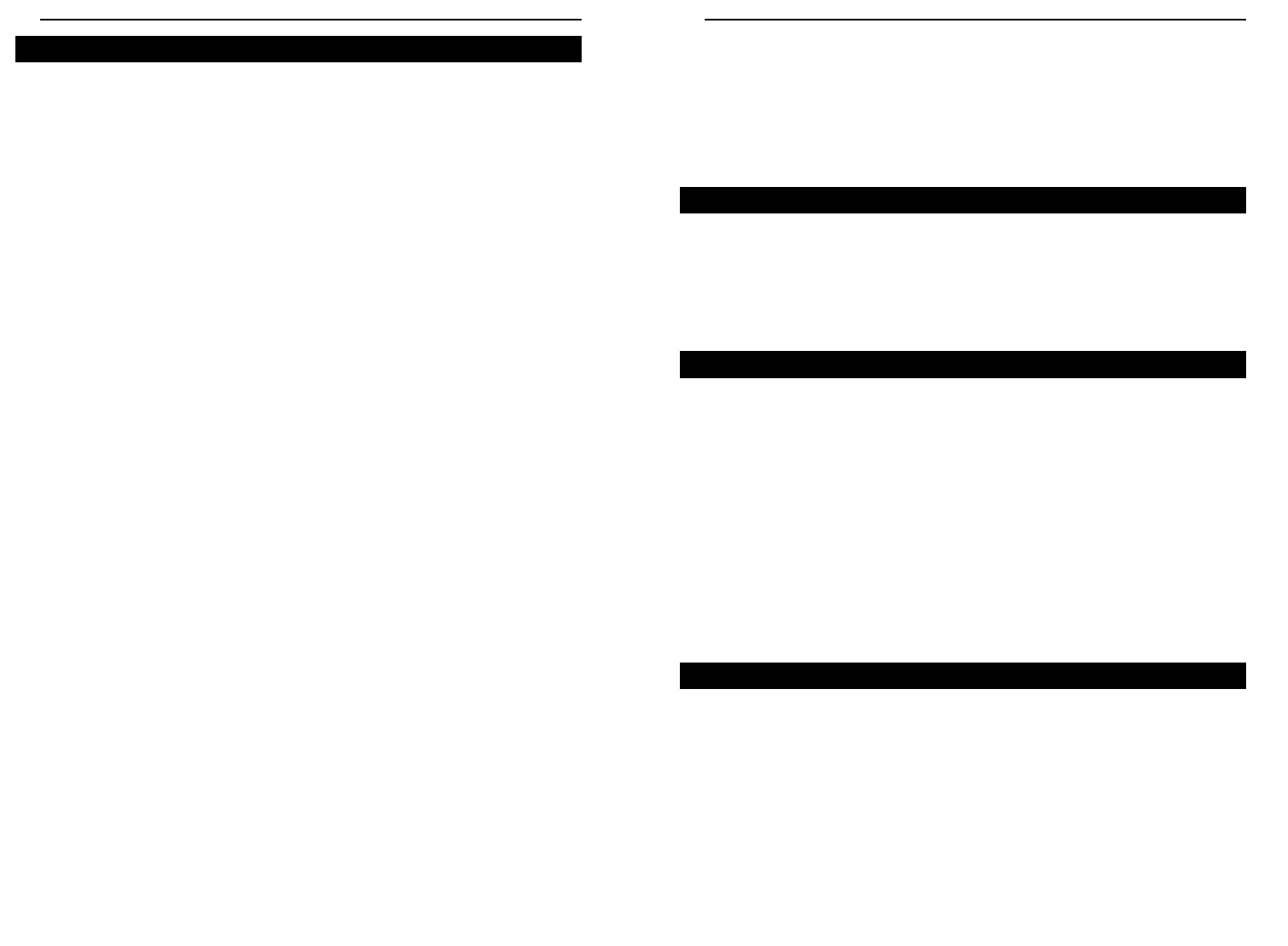
EtherFast
®
8-Port and 12-Port Gigabit Ethernet Switches
7
Instant EtherFast
®
Series
6
Chapter 4: Installing the
EtherFast
®
Gigabit Ethernet
Switches
Installing the EtherFast
®
Gigabit Ethernet Switch may involve installing both
an adapter and the Gigabit Ethernet Switch. If you are integrating these items
into an existing nework, some additional steps may be necessary involving set-
tings for your existing equipment. Consult your network administrator for
more information about how the Gigabit Ethernet Switch will interface with
your existing network components.
The Switch’s front panel has eight or twelve RJ-45 ports. Each 10/100/1000
port automatically detects the speed and duplex of the attached cabling to a net-
work card, switch, hub, etc. The ports operate in either full or half duplex,
which lets you run at speeds of 2000Mbps, 200Mbps, 100Mbps, or 10Mbps.
Each 10/100/1000 port on your Switch can connect to workstations, file
servers, hubs, repeaters, bridges, routers or other switches. Connections to the
switch require Category 5 Ethernet network cabling (Category 5e for Gigabit
connections.
To connect a computer directly to the Switch, plug one end of a standard net-
work cable into the switch, and then plug the other end of the cable into the
computer’s network adapter.
Plug in the Gigabit Ethernet Switch’s power cable. The Power LED will light
up. As devices make connections to the Switch’s ports, each port’s correspon-
ding FDX or ACT LED will light up. The remaining LEDs will also light up
according to how your connection is made, e.g. full or half duplex, 10Mbps,
100Mbps, or 1000Mbps.
If the Switch experiences excessive data collisions, verify that your network
cabling is securely crimped and installed properly.
Overview
Installing the Gigabit Ethernet Switches
Connecting Your Hardware Together and Booting Up
The Gigabit Ethernet Switch boosts your network performance several times
over, conserving your time, money and resources. The Switch’s feature gives
you a key advantage over other forms of networking by upgrading speed-criti-
cal network segments to 1000Mbps while allowing existing 10BaseT and
100BaseTX networks to operate with the Switch. Allowing 10BaseT and
100BaseTX hardware speeds to run alongside each other eliminates the need to
purchase new hardware, rewire, and reconfigure an entire site all at once. This
ensures that Fast Ethernet will not fall obsolete to upgrades in speed standards
and maintains use of all your old equipment until you decide to buy speedier
replacements.
Switches also feature full-duplex data transfer, meaning that all computers on
the Switch can “talk” to the Switch at the same time. Plus, switches can send
and receive data simultaneously to all connections, whereas a hub cannot. A
hub simply works with one computer at a time and only sends or receives data,
since it cannot handle two-way communication.
In addition to full-duplex transfer, the Switch provides your network with ded-
icated bandwidth to each node. For instance, if you connect eight computers to
the EtherFast 8-Port Gigabit Ethernet Switch, then each computer will get a
dedicated bandwidth of 2000Mbps at full duplex transfer. If you run eight
computers from a 100Mbps hub, then each computer will share only a part of
the 100Mbps bandwidth.
A network without a switch is called a shared network because every node on
the network competes for a fraction of the total bandwidth. In a shared network,
data packets are randomly broadcasted to all stations until they discover their
intended destination. Consequently, considerable time and bandwidth is wast-
ed on data packets swimming along network lines before they find their correct
address. A switch, on the other hand, looks at the address for each data packet
and delivers it directly to the correct destination.
Gigabit Ethernet is ideal for deployment as a backbone interconnect, and as a
connection to high-performance servers. With the addition of Gigabit Ethernet,
Ethernet delivers scalable solution (10/100/1000 Mbps) for the LAN from the
desktop to the workgroup, and the backbone.
Switches Versus Hubs