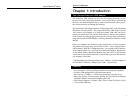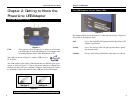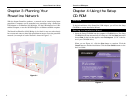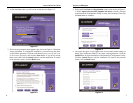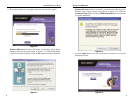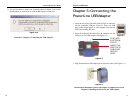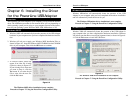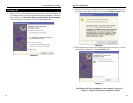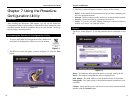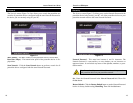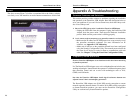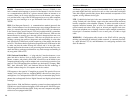PowerLine USB Adapter
17
Instant PowerLine
TM
Series
16
3. The Device screen will appear. You have a choice of four screens:
• Device - Select which local powerline device to use when connecting your
PC to the powerline network.
• Network - Discover what powerline devices are on the powerline network.
• Security - Set the password for your current local device.
• About - If you have an active Internet connection, connect to Linksys’s
website, www.linksys.com, from this screen.
The Device screen (Figure 7-3) lists the powerline devices connected to your
PC.
Status - This indicates which powerline device is currently used by the PC.
Device - The name of each powerline device is displayed here.
MAC address - The MAC address of each powerline device is shown here.
Link Quality - The signal quality of the powerline network connection is indi-
cated here.
Connect - Select the Device you want to use to access the powerline network,
and then click the Connect button.
Figure 7-3
Device
Chapter 7: Using the PowerLine
Configuration Utility
After installing the PowerLine USB Adapter, you will run the PowerLine
Configuration Utility. Use this utility to check the PC’s direct connection to the
powerline network, search for powerline devices on your network, and set up
security using a network password.
1. To access the PowerLine Configuration Utility, double-click
the PowerLine Configuration Utility icon on your desktop.
2. The Welcome screen will appear, as shown in Figure 7-2. Click the Next
button.
Overview
Accessing the PowerLine Configuration Utility
Figure 7-1
Figure 7-2