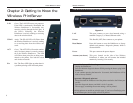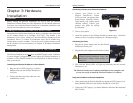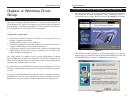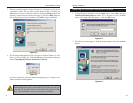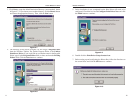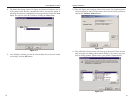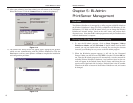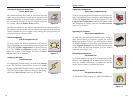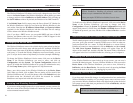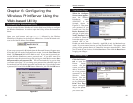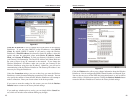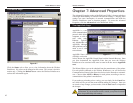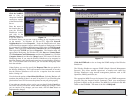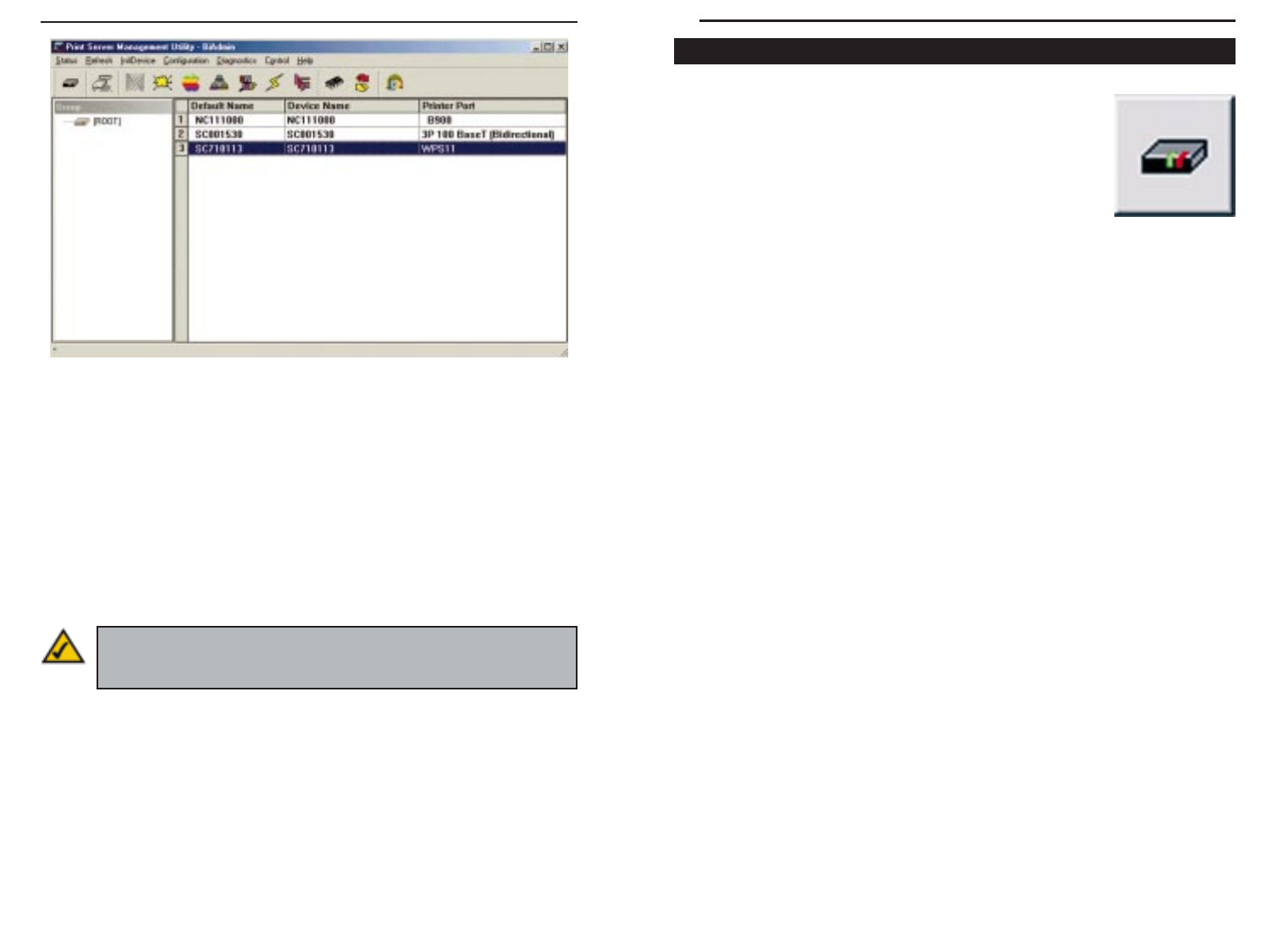
18
Obtaining Device Information:
The Device Information Icon
To access information about the Wireless PrintServer,
either click on it in the Device List window (on the right
side of the Bi-Admin window) or highlight the Wireless
PrintServer and click on the Device Information icon,
shown in Figure 5-2. You can also highlight the Wireless
PrintServer and then click on Status to select
Backup/Restore Device Information. The Bi-Admin program displays the
Wireless PrintServer’s information in a read-only window, and gives you the
following information:
Hardware ID: 0480568C2C
Firmware Version: 6025
Protocol ID: 807E
Default Name: SC710113
Server Name: SC710113
AppleTalk Info:
Printer Type:
SC710113:LaserWriter
TCP/IP Info:
IP Address: 11.0.0.23
Subnet Mask: 255.0.0.0
Gateway Address: 11.0.0.253
Email Server IP Address: 0.0.0.0
Printing Account Name: N/A
Redirect Account Name: N/A
SMB Info:
Domain Name:
WIRELESS Info:
Station Name:00-C0-02-71-01-13
SSID:linksys
BSSID:00:C0:02:70:60:01
Channel No:6
Network Type:Infrastructure
Primary Firmware:PF010100.HEX
Secondary Firmware:SF010402.HEX
You can save this information to a text file by clicking Save to file in the
Backup/Restore Device Information window and giving Bi-Admin the loca-
tion to which the file should be saved.
Using Bi-Admin
Wireless PrintServer
Figure 5-2
17
3. When any change or operation is executed, you will be prompted for a pass-
word if you have set up a password. Enter the password, making sure to use
the same case (e.g., upper or lower) that you used when creating the pass-
word.
Device Name is a nickname that you can give the Wireless PrintServer to make
it more user-friendly for users on the network. It can be changed with Bi-
Admin by clicking on Configuration, then System.
Printer Port displays the model of the Wireless PrintServer that you are using.
Bi-Admin Help Files
The Help files for the Bi-Admin program can be accessed by clicking on Help
in the Menu bar. These help files offer extensive advice and details about all of
the Wireless PrintServer’s functions and capabilities.
Instant Wireless™ Series
Figure 5-1
Note: Sometimes the Wireless PrintServer’s Err or ACT LED may
light up or flicker as it accepts your configuration changes; this is nor-
mal.