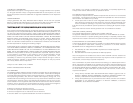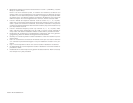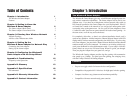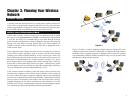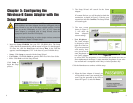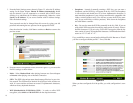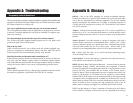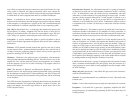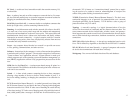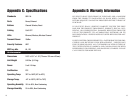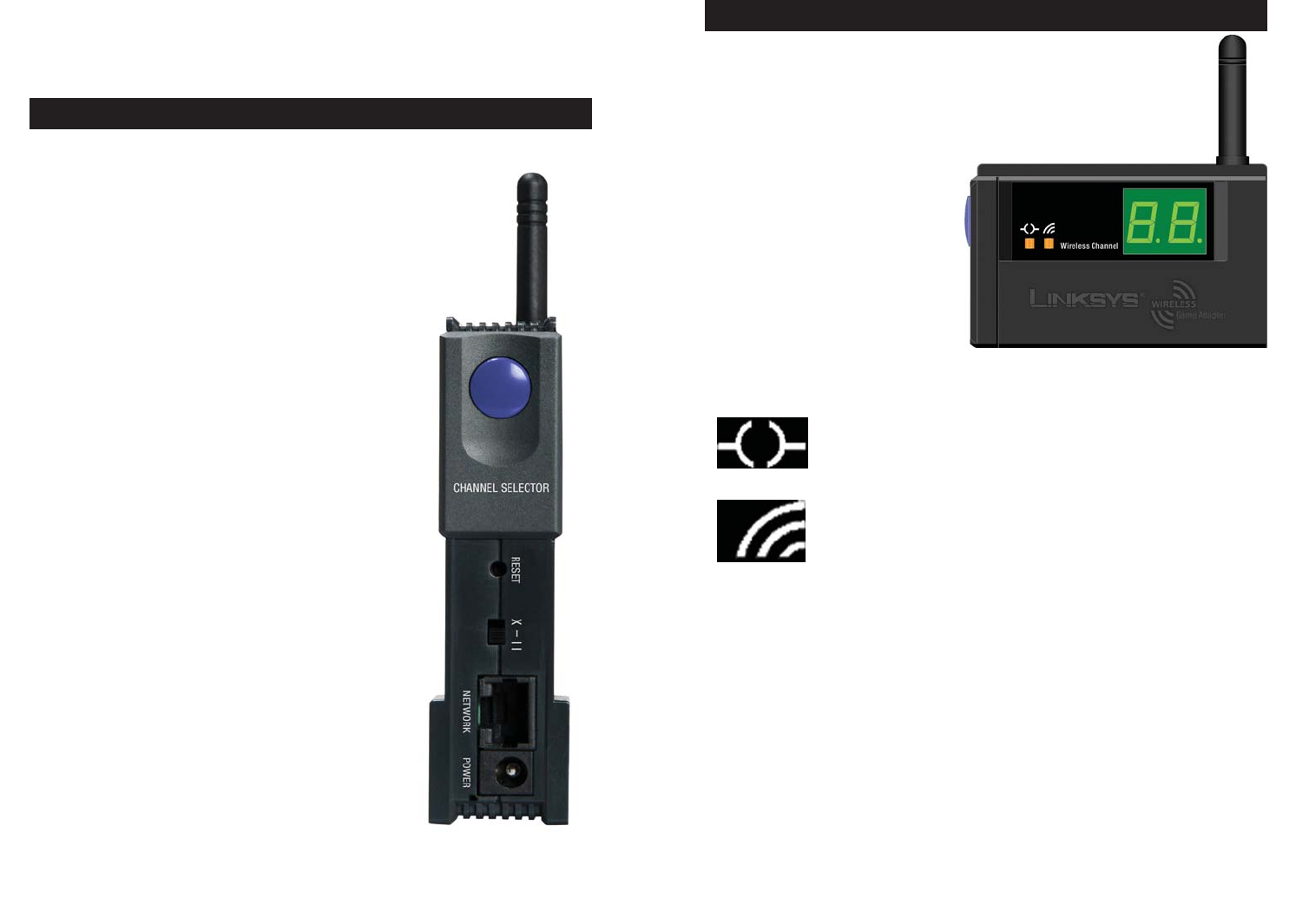
32
The Game Adapter’s LEDs,
shown in Figure 2-2, display the
activity on your network.
Ethernet Green. The Ethernet LED will light up when data is trans-
mitted over the Ethernet cable.
Wireless Green. The Wireless LED will be lit steadily when the
Game Adapter is connected to the wired network. The LED
will blink when there is network traffic.
Wireless Channel When using the Channel Selector button for fast setup, this
will display the channel on which the Game Adapter is
broadcasting (1 - 11) or indicated Infrastructure (IN), when
using the Game Adapter in Infrastructure mode, for fast
setup.
Figure 2-2
Chapter 2: Getting to Know the
Wireless-B Game Adapter
The Back Panel, shown in Figure 2-1, is where
you’ll connect the Game Adapter and find the
Reset button.
Channel Selector The Channel Selector button
selects the channel, when
using the Game Adapter in Ad-
hoc mode, or Infrastructure
(IN), when using the Game
Adapter in Infrastructure
mode, for fast setup.
Reset The Reset button resets the
Game Adapter to its factory
default settings.
X - II This switch toggles the
Network port between
crossover mode (X) and
straight-through mode (II). If
you are connecting the Game
Adapter directly to a computer
or to an Uplink port, choose
straight-through (II).
Network The Network port is where you
will connect the Ethernet net-
work cable.
Power The Power port is where you
will connect the power adapter.
The Game Adapter’s Back Panel
Figure 2-1
The Game Adapter’s LEDs