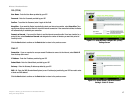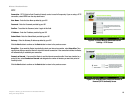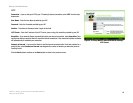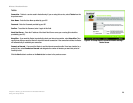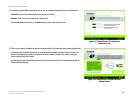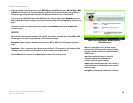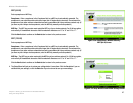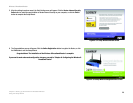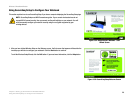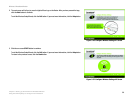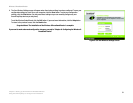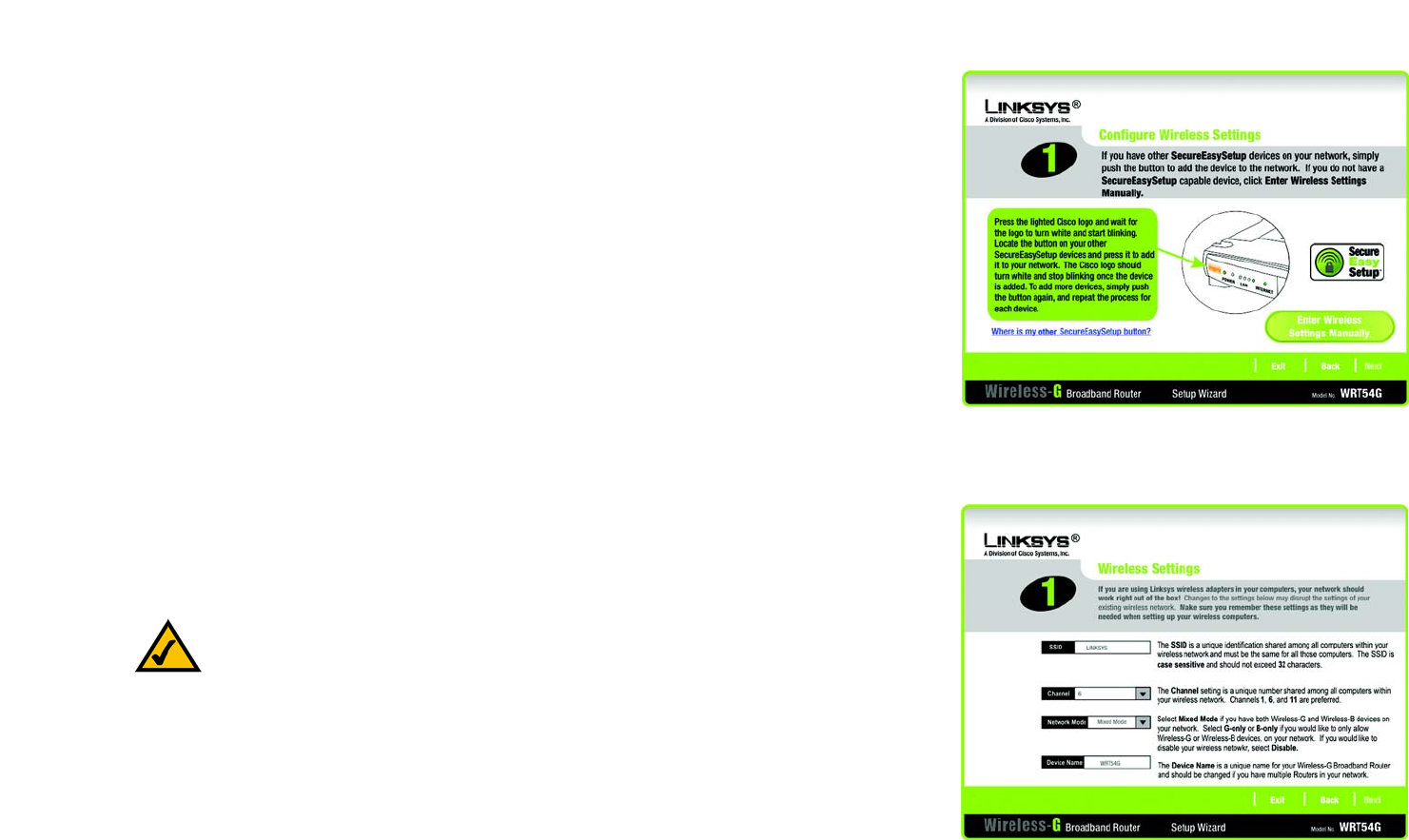
25
Chapter 5: Setting up the Wireless-G Broadband Router
Using the Setup Wizard
Wireless-G Broadband Router
Manually Configuring the Router’s Wireless Settings
1. If you do not have other SecureEasySetup devices, then click the Enter Wireless Settings Manually button.
2. The Setup Wizard will ask you to enter the settings for your wireless network.
In the SSID field, enter the name of your wireless network. The SSID must be identical for all devices in the
network. The default setting is linksys (all lowercase).
Select the operating channel for your wireless network. All of your wireless devices will use this channel to
communicate.
From the Network Mode drop-down menu, select the wireless standards running on your network. If you have
both 802.11g and 802.11b devices in your network, keep the default setting, Mixed Mode. If you have only
802.11g devices, select G-Only. If you have only 802.11b devices, select B-Only. If you want to disable your
wireless network, select Disable.
Enter a name for the Router in the Device Name field.
Click the Next button to continue or the Back button to return to the previous screen.
NOTE: An SSID is the network name shared by all devices in a wireless network. Your network’s
SSID should be unique to your network and identical for all devices within the network.
Figure 5-27: Setup Wizard’s Configure Wireless
Settings Screen
Figure 5-28: Setup Wizard’s Wireless Settings Screen