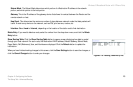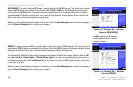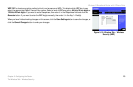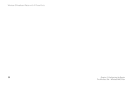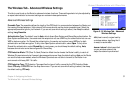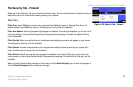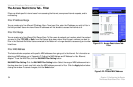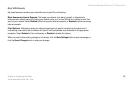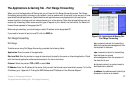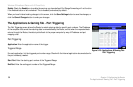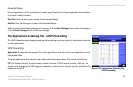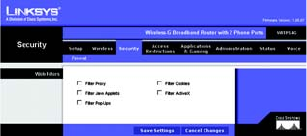
Wireless-G Broadband Router with 2 Phone Ports
33
Chapter 5: Configuring the Router
The Security Tab - Firewall
The Security Tab - Firewall
When you click the Security tab, you will see the Firewall screen. You can use this screen to enable a variety of
web filters, which will enhance the firewall protecting your network.
Web Filters
Filter Proxy. Use of WAN proxy servers may compromise the Gateway's security. Denying Filter Proxy will
disable access to any WAN proxy servers. To enable proxy filtering, click the checkbox.
Filter Java Applets. Java is a programming language for websites. If you deny Java Applets, you run the risk of
not having access to Internet sites created using this programming language. To enable Java Applet filtering,
click the checkbox.
Filter Pop-Ups. When you use the Internet, sometimes unwanted pop-up screens may appear on your screen.
To enable pop-up filtering, click the checkbox.
Filter Cookies. A cookie is data stored on your computer and used by Internet sites when you interact with
them. To enable cookie filtering, click the checkbox.
Filter ActiveX. ActiveX is a programming language for websites. If you deny ActiveX, you run the risk of not
having access to Internet sites created using this programming language. To enable ActiveX filtering, click the
checkbox.
When you have finished making changes on this screen, click the Save Settings button to save the changes, or
click the Cancel Changes button to undo your changes.
Figure 5-20: Security Tab - Firewall