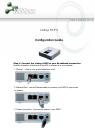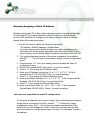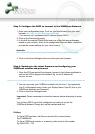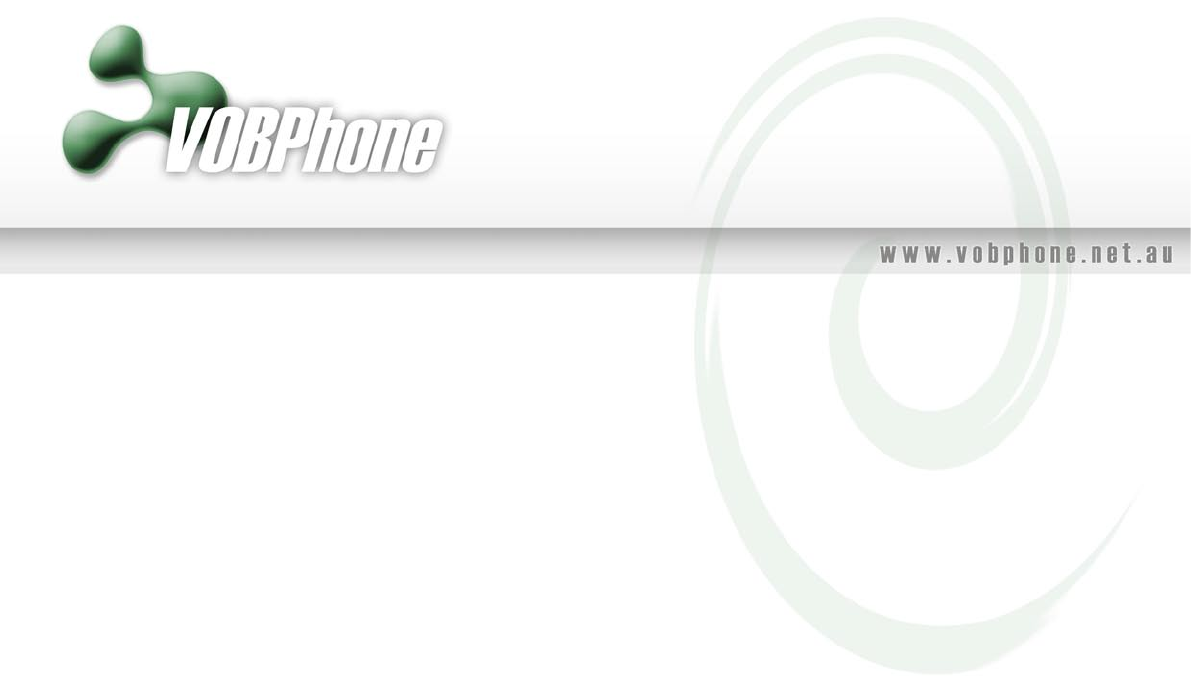
Step 3: Configure the PAP2 to connect to the VOBPhone Network
1. Open your configuration page. To do so, type the following into your web
browser: http://xxx.xxx.xxx.xxx/admin/advanced
( “xxx.xxx.xxx.xxx” represents the IP address of your PAP2)
2. Click on the Provisioning menu
3. In the text box marked Profile Rule enter one of the following addresses,
based on your location. Each of the configuration files has been modified to
provide the correct settings for your local country:
Dialling:
To dial a PSTN number, dial like you would with a normal phone.
Eg 61390000000
To dial a VOBPhone number or voicemail, prefix a star to the number.
Eg *60001234, *123
Australia:
http://www.vobphone.net.au/support/hardware/linksys_pap2/initial_au.cfg
4. Click on the Save Settings button and close your web browser.
Step 4: Updating to the latest firmware and configuring your
VOBPhone number and password
1. Once the ATA has applied the changes, browse to the following address to
instruct the ATA to upgrade its firmware. Eg, for an IP address of
xxx.xxx.xxx.xxx:
http://xxx.xxx.xxx.xxx/admin/upgrade?http://www.vobphone.net.au/support/hardware/linksys_pap2/firmware.bin
2. You can now enter your VOBPhone details into the Line 1 (and optionally
Line 2) configuration areas. Enter your Display Name, User ID (this is your
VOBPhone number) and Password.
3. Click on the Save Settings button.
Important: Please remember to close the browser before attempting to make
calls
Your Linksys PAP2 is now fully configured and ready to use on the
VOBPhone Network! Simply pick up the handset and dial.