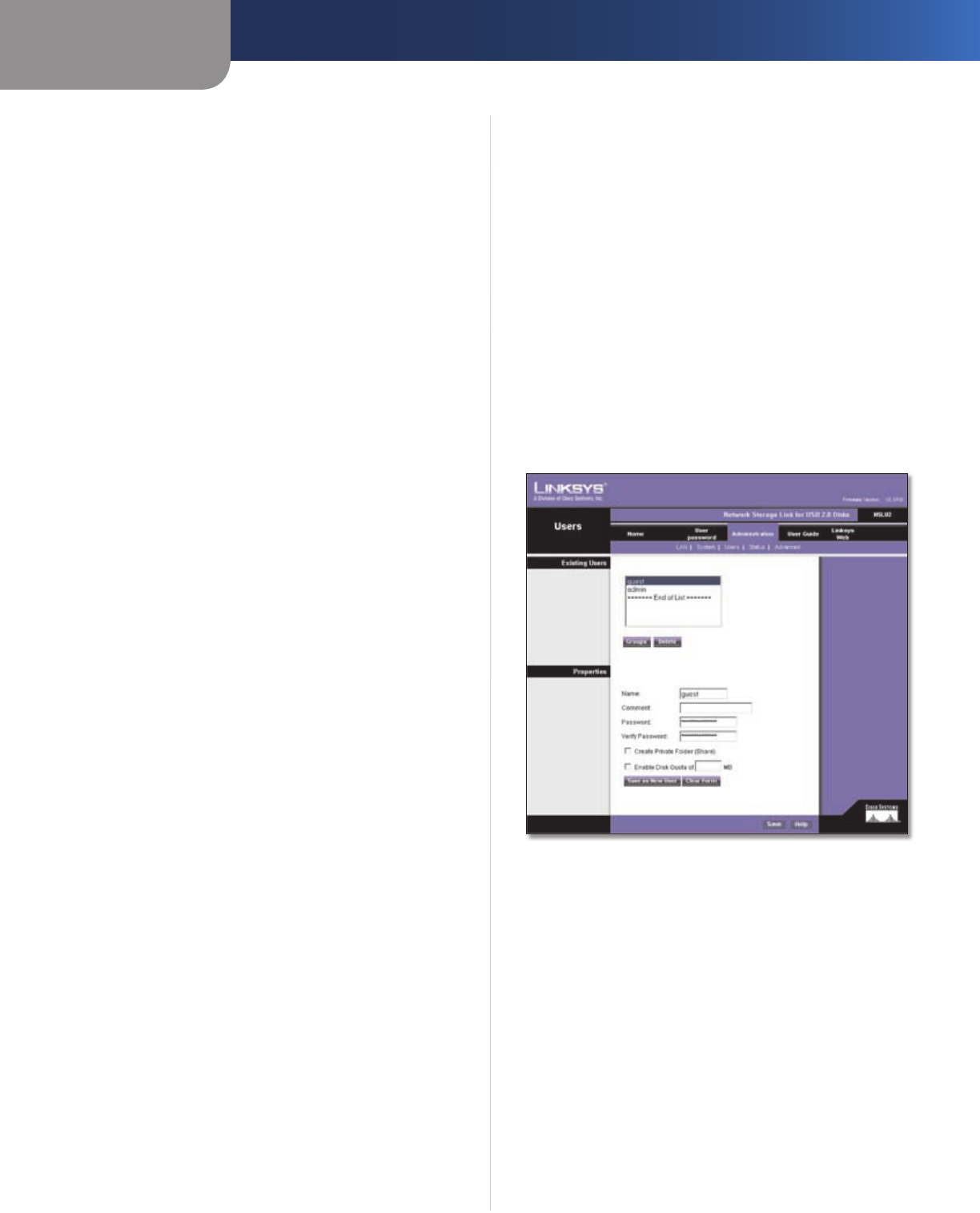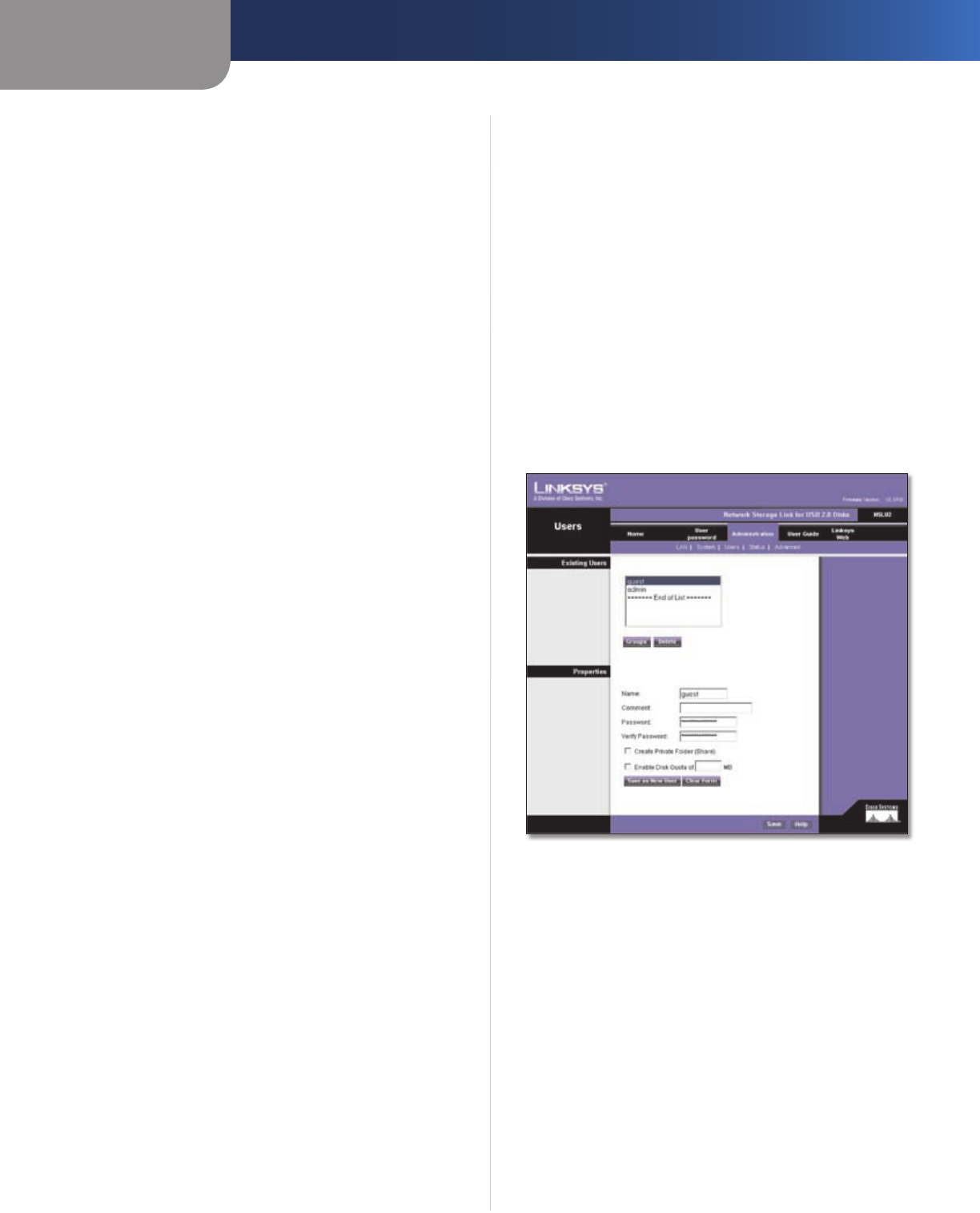
Chapter 3
Configuration
5
Network Storage Link for USB 2.0 Disk Drives
Identification
Server Name In this field, you can enter a new server
name for the Storage Link. Punctuation and other special
characters (e.g. * / | \ ) cannot be used in the name.
Comment This field can be used to enter a comment,
such as the Storage Link’s location.
WorkGroup This should match your networked PC’s
“Workgroup Name”. If the workgroup name does not
match, access to the Storage Link is still possible, but
the Storage Link will not appear when you click Browse
Network (for example, when adding a network printer).
Location
Language Support Select the appropriate language for
users on your network. If multiple languages are used,
select the most common.
Time Zone Select your local time zone.
Local Date Enter today’s date. The Storage Link will set its
own calendar according to the date you provide.
Local Time Enter the present time. The Storage Link
will set its own clock according to the time you provide.
Remember that this is not sent to the Server until you click
Save.
WINS
Enable WINS If your network has a WINS Server, check
this to register the Storage Link with the WINS Server. This
will allow network users to locate this device through a
Router. (Without WINS, “Network Neighborhood” or “My
Network Places” it only scans the local network segment.)
WINS Server When enabling WINS, enter your WINS
Server’s IP Address in this field. Normally, this will be a
Windows Server.
Location
Enable Guest Logins If enabled, you can enter guest as
the user ID to log in to the Storage Link.
Convert failed logins to “guest” logins (Windows
networks) If enabled, all Windows users will be able
to access the Storage Link with “guest” access rights. By
default, the “guest” user has Read/Write permission to the
public data on each disk.
Enable UPnP Support If enabled, the Storage Link will
broadcast it’s availability to network users with systems
that support UPnP (e.g. Windows ME, Windows XP) and an
icon for the Storage Link will be automatically generated.
Port Number This port number is used for HTTP (Web
browser) connections to this server. The default is 80,
as used by web servers. If this is changed, you should
use a number greater than 1024 (8080 is often used).
Also, if the port is not 80, you must specify the port in
your Web browser, in order to connect. To do this, add
a “:” and the port number after the address, such as
http://192.168.1.77:8080. (This example assumes the
Storage Link IP Address is 192.168.1.77, and the port
number is 8080.)
When these changes are made, click Save to save these
changes, or Cancel to clear all changes. To reset the
Storage Link’s default settings, click Restore Default
Config. To get more information about anything on this
screen, click Help.
Administration Tab > Users
Administration > Users
The Administration > Users screen allows you to manage
all Storage Link users. Users can be members of any user
group.
Existing Users
The user list shows all existing users. The details of the
selected user are displayed under Properties, at the lower
half of this screen. Select a user, then select from the
following options:
Click • Groups to open the User Membership screen,
which allows you to view and/or modify the Group
that the selected user is in.
Click • Delete to delete the selected user. When deleting
a user, you have the option of deleting the Group and
Share with the same name as the user (if they exist).