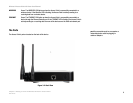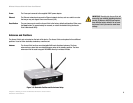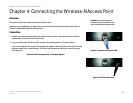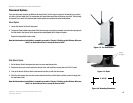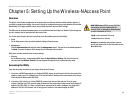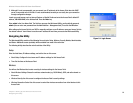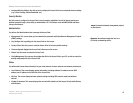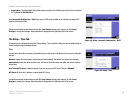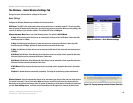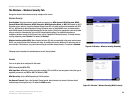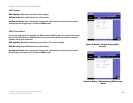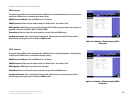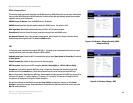16
Chapter 6: Configuring the Wireless-N Access Point
The Setup - Basic Setup Tab
Wireless-N Access Point with Power Over Ethernet
Chapter 6: Configuring the Wireless-N Access Point
This chapter is a detailed reference guide for the Web-based Utility. You do not need the Utility to start using your
Access Point. The Access Point has been designed to be functional right out of the box with the default settings.
Besides, you can follow the instructions in “Setting Up the Wireless-N Access Point” on page 13 to perform the
most basic settings without reading through this chapter.
The Setup - Basic Setup Tab
The first screen that appears is the Setup screen. This allows you to change the Access Point's general settings.
Basic Setup
Enter names for the Access Point. The host name can be used to access the Web Utility through the network if
DNS has been set up. The device name is for the benefit of identifying your Access Point after you log in.
Host Name. This is the host name assigned to the Access Point. This host name will be published to your DNS
server if the Access Point is configured to acquire the IP address through DHCP. In that case, Linksys
recommends to follow the company policy on the host name assignment. The default name is Linksys.
Device Name. You may assign any device name to the Access Point. This name is only used by the Access Point
administrator for identification purposes. Unique, memorable names are helpful, especially if you are employing
multiple access points on the same network. The default name is WAP4400N.
Network Setup
The selections under this heading allow you to configure the Access Point’s IP address setting(s).
IP Settings
Select Static IP Address (default) if you want to assign a static or fixed IP address to the Access Point. Then
complete the following:
• IP Address. The IP address must be unique to your network. The default IP address is 192.168.1.245.
Figure 6-1: Setup - Static IP Address