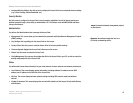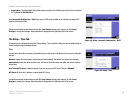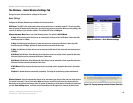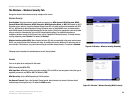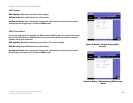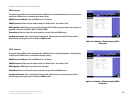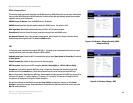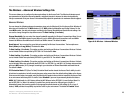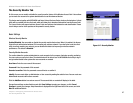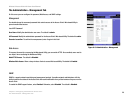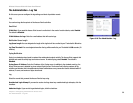23
Chapter 6: Configuring the Wireless-N Access Point
The Wireless - Wireless Security Tab
Wireless-N Access Point with Power Over Ethernet
WPA2-Enterprise Mixed
This security mode supports the transition from WPA-Enterprise to WPA2-Enterprise. You can have client devices
that use either WPA-Enterprise or WPA2-Enterprise. The Access Point will automatically choose the encryption
algorithm used by each client device.
RADIUS Server IP Address. Enter the RADIUS server’s IP address.
RADIUS Server Port. Enter the port number used by the RADIUS server. The default is 1812.
WPA Algorithms. Mixed Mode automatically chooses TKIP or AES for data encryption.
Shared Secret. Enter the Shared Secret key used by the Access Point and RADIUS server.
Key Renewal Timeout. Enter a Key Renewal Timeout period, which instructs the Access Point how often it
should change the encryption keys. The default is 3600 seconds.
WEP
This security mode is defined in the original IEEE 802.11. This mode is not recommended now due to its weak
security protection. Users are urged to migrate to WPA or WPA2.
Authentication Type. Choose the 802.11 authentication type as either Open System or Shared Key. The default
is Open System.
Default Transmit Key. Select the key to be used for data encryption.
WEP Encryption. Select a level of WEP encryption, 64 bits (10 hex digits) or 128 bits (26 hex digits).
Passphrase. If you want to generate WEP keys using a Passphrase, then enter the Passphrase in the field
provided and click the Generate key. Those auto-generated keys are not as strong as manual WEP keys.
Key 1-4. If you want to manually enter WEP keys, then complete the fields provided. Each WEP key can consist of
the letters “A” through “F” and the numbers “0” through “9”. It should be 10 characters in length for 64-bit
encryption or 26 characters in length for 128-bit encryption.
Change these settings as described here and click Save Settings to apply your changes, or click Cancel
Changes to cancel your changes. Help information is displayed on the right-hand side of the screen, and click
More for additional details.
Figure 6-12: Wireless - Wireless Security (WPA2 -
Enterprise Mixed)
Figure 6-13: Wireless Settings - WEP