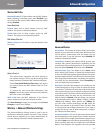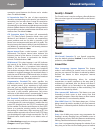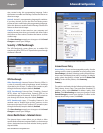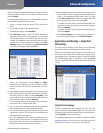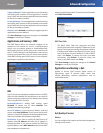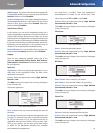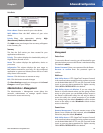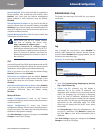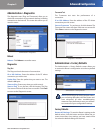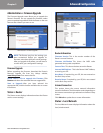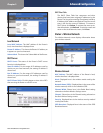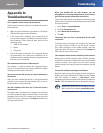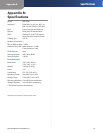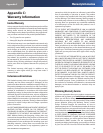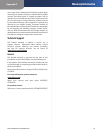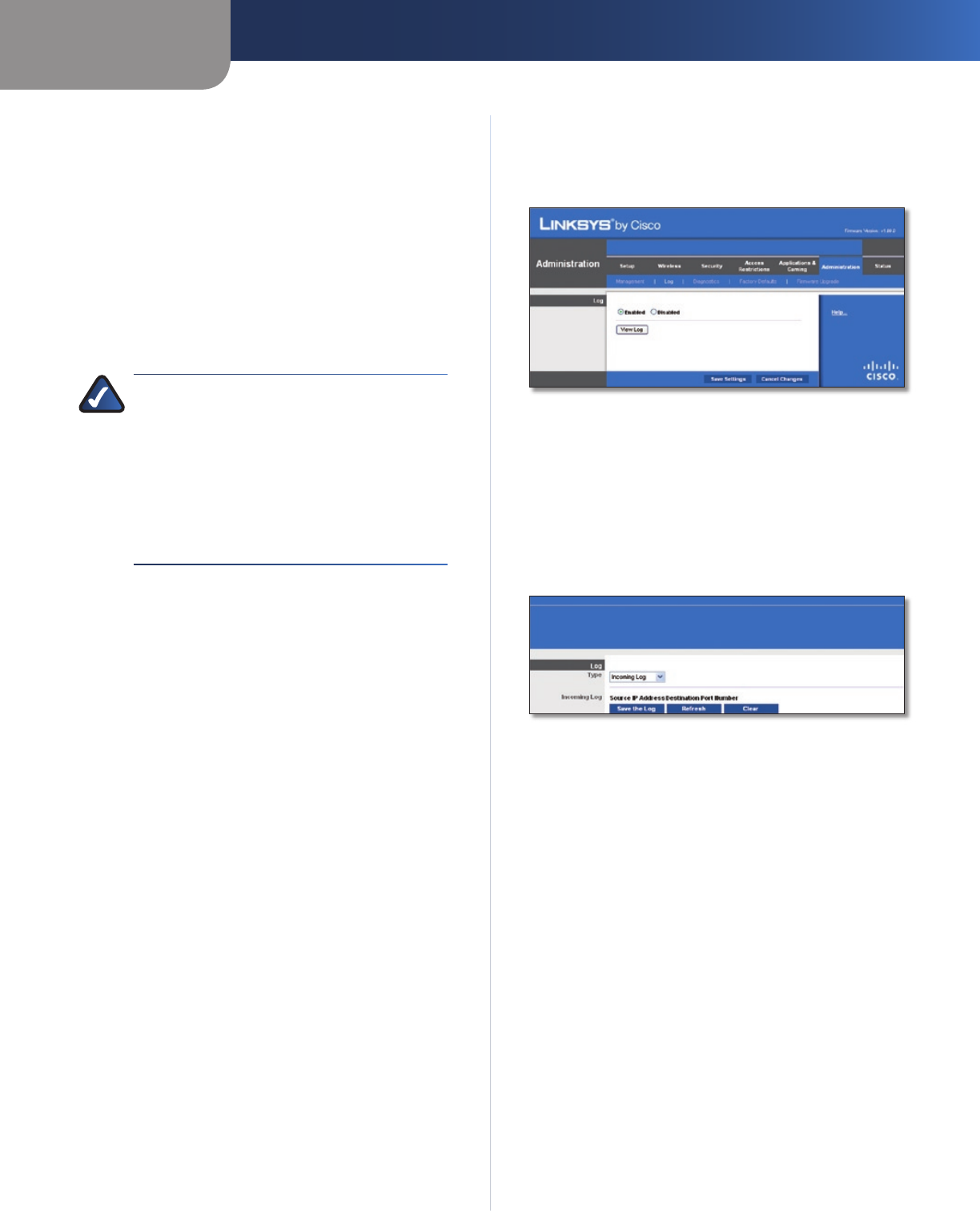
Chapter 3
Advanced Configuration
25
Dual-Band Wireless-N Gigabit Router
Remote Upgrade If you want to be able to upgrade the
Router remotely, from outside the local network, select
Enabled. (You must have the Remote Management
feature enabled as well). Otherwise, keep the default,
Disabled.
Allowed Remote IP Address If you want to be able to
access the Router from any external IP address, select Any
IP Address. If you want to specify an external IP address or
range of IP addresses, then select the second option and
complete the fields provided.
Remote Management Port Enter the port number that
will be open to outside access.
NOTE: When you are in a remote location
and wish to manage the Router, enter
http://<Internet_IP_address>:port or
https://<Internet_IP_address>:port,
depending on whether you use HTTP or HTTPS.
Enter the Router's specific Internet IP address in
place of <Internet_IP_address> and enter the
Remote Management Port number in place of
the word port.
UPnP
Universal Plug and Play (UPnP) allows Windows Me and XP
to automatically configure the Router for various Internet
applications, such as gaming and videoconferencing.
UPnP If you want to use UPnP, keep the default setting,
Enabled. Otherwise, select Disabled.
Allow Users to Configure Keep the default, Enabled,
if you want to be able to make manual changes to the
Router while using the UPnP feature. Otherwise, select
Disabled.
Allow Users to Disable Internet Access Select Enabled,
if you want to be able to prohibit any and all Internet
connections. Otherwise, keep the default setting,
Disabled.
Backup and Restore
Backup Configurations To back up the Router's
configuration settings, click this button and follow the on-
screen instructions.
Restore Configurations To restore the Router's
configuration settings, click this button and follow the on-
screen instructions. (You must have previously backed up
the Router's configuration settings).
Click Save Settings to apply your changes or click Cancel
Changes to cancel your changes.
Administration > Log
The Router can keep logs of all traffic for your Internet
connection.
Administration > Log
Log
Log To disable the Log function, select Disabled. To
monitor traffic between the network and the Internet,
keep the default, Enabled. With logging enabled, you can
choose to view temporary logs.
View Log To view the logs, click View Log.
Administration > Log > View Log
Log
Type • Select Incoming Log, Outgoing Log, Security
Log or DHCP Client Log.
<Type> Log • The Incoming Log will display a
temporary log of the source IP addresses and
destination port numbers for the incoming Internet
traffic. The Outgoing Log will display a temporary
log of the local IP addresses, destination URLs/IP
addresses and service/port numbers for the outgoing
Internet traffic. The Security log will display the login
information for the web-based utility. The DHCP
Client Log will display the LAN DHCP server status
information.
Click Save the Log to save this information to a file
on your PC's hard drive. Click Refresh to update the
log. Click Clear to clear all the information that is
displayed.
Click Save Settings to apply your changes or click Cancel
Changes to cancel your changes.