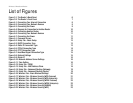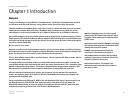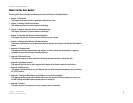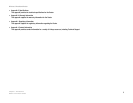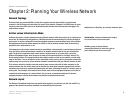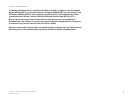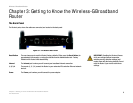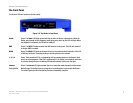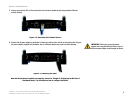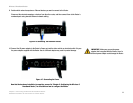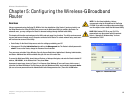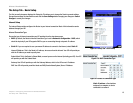6
Chapter 3: Getting to Know the Wireless-G Broadband Router
The Back Panel
Wireless-G Broadband Router
Chapter 3: Getting to Know the Wireless-G Broadband
Router
The Back Panel
The Router's ports, where the cables are connected, are located on the back panel.
Reset Button There are two ways to reset the Router's factory defaults. Either press the Reset Button, for
approximately five seconds, or restore the defaults from the Administration tab - Factory
Defaults in the Router's Web-based Utility.
Internet The Internet port is where you will connect your broadband Internet connection.
1, 2, 3, 4 These ports (1, 2, 3, 4) connect the Router to your networked PCs and other Ethernet network
devices.
Power The Power port is where you will connect the power adapter.
IMPORTANT: Resetting the Router will erase
all of your settings (Internet connection,
wireless security, and other settings) and
replace them with the factory defaults. Do not
reset the Router if you want to retain these
settings.
Figure 3-1: The Router’s Back Panel