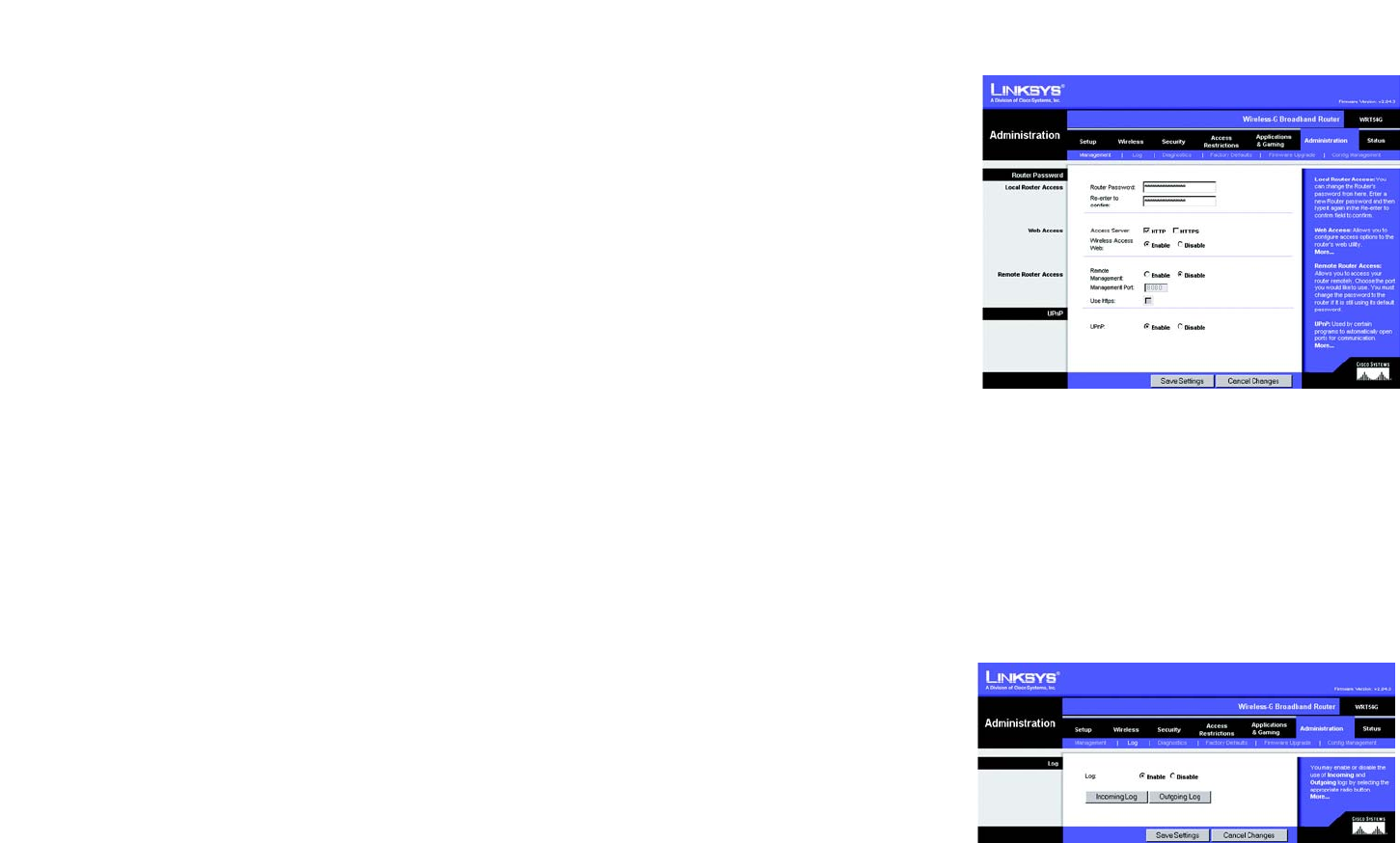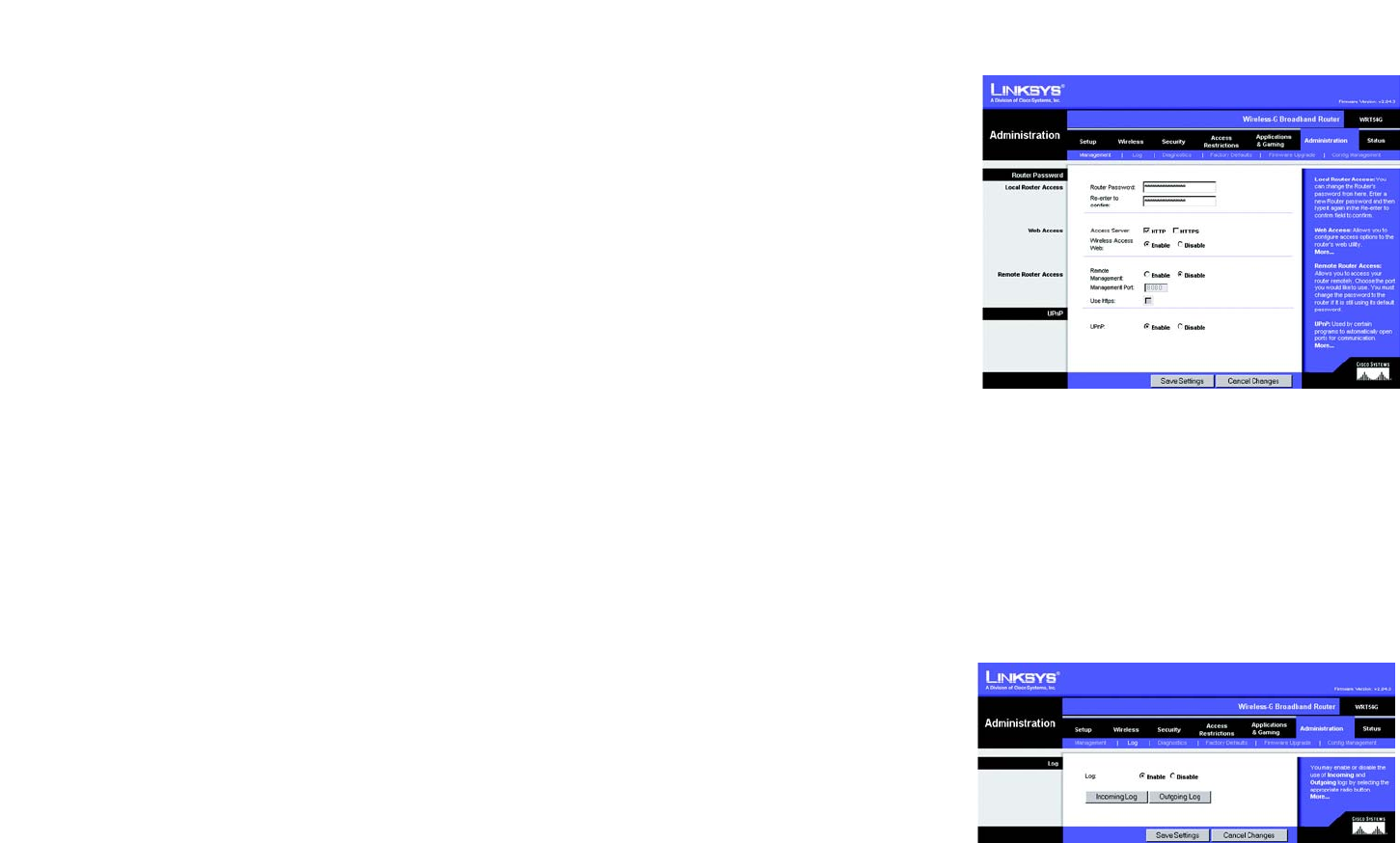
34
Chapter 6: Configuring the Wireless-G Broadband Router
The Administration Tab - Management
Wireless-G Broadband Router
The Administration Tab - Management
This section of the Administration tab allows the network’s administrator to manage specific Router functions for
access and security.
Local Router Access. You can change the Router’s password from here. Enter a new Router password and then
type it again in the Re-enter to confirm field to confirm.
Web Access. HTTP (HyperText Transport Protocol) - The communications protocol used to connect to servers on
the World Wide Web. HTTPS - Uses SSL (Secured Socket Layer) to encrypt data transmitted for higher security.
Select HTTP or HTTPS. Wireless Access Web - If you are using your Wireless Router in a public domain where you
are giving wireless access to your guests, you can disable wireless access to the router’s web-based utility. You
will only be able to access the web-based utility via a wired connection if you disable the setting. Select Enable
to enable wireless access to the Router’s web-based utility or Disable to disable wireless access to the utility.
Remote Router Access. To access the Router remotely, from outside the network, verify that Enable is selected.
Then, enter the port number that will be open to outside access. You will need to enter the Router’s password
when accessing the Router this way, as usual.
UPnP. When using UPnP features, select Enable. Because allowing this may present a risk to security, this
feature is disabled by default.
Change these settings as described here and click the Save Settings button to apply your changes or Cancel
Changes to cancel your changes.
The Administration Tab - Log
The Router can keep logs of all traffic for your Internet connection. To disable the Log function, keep the default
setting, Disable. To monitor traffic between the network and the Internet, select Enable. When you wish to view
the logs, click Incoming Log or Outgoing Log, depending on which you wish to view.
Change these settings as described here and click the Save Settings button to apply your changes or Cancel
Changes to cancel your changes.
Figure 5-37: Administration Tab - Management
Figure 5-38: Administration Tab - Log