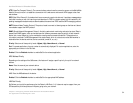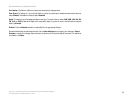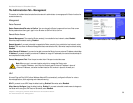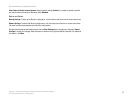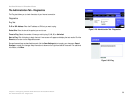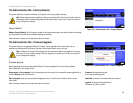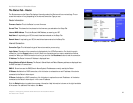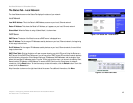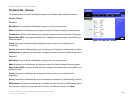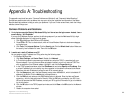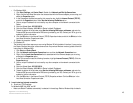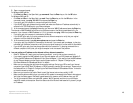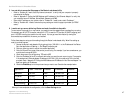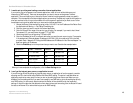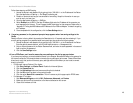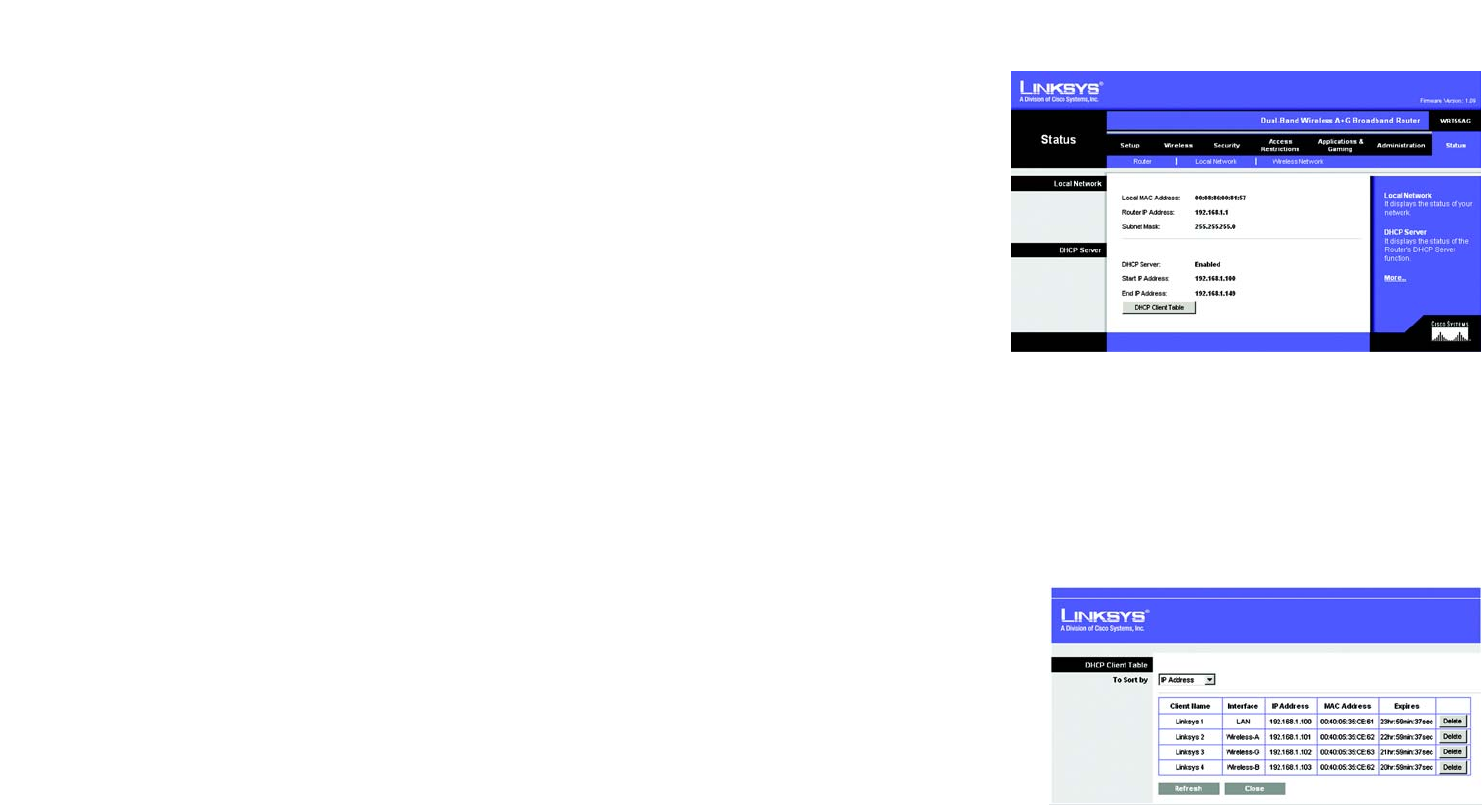
42
Chapter 5: Configuring the Dual-Band Wireless A+G Broadband Router
The Status Tab - Local Network
Dual-Band Wireless A+G Broadband Router
The Status Tab - Local Network
The Local Network screen on the Status Tab displays the status of your network.
Local Network
Local MAC Address. This is the Router’s MAC Address, as seen on your local, Ethernet network.
Router IP Address. This shows the Router’s IP Address, as it appears on your local, Ethernet network.
Subnet Mask. When the Router is using a Subnet Mask, it is shown here.
DHCP Server
DHCP Server. The status of the Router’s use as a DHCP server is displayed here.
Start IP Address. For the range of IP Addresses used by devices on your local, Ethernet network, the beginning
of that range is shown here.
End IP Address. For the range of IP Addresses used by devices on your local, Ethernet network, the end of that
range is shown here.
DHCP Client Table. Clicking this button will open a screen showing you which PCs are utilizing the Router as a
DHCP server. On the DHCP Client Table screen, you will see a list of DHCP clients (PCs and other network devices)
with the following information: Client Names, Interfaces, IP Addresses, MAC Addresses, and the length of time
before their assigned IP addresses expire. From the To Sort by drop-down menu, you can sort the table by Client
Name, Interface, IP Address, or MAC Address. To remove a DHCP client from this list and sever its network
connection, click its Delete button. To view the most up-to-date information, click the Refresh button. To exit this
screen, click the Close button.
Help information is shown on the right-hand side of the screen. For additional information, click More.
Figure 5-35: DHCP Client Table
Figure 5-34: Status Tab - Local Network