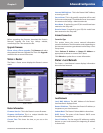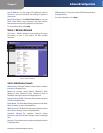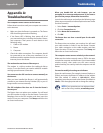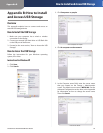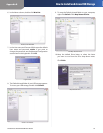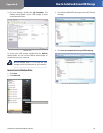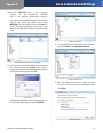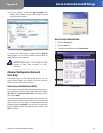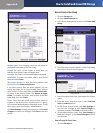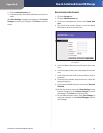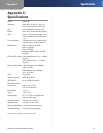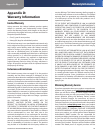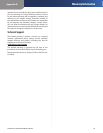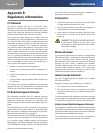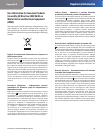Appendix B
How to Install and Access USB Storage
39
Simultaneous Dual-N Band Wireless Router
Shared Folder Screen
Display Name Enter a display name that will appear in
the Shared Folder table of the Disk screen.
Partion The name of the Partion to share, that you
selected in the Shared Folder will appear here.
Location The location of the shared folder is displayed.
New Folder To create a new folder, enter a name for the
folder and click Create.
Share entire Partion To share the entire partition, click
the check box for Share entire Partion.
If you don’t want to share the entire partition, you can
specify the folder you do want to share. Select a folder
name to share. To see a sub-folder, click Enter into Folder.
To return to the previous folder, click Return to Upper
Folder. To create a new folder, enter a name in the New
Folder field, then click Create.
Access Select the right Access arrows to allow access to
a group or the left arrows to remove access to a group.
You can allow Read and Write or Read Only access. To add
more groups, go to the Storage > Administration s
Click Save Settings to apply your changes, or click Cancel
Changes to cancel your changes. Click Close to exit the
screen.
How to Create a User Group
Click the 1. Storage tab.
Click the 2. Administration tab.
In the Group Management section, click 3. Create New
Group.
Storage > Administration
The 4. Group Account screen appears. In the Group Name
field, enter a name for the new group.
Group Account
In the5. Description field, enter a description for the new
group.
From the 6. Access drop-down menu, select read and
write or read only access.
On the 7. Group Account screen, click Save Settings to
save the new changes, or click Cancel Changes to
cancel the changes. Click Close to close the screen.
On the8. Administration screen, click Save Settings to
apply your changes, or click Cancel Changes to cancel
your changes.
How to Change the Server Name
Click the 1. Storage tab.